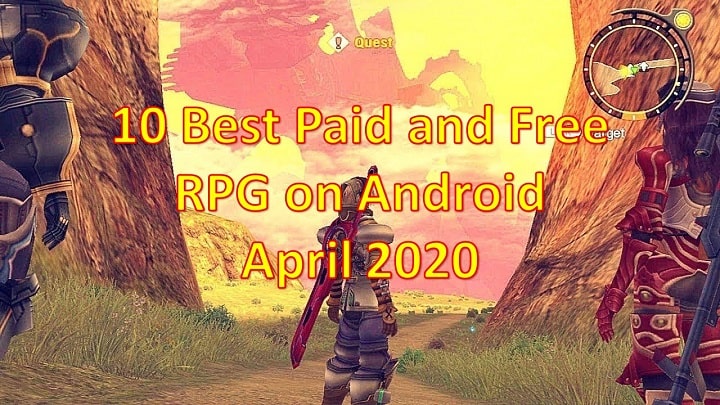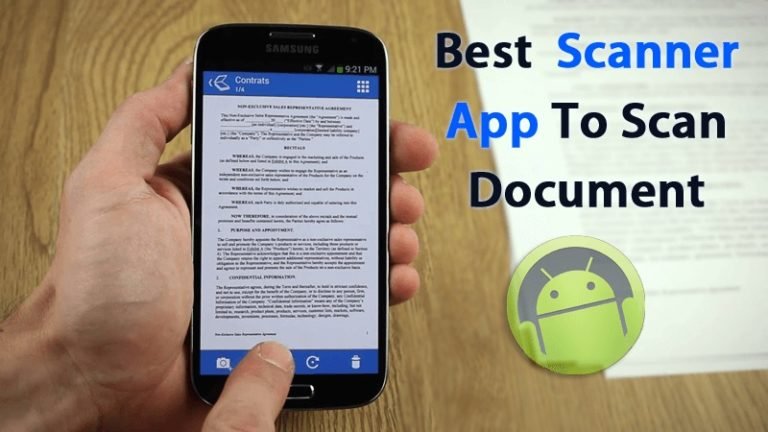Study Planner App get revising for free
Success for the value of courses or subjects that are satisfactory cannot be obtained through luck. You need time, planning, and dedication to achieve your learning goals. The crowded activities on campus or school also make you need an efficient timer. Luckily, there’s the Study Planner app from Microsoft that will help you reach all your learning targets and for revising.
How to get revising with the free Study Planner app
You started attending university, and you have not yet managed to organize better all the activities related to your new course of study. Well, know that you are not alone. However, don’t worry: in situations like yours – which, I repeat, are very common – technology can give a big hand.
Let’s go straight to the heart of the guide, seeing in detail some of the Study Planner apps. Try the app and see if it help you to keep your focus on achieving your goals.
1. Download and Install the Study Planner app
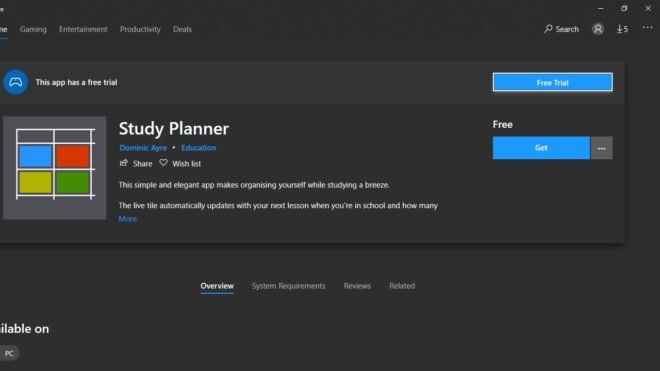
Study Planner app is available on all the major platforms like Windows, iOS and Android.
To download this app in windows open the Microsoft store and Search Study Planner app. Once the search is complete click on “Free” to install it.
To download this app in iOS or Android open Google Play Store or App Store and search the app and install it.
2. Set schedule and study time as desired
This application has been equipped Timetable which you can set according to your needs. You can include various learning routines, from assignments and exams to the Timetable. Coming up with timetable models five days a week, you can put your activities in there. However, you can also add Saturdays and Sundays in the Timetable by clicking the button in the upper-left corner, select Settings, and then click Timetable.
Interestingly, Study Planner provides the features to set the hours of learning and the length of study for each lesson, including rest time, lunch, and when the school time is over. From the Settings menu, choose Lesson Timings.
3. Set schedule and study time as desired
This application has been equipped Timetable which you can set according to your needs. You can include various learning routines, from assignments and exams to the Timetable. Coming up with timetable models five days a week, you can put your activities in there. However, you can also add Saturdays and Sundays in the Timetable by clicking the button in the upper-left corner, select Settings, and then click Timetable.
Interestingly, Study Planner provides the features to set the hours of learning and the length of study for each lesson, including rest time, lunch, and when the school time is over. From the Settings menu, choose Lesson Timings.
4. Help complete, timely tasks/Homeworks
The app also makes sure you don’t forget about all your duties. Just click on New Homework in the timetable box, you can include the task name, deadline date, and details about the task. If you have, directly click Save. Later, a notification about the task will appear to remind you.
If you’ve completed your assignment, tap it and click Done to mark the task as completed. Not only that, but you can also change or add new tasks by selecting Click Edit.
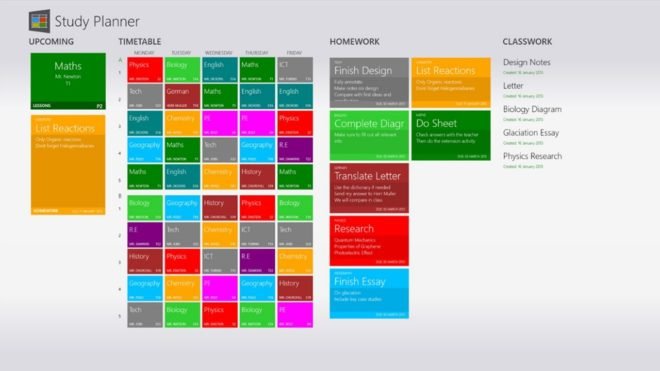
5. Make sure you don’t forget exam schedules.
Study Planner also provides Exam options to record details about the exams you’re going to have, ranging from courses, modules, dates, and exam locations. Later on, the exam schedule will appear on the right side of the Classwork section in the main app and the Upcoming section. So you will not forget what AJA needs to prepared for the exam.
6. Record classwork
It is equipped with a feature where you can record notes relating to your classwork by clicking the “New Classwork” option. Enter your classwork title and then start writing your notes and click on “Save”.
If you want to edit the recorded notes, click on edit and then do the required editing.
If you want to delete the recorded notes, right-click and choose “Delete”.
You’ll also see an ‘Add’ option – select this and choose ‘Classwork’ (or ‘Homework’) to add extra items for that particular subject.
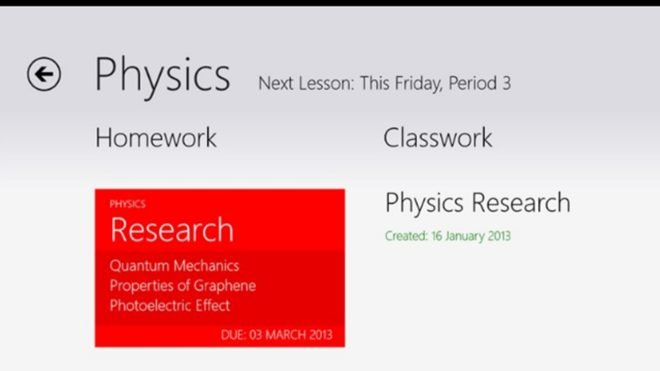
7. Action Centre for a reminder
Study Planner has a great feature through which you can use Windows 10 Action Centre to provide you with notifications of your scheduled task and give you a reminder for your homework and exams.
8. Acer Spin 5 perfect collaboration
Let’s install the Study Planner app on your Acer Spin 5 laptop! Why Acer Spin 5? Because it has a battery life of up to 10 hours so can carry and use it on campus or school comfortably. Its long battery life also allows you to create, editing, and open schedules in Study Planner anytime and anywhere. Moreover, this hybrid notebook is designed with a thin and light body that facilitates your daily mobility as an active young child.
Accessing the Study Planner app in Spin 5 will also give you a satisfying experience. Don’t be surprised. This hybrid notebook is powered by the 7th generation Intel Core i5 processor and DDR4 RAM that can be upgraded up to 16GB. In fact, Acer installed WiFi WLAN 802.11 ac technology that supports MU-MIMO so that it can browse task materials, download learning applications, stream educational videos on YouTube to upload photos on social media quickly.
In conclusion, It’s a great app to keep track of your study, notifying you for upcoming homework, lessons, exams and revising. Let your learning achievements be even more powerful, install Study Planner now.
Also Check: 2 Best App To Create Custom Icon Pack 2020