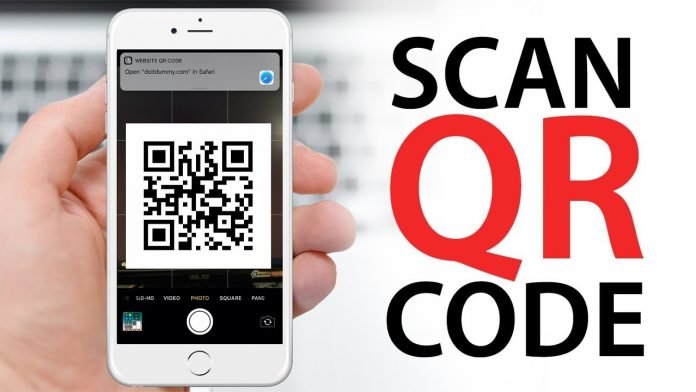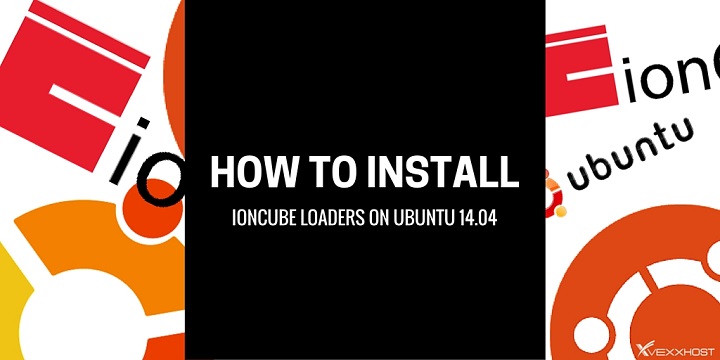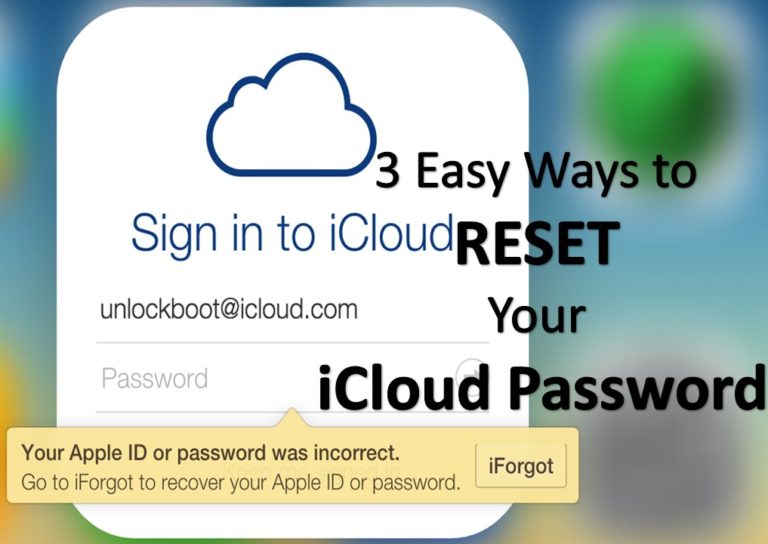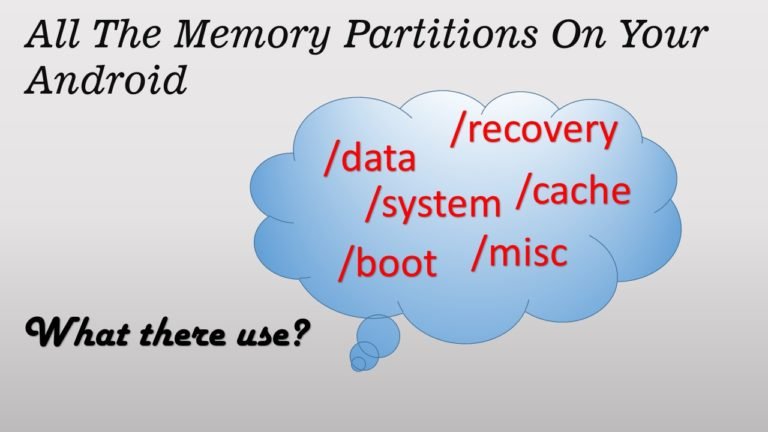Easy Guide on How to scan a QR Code on any Android
In this guide, we’ll explain how to scan a QR Code on your Android smartphone. QR Code is a long-running system that contains a lot of useful information in a weird pixelated box. According to one study, more than 14 million U.S. users scanned their QR codes in 2011. By 2020, that number is much higher. If you want to scan the QR code in your Android phone, keep reading, because we’ll show you how to do it.
History of the QR Code
The QR code system was invented by the Japanese company Deno Wave, to track vehicles during the manufacturing process. At first, it was limited to the company, but subsequently many other industries also began to use it. In 2020, it is being used for commercial tracking applications and mobile tagging. There are also tons of free QR code generators that allow you to generate your QR code.
How to scan a QR Code on any Android
For Android smartphone, there are many ways to scan a QR Code. Here are few of the best ways to scan a QR Code.
How to scan a QR Code on your Samsung smartphone
Samsung smartphones come with the Bixby Vision which lets you read the QR code on your smartphone. Here’s how to do it.
- Open QR Code images on the screen.
- Now press the eye-shaped icon at the bottom left of the screen.
- Select the QR code option from the list and it will scan the QR code, then take you to a relevant web page or decode the information on the screen.
How to scan a QR Code on Android using Google Lens
Android smartphones come with Google Assistant which also includes the Google Lens feature. Here’s how you can use it to scan the codes.
- Press the Home button and hold it down until the Google Assistant launches
- Now press the lens icon on the left side of the microphone.
- When you press it, you can easily scan the QR code.
- Once you’ve scanned it, it will take you to the appropriate web page or decode the information for you.
How to scan a QR Code on Android via a third-party app
If for some reason you don’t want to use the Google lens or if you don’t have a Samsung phone, you can try the third-party app on Google Play Store.
Once you’ve found the QR scanner in the Google Play Store, open it and start scanning the QR codes.
Conclusion
This is how you can scan a QR Code on your Android phone. If you have any questions, please let us know in the comments section below. Also visit our website for more useful guides.
Also Read