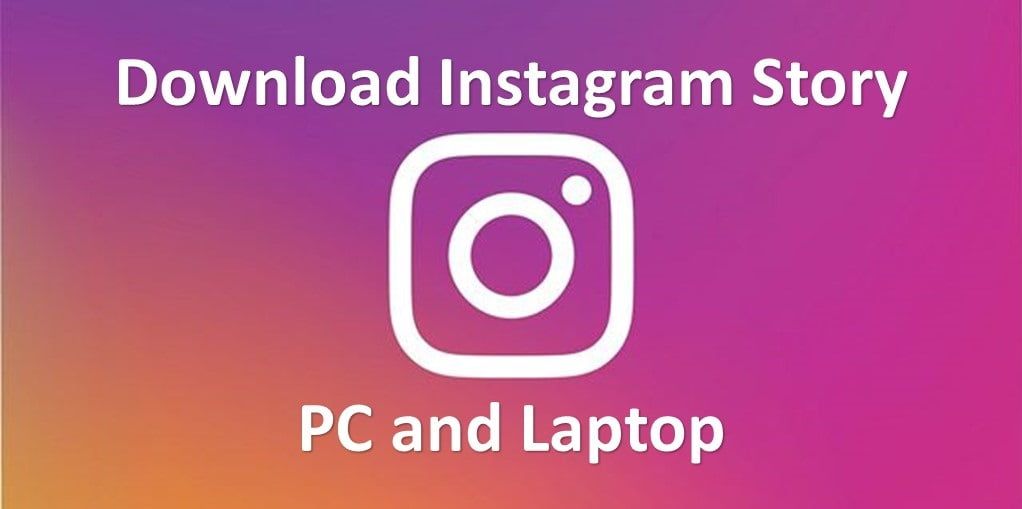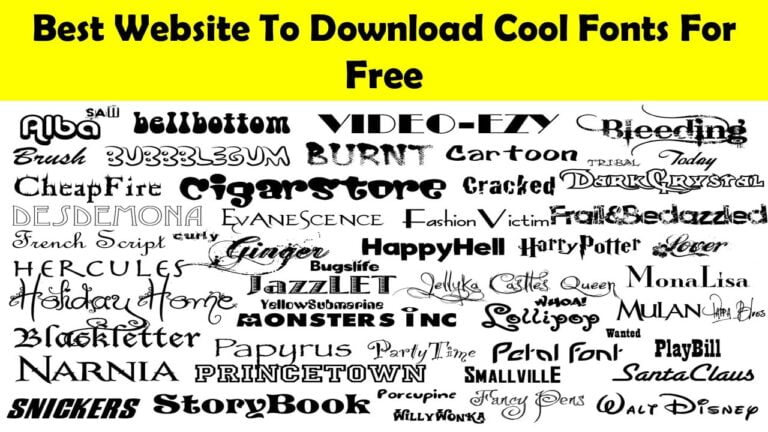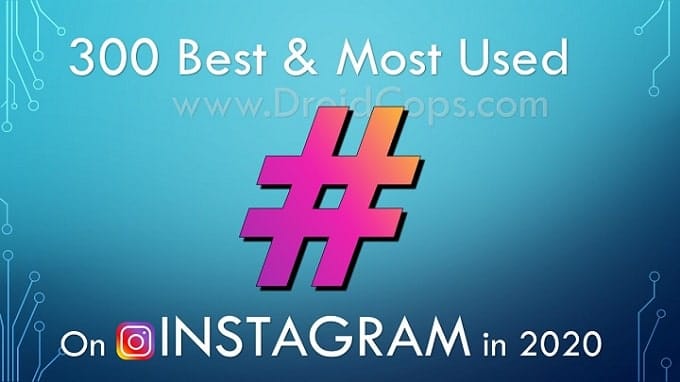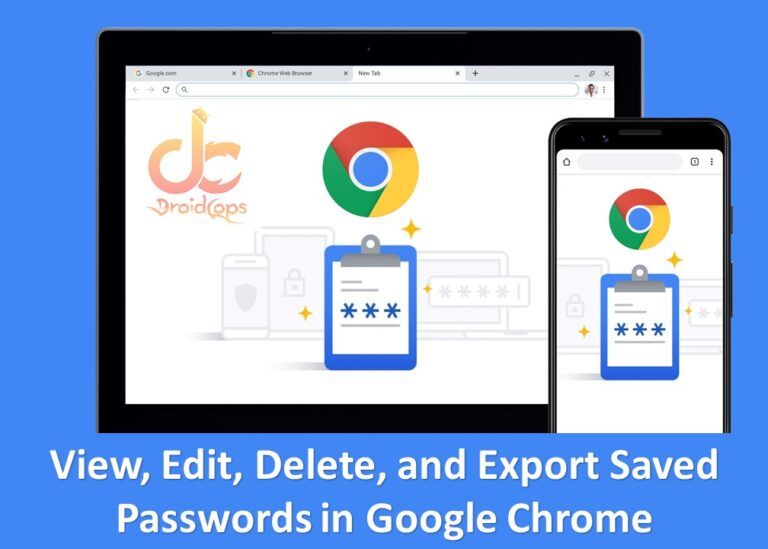How to Download Instagram Story on PC and Laptop
Instagram Story is a feature for sharing photos, posts, and other media content on Instagram in the form of a status that lasts 24 hours, after which we cannot see it again unless it is entered into Story Highlights by the owner. To secure a good story that we want to save, we can download it using a PC or laptop.
We can use; you can use a downloader site or use a browser extension. With this trick, we can download Instagram stories without additional applications, so there is no need to install other computer applications.
On this occasion, I will share some of the methods that I usually use. All you need to prepare is a laptop connected to the internet and the Google Chrome browser. Then follow the tutorial below.
How to Download IG Story on PC and Laptop
1. Install the IG Story Downloader Chrome extension
The first step is to install the Google Chrome browser extension called Chrome IG Story. This extension is useful for downloading live streams and Instagram stories from a computer.
You can get the file from the following link.
How to install it first download the extension file from the link above, then extract the file.
After that open the browser> click menu> More tools> Extensions
Activate Developer Mode> after that, click Load Unpacked> select the extension folder extracted earlier.
Done, we have successfully installed the Story Downloader extension in the browser, continue to the next step.
2. Login to Instagram in a browser
Still, on the Google Chrome browser, open the Instagram site, and log in using your account username and password.
3. Open the timeline
Enter the timeline then look at the top; the extension will load all available stories and see the process. Just wait until loading is complete.
When finished, you will see an additional tab from the extension; all the stories from the Instagram accounts we follow will appear.
If the story is loading too long and doesn’t finish, then the solution can be by clicking the Chrome IG Story extension icon in the top right corner.
Usually, after clicking, the story tab display will appear immediately. This tab view only functions as a viewer to see Instagram stories from the accounts we follow. One of the cool features that I like is that we can see an Instagram story without being caught using Anonymous viewing, how to activate it by pressing the eye button.
Also Check: 14 Best Chrome Extension For Bloggers
4. Find the story you want to download
By using the viewer tab, you can browse all the stories available, find which ones you want to download.
5. Download the story to your computer
The final step is to download all the IG stories you want. You do this by clicking the Chrome IG Story icon> clicking the download button.
All stories from the account that we choose will automatically be downloaded; whether the content is in the form of videos or photos, the file is in zip form.
So this extension will download all IG Stories at once, not one by one. This extension can only be downloaded from public accounts or private accounts that we have followed. So if you want to download a story from a private account, you have to follow it first, then you can.
As another alternative, if you want to download IG stories without installing a browser extension or installing an application, you can take advantage of downloader sites. There are some pretty good sites that you can use; these sites can also be used to download Instagram videos without an application.
One of my favorites is storysaver.net, how to download it is also very easy, first go to the secure site, then enter the username of the account you want to take the story from, then click the download button then a description will appear whether we can download the story from the account or not.
Unfortunately, the disadvantage of this method is that we cannot download stories from accounts that are set up private. So I prefer to use the first method, which is using the Google Chrome browser extension.
That’s the trick to download Instagram stories on a laptop and PC that I can share on this occasion. Hopefully useful!