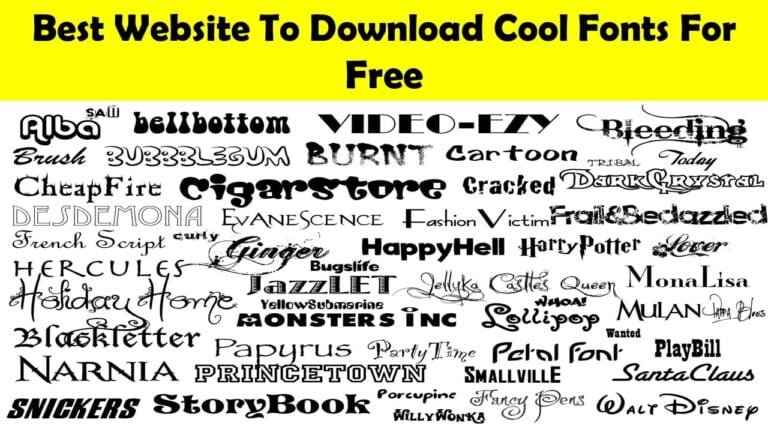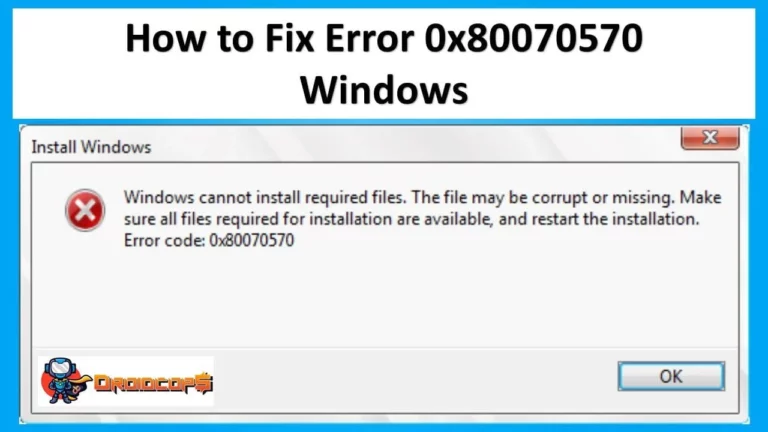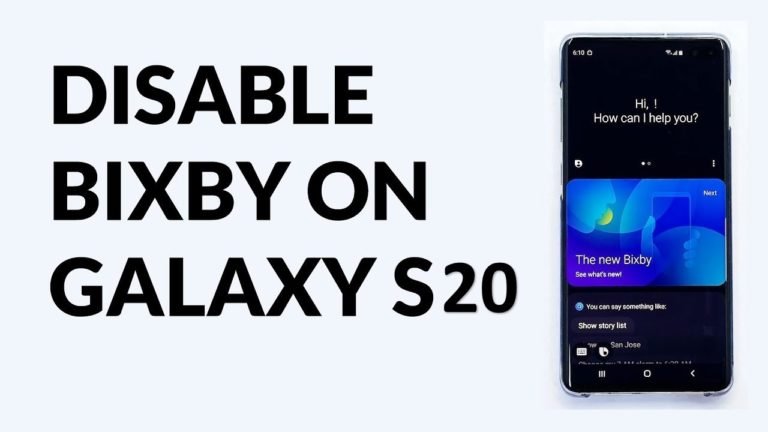How To Download Subtitles on Subscene & Install them
The subtitle, this sentence is familiar to you, right? You must be very familiar with the name Subtitle for those of you who like watching movies or streaming videos. Subtitles, captions, help texts, or subtitles are the delivery of text-based dialogue in films and television shows, usually displayed at the bottom of the screen.
By using subtitles, we are more assisted in understanding the events and incidents in the videos we watch, especially when we watch films with foreign dialogue that we don’t understand, the role of assistive text/subtitles is crucial there.
Now there are many film provider sites that offer various genres that lure internet users to download them. However, not all of these videos provide the helpful text we need in understanding the language used in the film! Don’t panic just yet! Because you can also add subtitles to the video, you want to watch.
How to Download Subtitles on Subscene
The method is quite easy! First, you need to do is visit a site that provides subtitles that are known for their quality! For example: (Subscene.com). Click on the subscene.com search section. Then type the title of the video/film you want to add subtitles to. Here the author typed the title Fast & Furious as an example.
After that, a new window will appear in your browser, showing a row of titles related to what you have typed. Choose one of the titles that best fits what you are looking for, then click!
You will be presented with a list of subtexts in various languages from around the world. Because here we are looking for subtitles, you only need to find a row of subtext with the words “Langauge you want”
Important to note!
So now we get to the most important part! Because this time, you have to choose a subtitle that matches your video format. For example, your videos are WEB-DL, HDRip, HDTC, blueray, etc. You have to adjust it! Because, in some cases, if it doesn’t match the format, the video text will not run on time. In a way, the net text with the video is not suitable; it could be that the subtitles appear slowly before the conversation starts or precede it.
If you feel confused because you are hesitant to choose subtitles with quality language text, the author has tips, you just select the Subsection, which has the title format ( All- -720p-480p-1080p. ) Because of course, your video’s resolution varies according to the format; for example, HDRip has a quality between 480p to 720p, so it requires you to choose the appropriate format. Therefore, with this title, you can use the subtitles in many formats.
One more thing. Sometimes the translators translate their language with words and sentences that are awesome and not in accordance with the genre of video/film that you choose, so the language used sounds ambiguous and doesn’t match at all. To avoid this, the writer himself usually chooses subtitles from ” Handsome Bees ” and ” Peinakatsuki. “
Because of the writer’s experience, the two translators always provide quality language text and subtitles with the right timing to enjoy the film comfortably. You can see the subtitles made by the translator on the right side of the Sub Title.
Back to Topics! After you choose the appropriate subtitles, we will be led to a new window that shows the option to download the selected subtitles. In the final step, you just need to click the Download The Subtitle sign; then, the subfile will be downloaded directly to your device.
* NOTE: Because currently Subscene is blocked by Kominfo, you can use a VPN to access it.
Also Check: Best Website To Download Fonts
How to Use Subtitles on PC
Now we will move on to how to open/load subtitles on the video that you want to attach the subtitles too, for those of you PC or Laptop users. The first step is.
Open the video that you want to load the sub with VLC Media Player. After the video appears, right-click on the screen, select “Subtitles,” then select “Add Subtitle File” again.
Later we will be led to a window that shows where we must select the subtitles that we want to load. After meeting, click the subtitle file then Open and finish.
Alternative Tips
The author himself has another alternative way to load subtitles on a PC device. The method is quite simple! You only need to put the subtitles and videos in the same folder, then change both the video name format and your subtitle file with the same name, like the picture below.
That way, you don’t need to load the subtitles again because the video will automatically recognize the file to always Autoload Text Sub every time the video is played.
How to use subtitles on an Android phone
On Android itself, to display subtitles into films requires a video player application such as VLC Media Player or other app players because the default Android video player itself does not provide services to display Text Sub on videos.
- The first step, open your Google Play Store. Then Type VLC Media Player in the search field.
- You will be presented with a line of VLC apps, choose VLC for Android then open it. After that, just select, install, and wait for the process to finish.
Now it remains how to display subtitle text on an android device.
- First of all, open the VLC application that has been installed on your Android. Select the menu, then select “Select Subtitle File.”
- A window will appear where you can load subtitles on your video. Choose the subtitle file; usually, the extension is “srt.”
- And done! Now you can enjoy movies/videos comfortably and easily understand the contents of the story.
Best Subtitle Download Site
In addition to the list above, here are recommendations for download sites for subtitles for movies, films, and series that can be other alternatives.
1. YIFY
YIFY is a warehouse for subtitles for major films! There are thousands of subtitles in various languages worldwide that provide quality text for box office films loved by movie lovers.
2. Open Subtitles
Open Subtitles is a forum that provides thousands of subtitles which you can get for free! just like other sub provider sites. Open Subtitles is always updated with its sub whenever a new film comes out on the internet.
That’s how to download and use subtitles on PC and Android. If you experience problems when downloading or loading subtitles, don’t hesitate to ask questions in the comments column. Thank you, and good luck !!