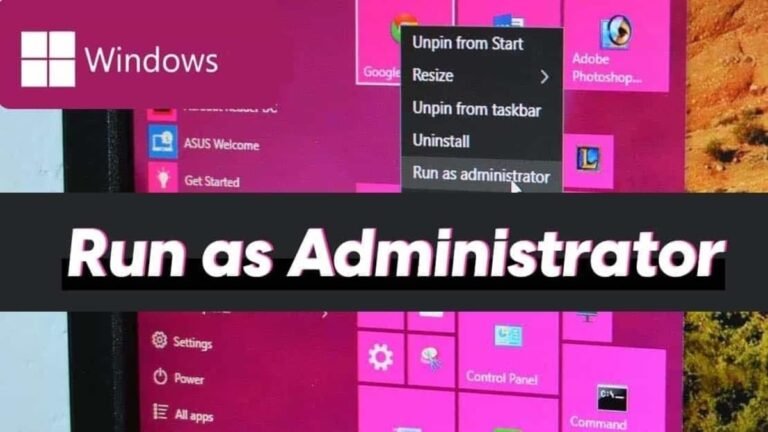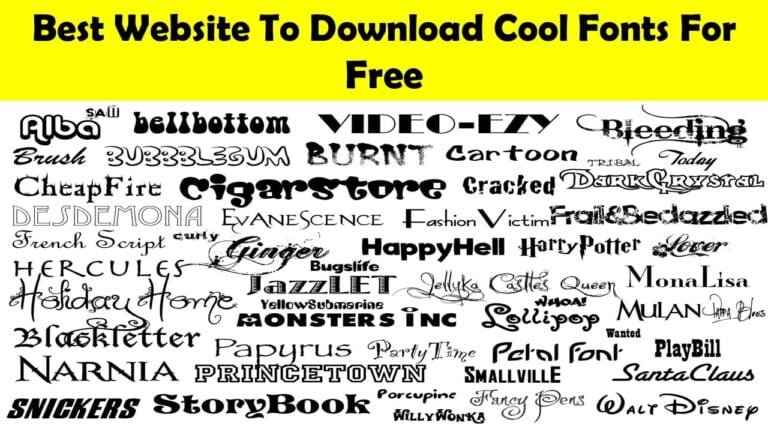Ping Test Google Through CMD on PC and Smartphones
Is your internet connection slow? Want to know how stable your internet connection is? The solution is simple. You have to check it by pinging Google via CMD or ping test google with smarthphones.
So, how does Google ping work? Let’s discuss together!
What is Google Ping?
A ping is a tool for checking connections between two devices. Pinging Google can be likened to sending a chat to Google. Then you wait for Google to accept the chat and give a reply.
The length of time to get this reply is measured by ping. So, you can know if your message can be quickly conveyed and responded. Conversely, you will also know if a slow connection makes your message difficult to respond.
Having a fast and stable connection is certainly very important. Therefore, this article will show practical ways to ping test Google through Command Prompt (CMD). You will also learn how to practice it on a PC and a smartphone.
How to Ping Test Google on PC
To ping test Google on a PC, you don’t need to install additional applications. Just follow the steps below:
- Click the Start logo in the lower right corner of your desktop.
- Type CMD, then press enter.
- After CMD opens, enter “ping google.com” and press enter again.
- You will see the results of the ping.
The above method is suitable if you only want to check the stability of the connection just once. But if you’re going to ping continuously, you need to follow steps 1 to 2 as above, then enter “ping google.com -t “
This method is very useful if you want to monitor the stability of the connection continuously. Especially when you want to make sure the connection is stable. Like when you are downloading or playing online games.
Want to know how to read the ping test google results? We will explain through the image below:
As you can see, there are three parts to watch. We divide it into three boxes which will be explained from top to bottom:
- The first box – Variable bytes show the weight of the data sent to the server (32 bytes). The next variable is time, which indicates how long the server responds to each data (for example 32 milliseconds)
- The second box – Of the four data sent to the server ( sent ), all four were received. Thus, there is no data that fails to respond ( lost ).
- The third box – Of the four data, the fastest response ( minimum ) duration is 29 milliseconds. The longest responded ( maximum ) duration is 32 milliseconds. And the average duration needed to get a response ( average ) is 29 milliseconds.
In essence, the less duration needed, the better because it’s a sign that the connection is fast and stable in receiving responses from the server.
Instead, this is a message that will appear if your internet connection is lost.
While the message “request timed out” will appear if your connection is too slow, or the destination server is inactive ( down ).
How to Ping Test Google on Smartphones
Are you currently using a smartphone? Take it easy; you can also really check the stability of the connection. Below, we will explain two ways to do this:
Ping Application
The first way you can try is to install the Ping application. Here are the steps for using it:
1. Enter the Google Play Store, and look for the Ping application. Then click Install
2. After the installation process is complete, enter the application.
3. Type “google.com” as host. Then click Start.
4. If you want to stop the ping test google process, click Stop
5. As you can see, the information displayed is more or less the same as the ping test google result on the PC. On the screen, there are the number of data packets received and the duration of time needed to receive the data package.
6. If you have pinged many times. You can see the history in the History tab.
Easy, isn’t it? What’s more, you can use it for free!
Unfortunately, this application is only available on the Android platform. If you use another OS (like iOS), you can look for other ping applications available on each platform. For example, on the Apple App Store, you can install the Pingify application.
Or, you can also try the method we will discuss next.
Meter.net
Don’t want to install a new application? No problem. You can still ping through the meter.net website. In addition to checking the stability of the connection, this website will also check your connection speed. Come see how to use it!
1. Enter meter.net’s main page. Then click Start Test.
2. Wait a few moments until the ping test process and connection speed is complete.
3. When finished, you will see the results of the test. Starting from the duration of the ping to download and upload speeds.
4. Actually you can just change the server test location by clicking on the Change server button. But don’t worry, the settings have automatically installed the location of the server closest to your location.
Even though this method does not use CMD, you can still find out the duration of your connection ping.
Summary
If you are an online businessman, a fast and stable connection is a valuable asset.
Want to ensure connection stability? All you need to do is ping test Google via CMD. In this article, we have explained easy ways to ping, both on a PC and a smartphone.