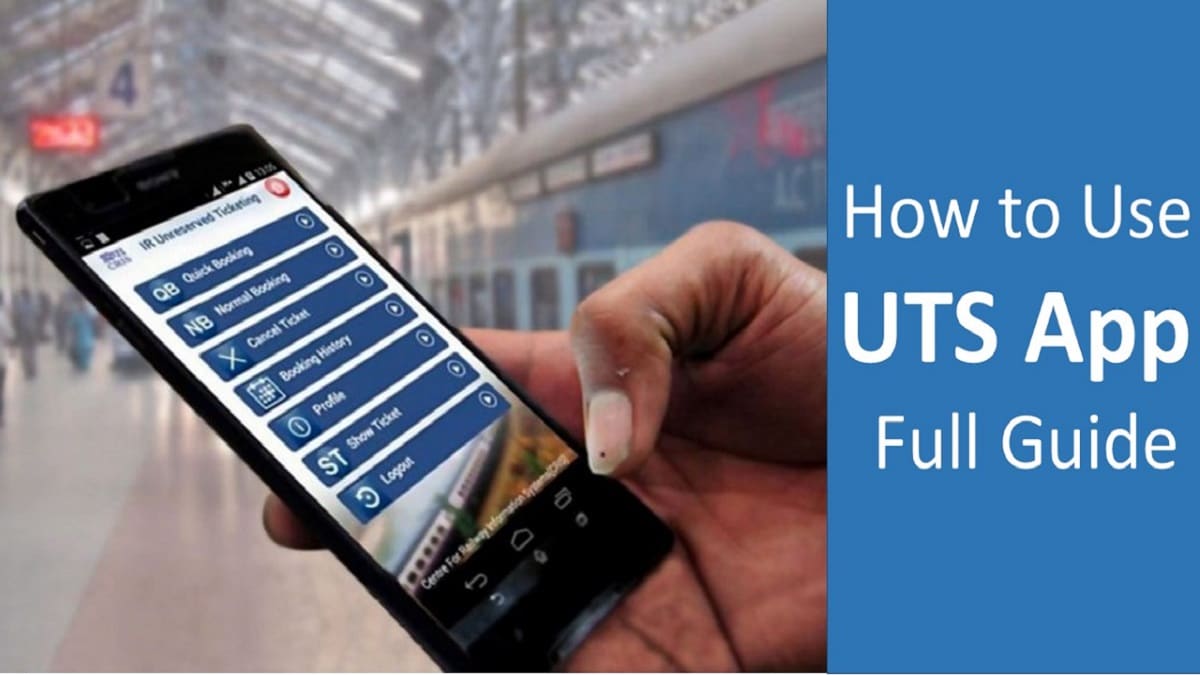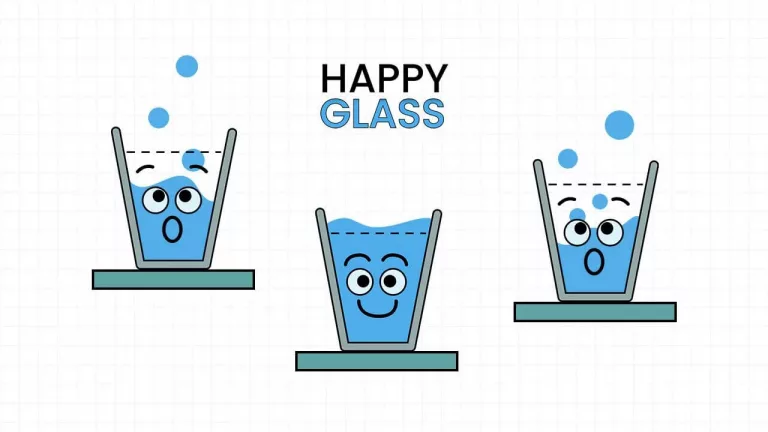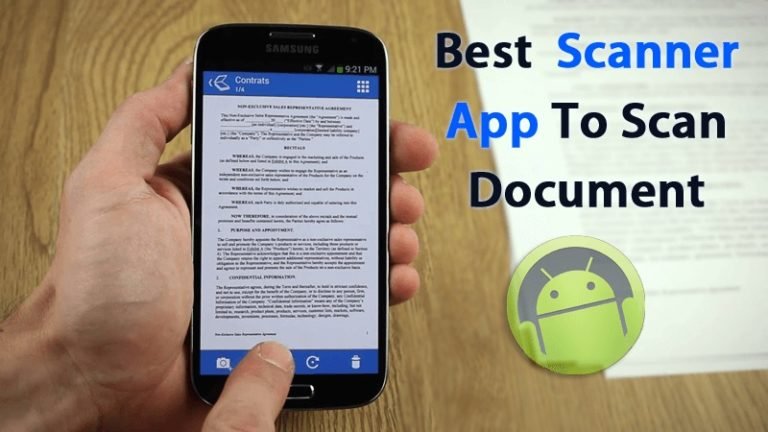UTS App Download, Handset change request, How to Use Full Guide
If you stay in a town like Mumbai where there is a local train system, you understand the agony of standing in a line to book local train tickets. Indian Railways has attempted several methods to enable passengers to avoid long lines for booking tickets, yet none of those were as comfortable as using a cell phone application to book local train tickets. That’s why IR launched the UTS app. UTS (Unreserved Ticketing System) which will solely operate for local train networks in towns. Union Railway Minister Piyush Goyal has begun the service of the UTS app of Indian Railways across the country. This service has begun in all 15 railroads of the country
Here at Droidcops, we will discuss all the things about the UTS app like How to book a ticket with the UTS app, How to change the number or make a handset change request from the UTS app, etc.
What is the UTS(Unreserved Ticketing System) App
UTS application is been developed by CRIS (Center for Railway Information System). To take benefit of this facility, travelers must own a railway wallet (R-Wallet) which is optional now. Passengers can get themselves enrolled by visiting www.utsonmobile.indianrail.gov.in or with the help of there mobile phones. For this, the passenger must provide information such as his mobile number, name, class(1st or 2nd class), train type( Central, Harbour, Western), number of passengers. In this, the user is authenticated by OTP, only enrolled users will be allowed to use the app.
Features of UTS App
Fast Booking: Tickets can be booked instantly for Daily Travel Routes.
Regular Booking: Passengers can book tickets for any local train route.
Cancel Ticket: Easy cancellation of ticket before taking the ticket printout.
Booking History: Easy access to check records of tickets booked
Profile: R-wallet balance can be checked within the profiles section.
Logout: With this one can close the app and Logout.
Benefits of UTS on Mobile App
- The long line for booking tickets window will be reduced.
- It will be beneficial for the environment by using paperless tickets.
- The booked ticket can be showed to TTE even without access to the Internet.
- The ticket booking is cashless with will give a boost to digital payment
- Now it is possible to book Unreserved tickets online for long-distance train travels.
- Passengers can book tickets in multiple ways(debit/credit card, R-wallet, UPI or e-wallet, net banking.
- It offers 5% discount if you book a ticket with R-Wallet
Types of Unreserved Tickets
IR offers the facility to book unreserved tickets online. UTS app was first launched in Mumbai. This app is entirely free for Android, IOS and Windows mobile phones. Tickets can be booked in two methods here which are as follows:
Paperless Ticket
The passenger can book paperless Platform Ticket, Monthly Pass and Journey Ticket with the help of the UTS app and the ticket will be displayed into the mobile app itself. With this a passenger can travel without carrying a physical ticket. If TTE asks for a ticket, the passenger can use the ‘Show Booked Ticket’ option in the UTS app to show there booked ticket.
A smartphone GPS must be turned on to book tickets.
A passenger should commence his journey within one hour after booking a ticket.
The Monthly Pass can be issued/renewed from the mobile app itself there is no need for GPS to issue/renewal of Monthly Pass.
Now it is possible to book Platform Ticket with the mobile app.
If a traveler is not able to show the ticket to TTE on the UTS mobile app then it will be considered as ticketless travel.
Paper Ticket
The passenger is now able to book tickets by the UTS app. Once the booking of a ticket is completed, Passenger will receive a Booking ID as well as ticket details. You can find the booking details in the booking history option. You will also get the Booking ID through an SMS.
Once a ticket is booked. To get a printed ticket a passenger must go to the source station and look for the CoTVM, OCR, ATVM machines which will be nearby to the ticket booking counter in station premises, you need to use your Booking ID to get a printed ticket. You can also approach the UTS booking counter to get a printout of the ticket.
The cancellation of a ticket is allowed which can be done through the counter after printing the ticket or through the UTS application itself before printing the ticket. However, in both cases, the cancellation fee will be charged.
A passenger should commence his journey within one hour after booking a ticket.
UTS App Free download
UTS application is available on Android, Windows Phones and iPhone for free of cost. You can visit the download link to download apps on your smartphone. Once downloading is complete you can use the app after completing the registration process.
How to register on the UTS App
UTS app, you have to download UTS on Mobile from Google Play Store or Apple Store on your smartphone. Once downloading is complete, you will have to register with your mobile number.
- Click on register
- Fill the required details
- Press on Generate OTP

What is R-wallet (Railway Wallet)
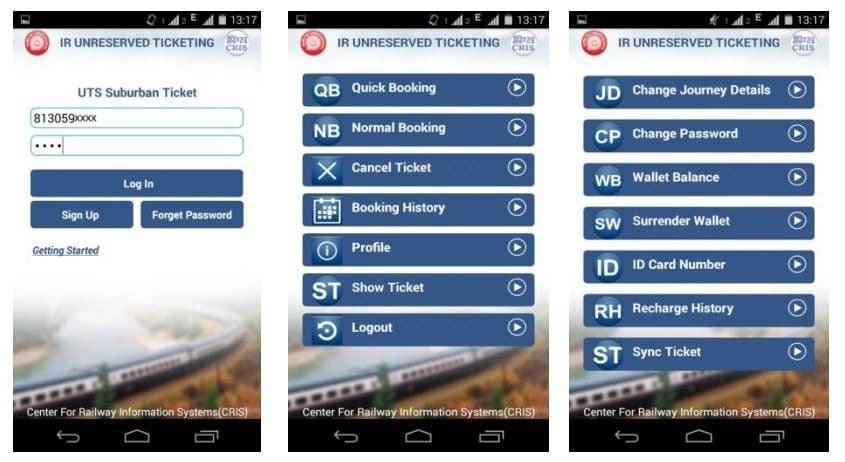
R-Wallet: When you click on this option, you will be redirected to the login page where you have to input your credentials such as the registered mobile number. Once you are logged in you will find four option :
- Recharge R-wallet: With this option in the UTS app you will be able to add money into your R-wallet which will help you to book tickets easily. If your R-wallet balance is 0 and you want to book a ticket, then you will be asked to make the payment with another payment method such as net banking, debit/credit card and UPI(Paytm, MobiKwik and Freecharge) once you complete the payment from any of the payment method then you’ll get your ticket. Obviously it is not necessary to recharge your R-wallet, but if you recharge it can come handy and save your time and helps in instant booking of ticket. If you click on this option, you can “Enter Recharge Amount” once done you have to tap on Recharge, then you will be redirected to the payment gateway like the once I mentioned above for example if you select Paytm then you must have a Paytm account so that you can log in and complete your transaction (Note: You can only add the amount in multiples of hundreds and the minimum amount you can recharge is 100 and maximum will be Rs.10,000)
- Current Balance: This option helps you to check your current balance of your R wallet.
- Recharge History: This option will help you to check the history of your recharges i.e how much amount or when the amount was deducted or added into your R-wallet.
- Surrender R-wallet: You can use this to get a refund of your R-wallet. If you have mistakenly recharged your R-wallet and want your money back or just want to discontinue; then you can click on this surrender R-wallet option. Then you will receive a code on your registered mobile number via SMS which you can use at Ticket Booking Counter to get your refund amount after deducting certain charges.
How to Book Ticket using UTS APP
After starting the application the booking interface will be displayed where you will find the following options:
- Normal Booking: If you click on Normal Boking you will get two options Book and travel (Paperless) and Book and Print (Paper). If you select Book and travel (Paperless), you should be with a 2 km area of railway premises and if you select Book and Print (Paper) you can buy your ticket even when you are at home but you must go to the source station and look for the CoTVM, OCR, ATVM machines to get your ticket.

- Quick Booking: Similar to the Normal Booking option but with this option you can add any route as your favorite route if you travel daily. It lessens the steps for the source and destination station.
- Platform Ticket: If you want to enter into railway premises you must have a platform ticket. There’re certain platform ticket rules which you should know. With the help of the UTS app you can book platform tickets within few clicks and avoid long queue.
- Season Ticket: With this option, you will be able to book Monthly Pass
Here we are going to show the steps to book tickets through the Normal Booking method the same steps can be followed for almost all other booking options with some minor changes in steps.
Follow these steps to Book and travel (Paperless) in the application.
- Open the UTS app on Android, Windows Phone or iPhone.
- Click the Login button which you will find on the top-right corner of the app. In the iPhone, the button looks like a rectangle with the right arrow
- Enter your Login details and once you are logged in, tap Book Ticket.
- Then Tap on Normal Book.
- Select the Book & Travel option and tap on Continue.
- From Station select the source station. Remember that If you select Book and travel (Paperless), you should be with a 2 km area of railway premises
- To Station, select your destination where you want to go.
- Then click on Proceed.
- On the following screen you will get multiple options like single or return journey ticket, number of passengers, AC or non-AC train, first or second class and finally the payment gateway will appear. Select the payment as per your preference and completed the payment procedure.
- After that you will get the ticket inside the app. You can also find the Booked Ticket in Booking History option.
You can check your ticket even without the internet or show it to TTE whenever asked.
Rebooking Tickets by UTS App
- There is an option to re-book the ticket for the current date for which the app will automatically update the journey date to the current date. The app will automatically check whether there is sufficient balance in R-Wallet or not. If you have sufficient balance in your R-wallet, then the appropriate amount will be deducted from your R-Wallet and the ticket will be booked. If the balance in R-wallet is insufficient then you will get a popup “Insufficient balance”.
- As informed above there is an option of surrender wallet which you can use to get you refund amount from R-wallet but in case if you have mistakenly clicked on surrender wallet then you also reactivate it just by calling to customer care. In case if you have blocked your R-wallet then you will not get any refund
Other Options in UTS App
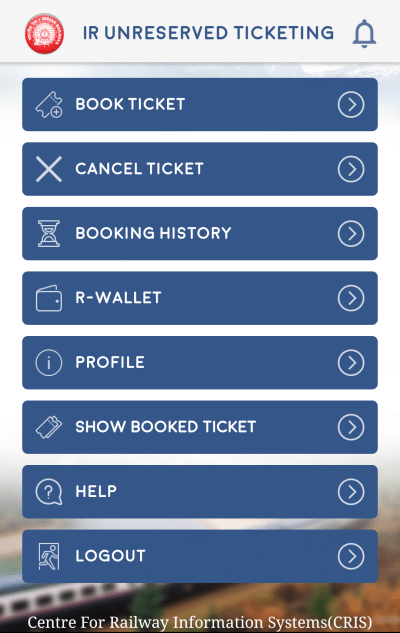
Cancel Ticket: With this option you can cancel your Normal/Season or Quick ticket. Once the ticket is canceled and if it fulfills the cancellation rule then the amount will be refunded into the R-wallet.
You will not get any cash refund for the cancellation of a ticket.
Booking History: With this option, you can check all your booking history i.e all the booked and canceled tickets.
Show Book Ticket: This option will show you the current ticket which you have booked. Note: You are not allowed to share your ticket with any of your friends, family members or anyone else.
Help: When you click on the help button you will find Customer Care Number, Getting Started and “FAQ’s” option.
Logout: Just like any other apps once you click on logout the app will be closed and you will be logged out.
UTS app Handset Change Request

UTS app is created in a way that you will not be able to log in to two devices at the same time. But if you don’t have an active ticket and you want to check that ticket in some another phone then you can change your handset by going to Change Handset Option. Otherwise in cases, like if you have lost your handset or you have purchased a new phone, then you have to follow make Handset Change Request by following these steps.
Want to change handset: You change you make a handset change request with these steps:
- Initiate the change handset request (IMEI) from the current handset.
- Then download the UTS App on the new handset.
- Open the UTS and log in by using the same credentials which were used in a previous mobile phone.
- Then click on Sync ticket.
- Once the Sync is complete you will be able to see all your booked tickets in your new handset.
Other scenarios
Is it necessary to recharge your R-Wallet?
No, it is not necessary to recharge your R-Wallet. The application has other payment methods like debit/credit card, UPI, e-wallet and net banking.
Can tickets be booked on the railway platform?
If you are trying to book a ticket by standing inside a railway station, it is not allowed to do so. As per Railway commercial rule, anyone without a valid ticket is not allowed to enter into railway premises. Hence the answer is no you cannot book ticket from inside the railway premises using UTS App
How long will the paperless platform ticket remain valid?
The ticket will be valid for only 2 hours after the booking of the ticket is completed in UTS App
Mobile handset is lost:
You can request to CCM/PM office of the Railways with the following documents –
- One copy of CSR/FIR
- One copy of the duplicate SIM CARD request letter.
Mobile Handset is non-repairable:
You can request to CCM/PM office of the Railways with the following documents:
- One copy of the letter from the service center stating that the mobile cannot be repaired.
- One copy of the duplicate SIM CARD request letter
I hope we have cleared most of your doubts but if you face any problem with the UTS app, then you can contact the UTS support desk through email or Customer care number. You can also visit this link to contact. You will find UTS Customer Care Numbers below.
UTS App customer care number

The contact details of all zones of the IR and UTS customer care number toll-free numbers are listed below:
- Mumbai CR – 138 or crutscentre@gmail.com
- Mumbai WR – 138 or utsonmobile.wr@gmail.com
- Sealdah – 138 or comcnlsdah@gmail.com
- Howrah – 138 or comcnlerhwh@gmail.com
- Secunderabad – 138 or utsonmobile@scr.railnet.gov.in
- Chennai – 044-25351621 or utsonmobile_chr@cris.org.in
- Delhi – 011-23361955 or consoleuts.2019@gmail.com
- SECR – 07752-407668 or ccmsecrbsp@yahoo.co.in
- SWR – 08861-309572 or utsonmobile_swr@cris.org.in
- ECoR – 08455-885961 or utsonmoblieecor@gmail.com
- NER – 138 or utsconsolegkp@gmail.com
- SER – 033-22107435 ormobtkt.ser@ser.railnet.gov.in
- NCR – 0531-2435200 or utsonmobile.ncr@gmail.com
- NWR – 0141-2725942 or mobtktnwr@nwr.railnet.gov.in
- ECR – 0612-2201736 or utsonmobileecr@gmail.com
- NFR – 138 or utsonmobilenfr@gmail.com
- WCR – 138 or ccorwcr@gmail.com
Also Read: