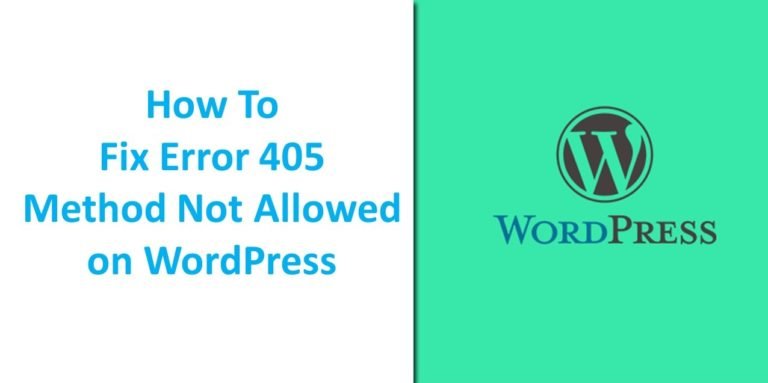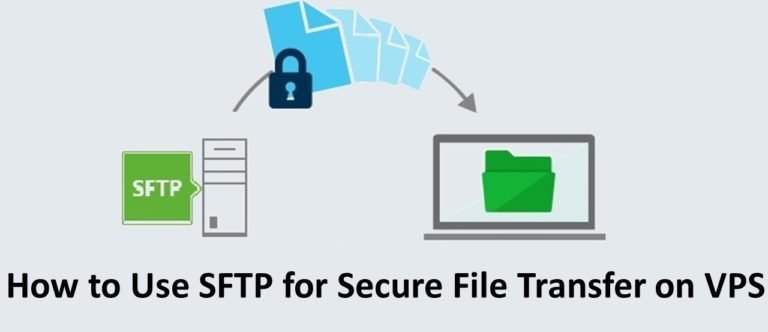How To Install Drupal on Hosting, Local Host (Xampp)
You’ve searched for info about the Content Management System (CMS) and decided to choose Drupal. Then, how do I install the Drupal website? To answer this question, we will explain two easy ways to install Drupal, namely through hosting and XAMPP. Want to know more? Let’s see the article to the end!
What are the Drupal Installation Requirements?
Before starting the installation process, there are some requirements that you must meet first. Especially related to the system. All the requirements below apply to the Drupal 8 installation (the latest version):
- Browser Requirements: The latest versions of Google Chrome, Firefox, Safari, Microsoft Edge, or Opera.
- Database Server: The latest versions of MySQL, MariaDB, Percona Server, PostgreSQL, or SQLite.
- Web Server: The latest version of Apache, NGINX, or Microsoft IIS.
- PHP version: minimum 7.3 and above.
All of the above requirements can be your consideration when choosing to host. Make sure the hosting you choose meets all the requirements above.
Okay, if all of the above requirements have been met, you can start installing the Drupal website.
How to Install Drupal on Hosting
As the title suggests, you need to subscribe to hosting and domain first to use this method because you need hosting control panel access to skip all the steps.
The easiest way to install Drupal on hosting is to use the app installer feature. For example, we will show the installation process on Niagahoster web hosting:
1. Log in to your Niagahoster account.
2. In the Niagahoster member area, you can access various features in one place. One of them is the app installer which you can access in the cPanel tab.
3. Click the All Features button to enter the cPanel page.

4. Look for Softaculous App Installer, then select Portals / CMS.

5. After entering the Softaculous page, scroll down to find Drupal. Click the logo to begin the installation process.
6. In the Software Setup section, select the latest version of Drupal, and enter the domain name that you want to install Drupal.
7. Fill in the site name, admin username, admin password, and email admin. Then click Install.
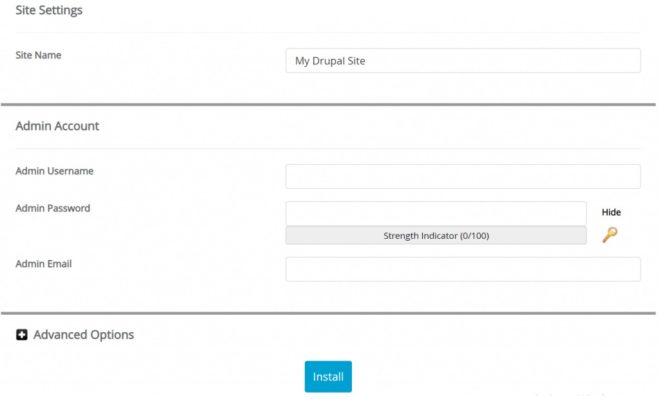
8. Wait until the installation process is complete. If so, you can directly access the website.
How to Install Drupal on XAMPP
What if you want to test the Drupal website on your computer? Or maybe you want to practice building Drupal websites without having to use hosting and domains?
Relax, you can do it all by installing Drupal locally on your computer. With this method, you don’t need to access the website through the domain name, because the website is already installed on localhost.
The installation process must use the XAMPP application. Therefore, you need to download the XAMPP application and the Drupal installation file first.
Install XAMPP on your computer and make sure you have downloaded the latest version of Drupal CMS. Then, follow these steps:
1. Extract your Drupal file into the htdocs folder in the xampp folder.

2. After that, open the XAMPP application. And press the Start button next to Apache and MySQL.

3. Enter the browser, then type Localhost / PHPMyAdmin to enter the phpMyAdmin page.

4. Click the New button on the left menu.
5. Enter the database name. Make sure the database name is exactly the name of the Drupal folder that you extracted to the htdocs folder. Then click Create.

6. If the database is ready, you can enter the Drupal installation process. Just type localhost / database-name. Make sure you don’t make a typo when writing the database name.
7. After that, the Drupal installation screen will appear.

8. First select the language you want to use, then click Save and continue .
9. Now you must choose the Installation Profile. The most common choice is Standard.
10. Furthermore, there will be checks on Drupal installation requirements. If everything is fulfilled, you will enter the Database screen.
11. Enter the name of the database that you just created. Then fill in the ” root ” in the username database, and leave the database password field blank. If so, click Save and continue.

12. Wait until the installation process is complete.
13. Finally, you enter the various identities of your site. Starting from the site title, email address, username and password, to domicile area settings.
14. Done! Now you can access your Drupal website via localhost.

Remember, to access your website on a local server; you must open the XAMPP application. Then turn on the Apache and MySQL buttons. Otherwise, localhost will not be accessible.
Install Drupal Now!
Well, easy is not the way to install it? In this article, you have learned the complete way to install Drupal on hosting and on XAMPP. Please use any method according to your needs.
If you want to learn more about Drupal, don’t hesitate to visit our article which discusses the complete Drupal guide.
Hopefully, this article can help you in the Drupal installation process. Good luck!