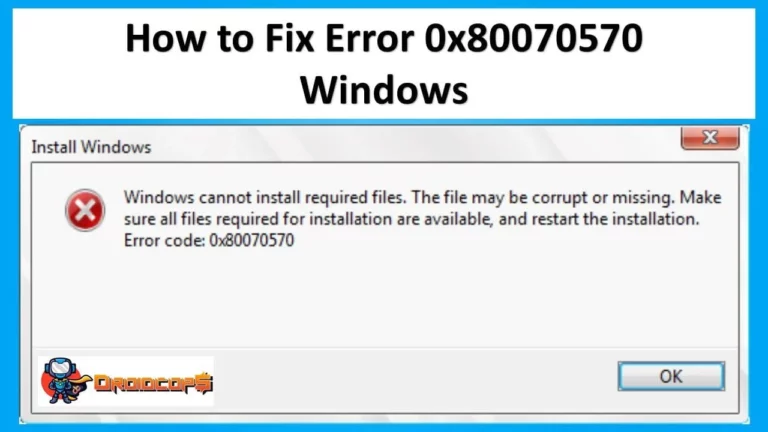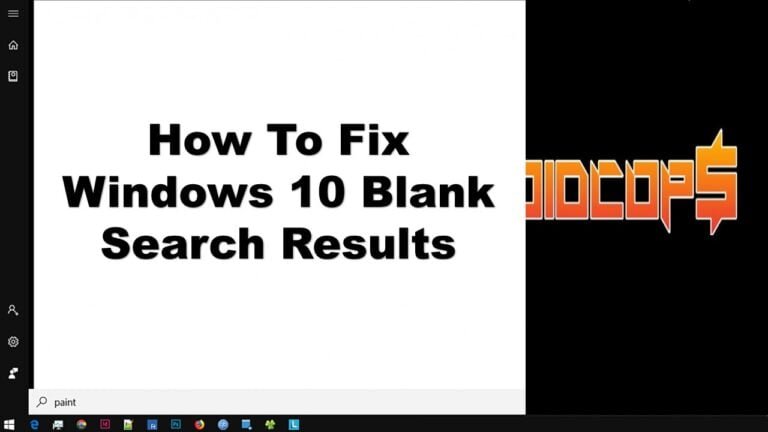8 Ways to Compress JPG File Size without Loosing the Quality
JPG or JPEG is a type of image file that is usually used for website needs because of its size, which tends to be smaller than other types. However, it is not uncommon for JPG files to be too large.
In this article, you will learn 8 ways to compress JPG file sizes without reducing quality. In addition, it will also discuss the reasons why using a small JPG file is beneficial for the website. Happy reading!
8 Ways to Compress JPG File Size
Various ways can be used to compress the size of JPG files. However, this article will discuss six commonly used methods:
- Adobe Photoshop
- Microsoft Paint
- Photo & Picture Resizer
- Photo Compress & Resize
- iLoveIMG
- TinyJPG
- Smush Image Compression and Optimization
- Shortpixel Image Optimizer
Do not worry, because the six ways will not cause distortion in your image. This article will guide you in maintaining the quality of the JPG files that are generated.
How to Compress JPG File Sizes with Computer Applications
Many computer applications have a feature to compress JPG. However, we will discuss two options that are most likely to be on your computer, namely Adobe Photoshop and Microsoft Paint.
1. Adobe Photoshop

Adobe Photoshop is one of the flagship applications for editing photos and creating graphic designs. Unfortunately, most people consider this application a difficult tool to use to do trivial things like compressing JPG file. However, the way is very easy.
After running Adobe Photoshop, click File >> Open to open the image file that you want to reduce in size.
Then, open the File menu again. However, this time click on Export >> Save for Web. After this, a pop-up window will appear.
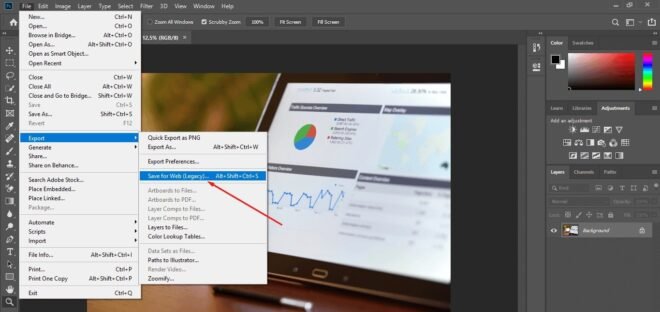
In the pop-up window, there are indeed a lot of settings that look complicated. However, you only need to pay attention to three things: Preset, Quality, and Image Size. The locations of the three settings are marked with a red box in the screenshot below.
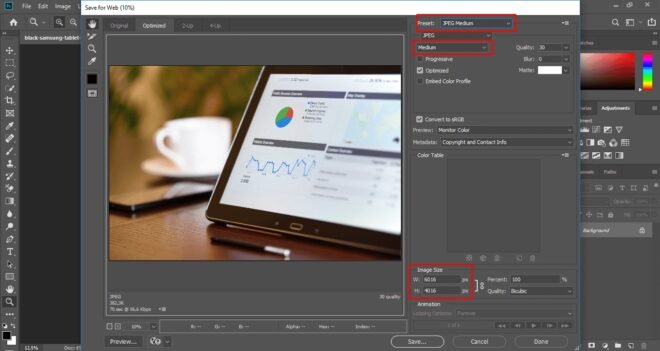
First, make sure the Preset you are using is “JPG Medium” with a Quality medium. Then, you can adjust Image Size or image dimensions as needed. In this guide, we reduce the dimensions to 1920 x 1282. If so, click the Save button and save it in the desired folder.
You can see the estimated file size before saving the image you want to compress. You can see the estimation below the image preview, as shown below.
Keep in mind that this guide uses Adobe Photoshop CC 2019. For Photoshop versions before CC 2015, you can find the Save for Web menu immediately after clicking on the File menu.
2. Microsoft Paint
Microsoft Paint is the default application on every Windows device. If you use the operating system, this application could be the main alternative besides Photoshop to compress JPG file.
To get started, click File >> Open and select the desired JPG file.
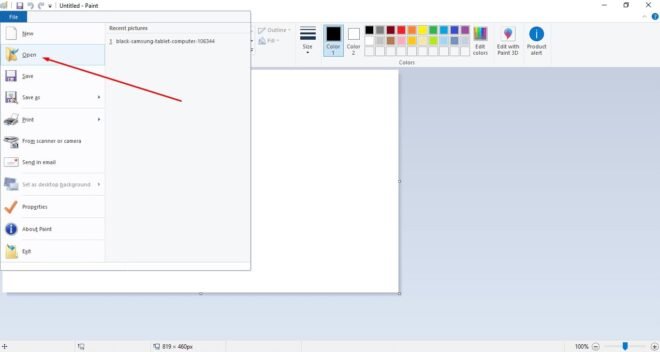
Then, click the Resize button designated by the red arrow in the following screen capture.
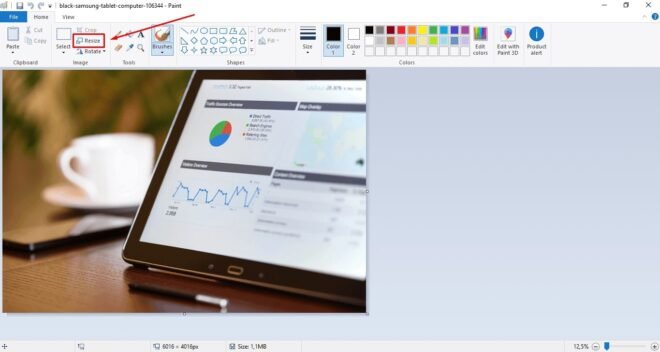
As done in Photoshop, you only need to reduce the dimensions of the image as desired. If so, click, OK.
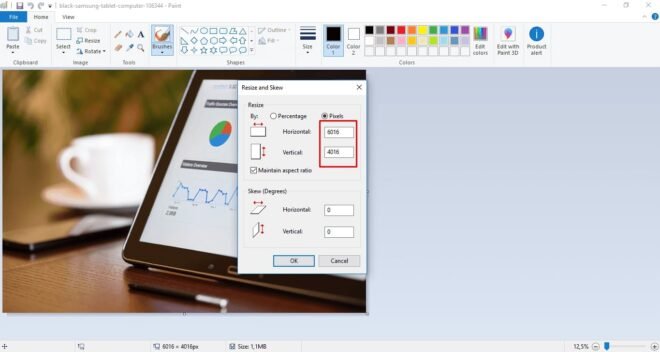
The final step is to save this file. Click File >> Save as >> JPEG Picture. Very easy, right?
How to Compress Jpg File Size with the Android Application
If you are not carrying a laptop or are near a computer, you can still compress JPG files size with the application on an Android device. Several options can be used, but in this article, we discuss two options that have many users, namely Photo & Picture Resizer and Photo Compress & Resize.
3. Photo & Picture Resizer
Photo & Picture Resizer is an application to compress JPG file size, which is quite simple. After opening it, you are presented with several options, as can be seen below.
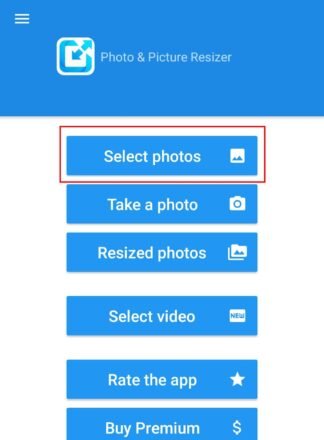
From these options, select Select photos to open the desired image file. Next, click the button marked with the following red box to compress the image.
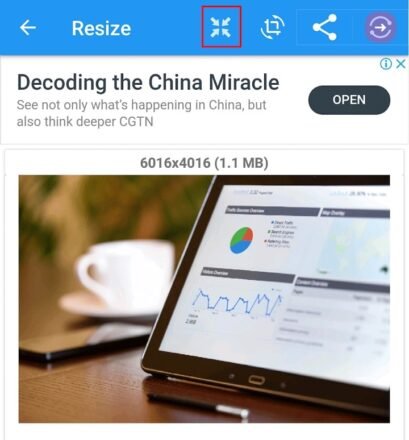
You can choose the dimensions of the image listed on the list. However, we chose a Custom size to enter dimensions that have been used in the two previous applications, which are 1920 x 1282.
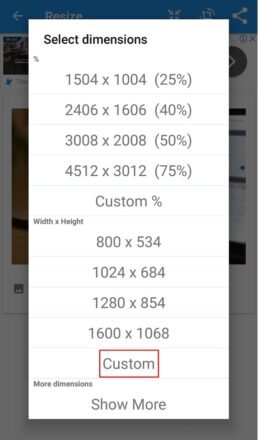
After you select the desired dimensions, the image file that has been resized is automatically saved on your Android device.
4. Photo Compress & Resize
Another Android application that can be used to compress JPG file sizes is Photo Compress & Resize. The function of this application is also simple, which is only to compress and cut JPG files.
However, two terms might be confusing for some users in this application, namely, compress and resize. For your understanding, we will explain it in this section.
The two terms have the same meaning. The difference lies in your treatment of the dimensions of the image.
When compressing a JPG file, you only compress the file size without reducing the image’s dimensions. However, you need to consider the image quality that results from this process. Image compression can be done repeatedly, but you need to stop when distortion appears on the image.
On the other hand, resizing means changing the dimensions of the image – which will also change the file’s size. Some applications that function to compress JPG files’ size also allow automatic compression when the user resizes.
Well, the Photo Compress & Resize application offers two options, as can be seen in the following screen capture.

If you choose to compress, you will be presented with the settings below.
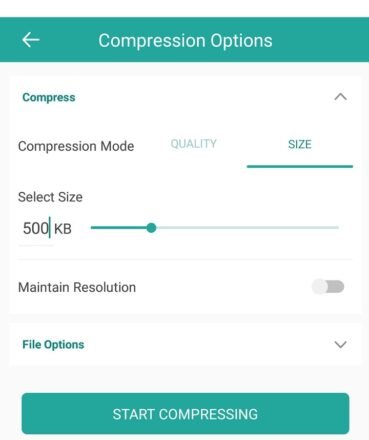
If you choose compress, you will be presented with the settings below.
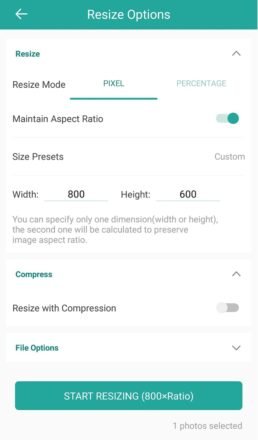
All you have to do is specify the desired file size or image quality. To ensure that the dimensions of the image do not change, you can click the slider to the right of the “Maintain Resolution” text. If so, click the Start Compressing button. Files that have been compressed in size will be saved immediately.
As with the resize options, you can specify the dimensions of the image and compress it simultaneously.
How to Compress JPG File Size Online
Even without having the above applications, you can also use a way to compress the size of JPG files online. There are several tools that you can use, including iLoveIMG and TinyJPG. The good news, these two tools can be accessed either through computers or mobile devices.
5. iLoveIMG
As you can see below, iLoveIMG offers a variety of tools for editing images, including compressing and resizing.
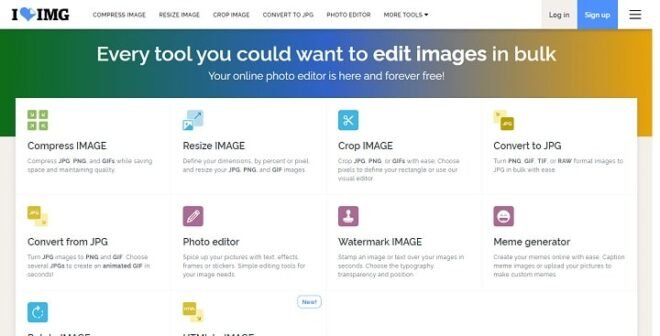
For this guide, we will compress an image. The first step is to choose the file you want to compress. You can do this by clicking the Select Images button. Keep in mind that you can compress a number of files together with iLoveIMG.
After that, just click Compress Images. Your image file will be downloaded directly to the computer or smartphone after the process is complete.
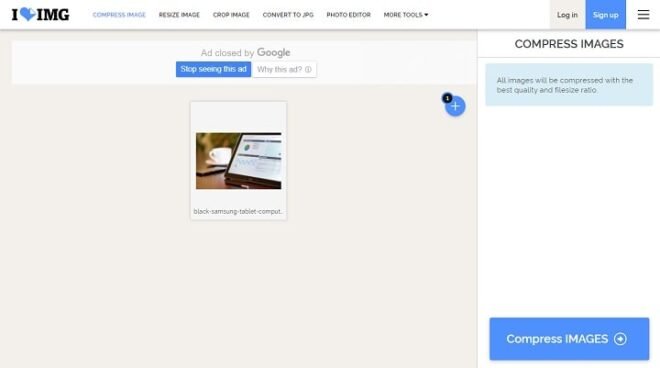
6. TinyJPG
Besides iLoveIMG, you can use TinyJPG as an alternative. This online tool is very simple – you only need to upload an image whose file size you want to compress.
Click on the area indicated by the arrow in the following example to select your image file. Like iLoveIMG, you can also compress more than one image with one click with this tool.
The compression process will run automatically, and you can download the results by clicking the download button marked with a red box in the following image.

How to Compress JPG File Size with the WordPress Plugin
If you are a WordPress user, there are ways you can do this if you don’t want to bother compressing or resizing yourself, which is using a plugin.
In this article, we will discuss two image optimization plugins used by a wide audience, namely Smush Image Compression and Optimization and Shortpixel Image Optimizer.
For those of you who don’t know how to install plugins on WordPress, you can read this guide.
7. Smush Image Compression and Optimization

Smush is a very helpful plugin if you want to compress images on a WordPress website without much effort. After the plugin is installed and active, you can enter the settings menu via the WordPress dashboard to use it.
The way Smush works is simple. When you open the plugin settings, the Bulk Smush feature will check all image files in the Media Library of your WordPress website. Then, this plugin will tell you how many files need to be compressed.
After that, all you have to do is click the Bulk Smush Now button in the lower right corner of the screen. To ensure that no image file is missed, you can click the Re-check Images button at the top of the screen.
In addition, there is also a Directory Smush feature that allows you to compress image files that are outside the WordPress media library. You can choose the folder where the files you want to be reduced in size by clicking the choose directory button marked with a red box in the following screen capture.
8. Shortpixel Image Optimizer
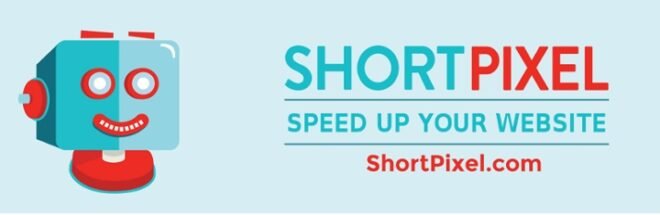
Another plugin that you can choose to compress jpg or the size of the image file is ShortPixel. Although its function is only to compress images, this plugin also does it on thumbnails.
ShortPixel can only be used after you get the API key. The good news, you can request it for free. After the plugin installation is complete, you will immediately be taken to the page shown below.
To get the ShortPixel API key, enter the email address used to create your WordPress website in the field provided. Then, click the request key next to it.
After getting an email from ShortPixel, enter the API key in it into the second column on the page. If so, click the Validate button.
Now, you can access the ShortPixel menu by clicking Media >> Bulk ShortPixel on the Dashboard.
To use ShortPixel, click the Start Optimizing button, as shown in the image below.
Benefits of Compressing JPG File Size for Websites?
The quality of an image will decrease when the file size is reduced. Then, why do you need to compress JPG file size for your Website? Here are three important reasons for doing so.
1. Increase Website Loading Speed
Web page sizes generally increase every year. In 2014, for example, the average size of web pages almost reached 2MB. At the end of 2019, that number is estimated to reach 4MB. Surely this is something to worry about if you want your website to continue to load quickly.
The increase in size is influenced by various content on a web page and the technology that supports it, such as JavaScript and CSS. Moreover, the size of image files on websites generally reaches 21 percent of the total page size.
Therefore, compressor image optimization plays quite a lot to make your website lighter.
2. Website Speed Has Positive Impact on Ranking
For those who are familiar with SEO or search engine optimization, you surely know that in 2010 Google determined website speed as one of the ranking factors in search results.
In other words, slow websites will find it difficult to get high rankings. For this reason, you need to “lighten up” the website.
You can improve your website’s speed using CDN, so here are 8 Best CDNs to Optimize your website speed.
3. Saving Server Storage Space
Some of you might be able to buy web hosting services with large storage capacities. However, it doesn’t hurt if you save as much storage space as possible. Perhaps the space you can save can be used to store other files that are more important.
Conclusion
In this article, you have learned more than five ways to compress JPG files’ size, including computer applications and Android.
Hopefully, this article is useful to you. If you have questions, feel free to leave comments in the fields provided below.