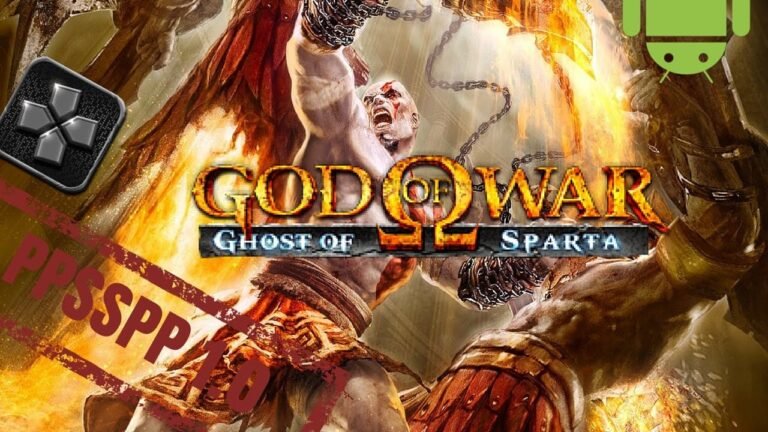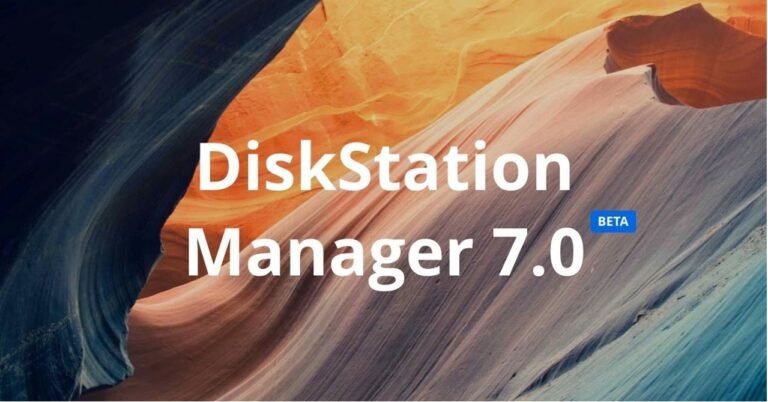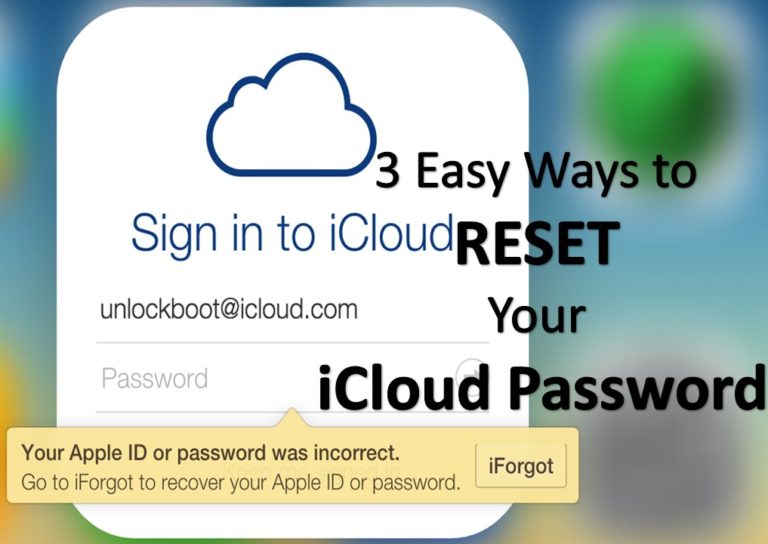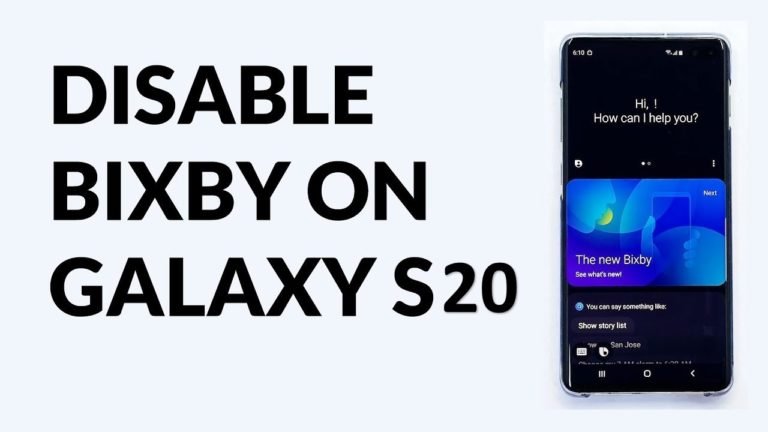/data, /recovery, /system… These are all the memory partitions on your Android
If you have ever ventured into the world of rooting, ROM change or other advanced procedures of the Android universe you will have stumbled upon, with terms like /data, /system/, /recovery, etc. These rare names refer to the different memory partitions in the memory of your Android smartphone. The purpose of these is that all the files stored on your terminal are properly organized according to their role. Knowing them well will help you better understand how your device works “inside”.
The main partitions, which you will find on all smartphones, are /boot, /system, /recovery, /data, /cache and /misc. They may look like a lot, but you have to imagine them as the drawers in which you keep your clothes. If all the clothes were stored in the same drawer, it would be impossible to know where the underwear, T-shirts and pants are. It’s easier if each drawer keeps a kind of garment, right? Well, with the system files, the exact same thing happens, and now you’ll know why.
Memory partitions, explained for Begnniers
/boot
The /boot partition is, in a nutshell, the one that takes care of the mobile “boot”. In it is the kernel (which would become the brain of the OS) and the ramdisk (a small virtual memory partitions that serves to run some power-on and configuration processes). If you load this partition it’s like a car you’re taking away the ignition mechanism: it won’t start.
/system
As you may have already understand, /system contains all the operating system files, namely: the Android visual interface, the system apps and the bloatware. Basically, you could say it contains everything you see on your phone when you turn it on for the first time. If you delete it, something you can’t easily do unless you have a modified recovery, it’s like you’re erasing your terminal’s operating system.
/recovery
All operating systems have a recovery partition that serves for “emergency cases”. Simply put, the /recovery partition is like a kind of alternative /boot, which contains a console with maintenance commands: clear memory, factory restore, upload files by ADB… The “recovery”, which is what is called the command console, can be changed to a modified one to expand its capabilities. These are known as “Custom Recovery”, and the most famous are ClockworkMod or TWRP.
/data
This partition is explained quickly. /data contains all user data, i.e. apps you’ve installed, files you’ve downloaded, contacts, messages, settings, etc. It’s what people know as “internal memory.” Deleting it will lead to losing everything you’ve saved in it. When you factory resert your phone, what you’re actually doing is deleting this partition.
/cache
The well-known cache, right? Grosso mode, memory or /cache partition stores the data and files that you, and the Android operating system, access often. If you spend the day on Instagram, for example, the cache will be full of profile photos, photos and videos you’ve seen, etc. For what? So you don’t have to download them again and save time and resources. Erasing it is useless – in the long run – because sooner or later it will fill up as you use your phone.
/misc
It’s the most boring partition and one you have to take care of the most. /misc saves operator-related settings and some aspects of your mobile hardware. If there are any corrupt files in /misc it is possible that some of the functions of your terminal may stop working. For example, a problem in /misc might leave you without signal/data or without USB connection.
These are the partitions you’ll always find on all Android smartphones, although there may be two more, depending on whether or not you have microSD support. These are as follows:
- /sdcard: equivalent to /data but on the microSD card.
- /sd-ext: Let’s say it’s an expansion of /data into /sdcard. It used, or used, a lot in custom ROMs to install apps on external memory. In fact, deleting /sd-ext is the same as deleting /data.
And this far! As you can see, something that can seem as smooth as your device’s memory partitions, it’s not so much when you know what role each one plays. Now you know what you can play and what you can’t!.
Also Read :