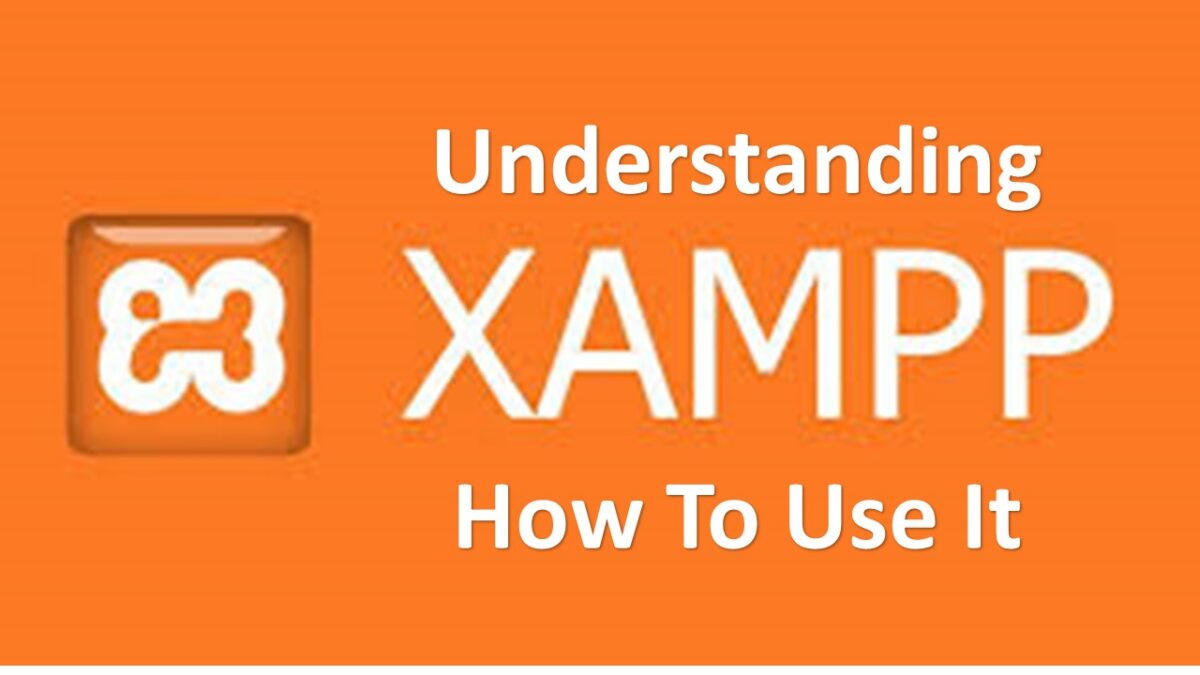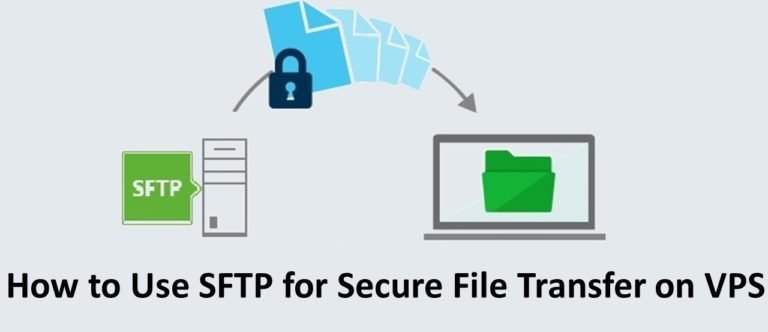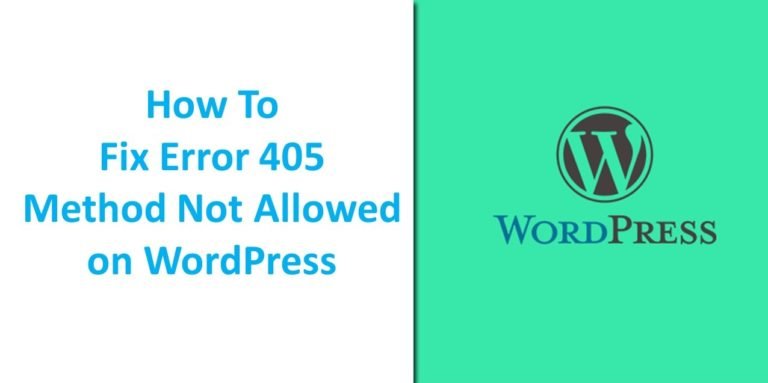Understanding XAMPP And How to Use It In 2020
XAMPP is a solution for those of you who want to run a web server and database on a localhost computer.
That means if you already have an online website, XAMPP helps you make an offline version. Such as you are fiddling with the website, and it turns out an error, you do not need to worry about errors appearing on online websites.
Even with XAMPP, you can have a website without having to have a hosting or domain first. So you can focus on fiddling with websites in the offline version.
In this article, we will explain the understanding of XAMPP, various XAMPP components, how to install XAMPP, and how to use XAMPP to install a WordPress website. Let’s look further.
Definition of XAMPP
XAMPP is an open-source web server that runs on cross-platform operating systems (Windows, Linux, macOS). Everything needed to manage a website is available in XAMPP, such as Apache, MySQL / MariaDB, PHP, and Perl. Even though the program is complete, XAMPP is still a simple and lightweight web server,
XAMPP is used to create a local web server on a computer. This will facilitate you in developing, designing, and testing website needs.
Usually, XAMPP is used to try various WordPress themes and plugins, test its features, and learn the basics of WordPress. With XAMPP, you don’t need to worry about changing the core code of the program. If there is an error, it will not appear on the online website.
XAMPP function
Like other local web servers, there are many functions of XAMPP. Here we will explain some of its uses, namely:
1. phpMyAdmin Database Settings
By using XAMPP, you can access the phpMyAdmin page. Just like when you use hosting or VPS, you will definitely need phpMyAdmin to edit, delete, add databases, and add users.
At XAMPP, you can also do the same thing. The difference in XAMPP You do not need to worry about database errors because all changes are made only on the local server computer.
If this is your first time using phpMyAdmin, XAMPP is the right software to learn the features of phpMyAdmin and learn the basics of phpMyAdmin.
2. Install WordPress Offline
XAMPP is useful for running Apache, MariaDB, and PHP on localhost or computers without an internet connection. The existence of XAMPP will simplify the work of the frontend and backend developer. Because they can test the program before it is uploaded to the website’s online server.
For those of you who are just learning the basics of WordPress, XAMPP software is perfect for you. Because you can try some WordPress features like adding themes, adding plugins, learning to make posts, creating menus, and so on.
3. Running Laravel on the computer
Laravel is a PHP framework that is used to facilitate developers in developing websites. By running Laravel on your computer’s localhost using XAMPP, it makes it easier for you to modify the script and create new website features without having to fear to damage the core code of the website on the server.
Features in XAMPP
As we write this article, XAMPP has the latest version 7.4.3. The following are the components that are in XAMPP.
| Component | Description | Version |
| Apache | As the default web server application | 2.4.31 |
| MariaDB | As a database management system | 10.4.11 |
| PHP | As a server side scripting to create web-based applications | 7.2.27, 7.3.14, 7.4.2 |
| phpMyAdmin | As a tool for using web-based MySQL | 5.0.1 |
| OpenSSL | As a security protocol | 1.1.1d |
| XAMPP Control Panel | To set different components on XAMPP | 3.2.4 |
| Webalizer | As an analytics tool for user logs and usage | 2.23-04 |
| Mercury Mail Transport System | As an email server | 4.63 |
| FileZilla FTP Server | To transfer files | 0.9.41 |
| Tomcat | Used to serve Java applications | 7.0.99 |
| Strawberry | Popular Perl distribution for Windows | 5.16.3.1 |
How to Download XAMPP
For a guide to download and install XAMPP on Windows, you can check our article entitled How to Install XAMPP on Windows.
Important Components of XAMPP
After you have successfully installed XAMPP, you can use XAMPP for various website development purposes. But before that, you need to know some important menus that you will often use when running XAMPP.
1. Config
In the Config menu, you can do some basic configurations for using XAMPP such as replacing:
- Editor: This will be used to change the default text editor.
- Browser: the default browser that will be used for web server access.
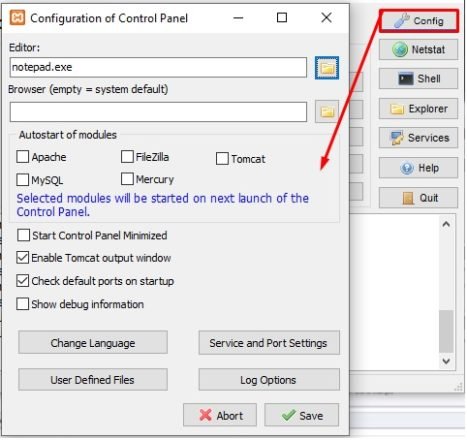
2. Netstat
Netstat is often used to determine if some other programs/applications use the default XAMPP port.
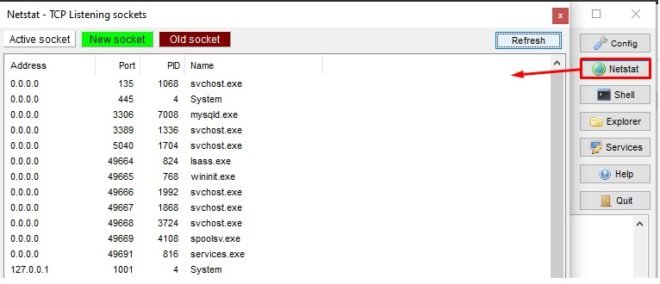
3. Shell
The shell menu on XAMPP is used to display the command prompt in Windows. Its function is to configure the webserver or fix errors on the webserver.
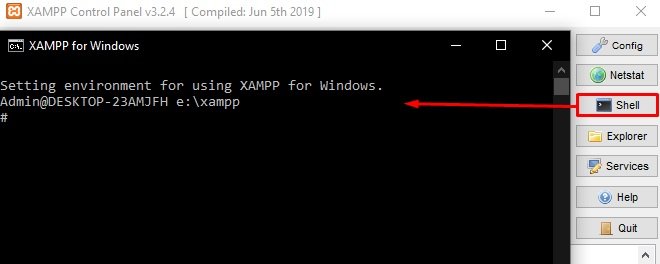
4. Explorer
Explorer is a shortcut button to go to the XAMPP installation location. When you click the Explorer icon, it will be directed to the location of the XAMPP installation file.
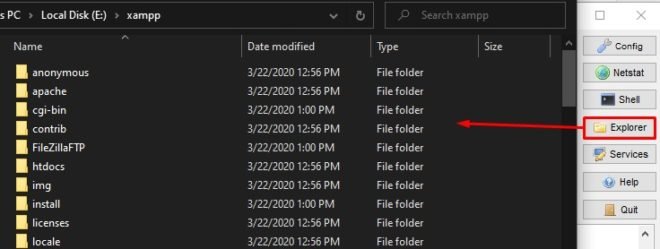
How to use XAMPP
Once you know what components are in XAMPP, you will learn how to use XAMPP on Windows. Here are the steps.
1. How to Run XAMPP
To run XAMPP, first, open the XAMPP application that you have installed. Then click Start on the Apache and MySQL modules.
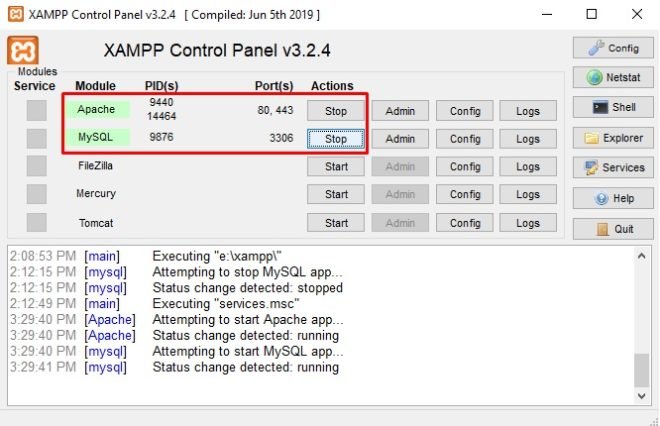
After both of them run without errors, please access localhost using the following link:
Or
127.0.0.1
Then you will be directed to the XAMPP dashboard page, as shown below.
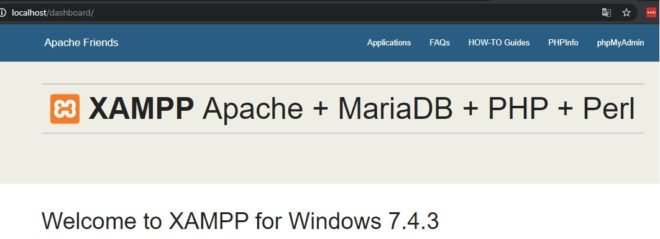
The steps above are basic to use XAMPP; in the next step, we will give you a way to use XAMPP to install WordPress and Laravel.
2. How to Install WordPress Using XAMPP
In the WordPress installation process using XAMPP, the first thing to do is click start on the Apache and MySQL modules. Because WordPress needs a web server and database to be accessible.
Followed by creating a MySQL database, downloading WordPress, and installing WordPress. The following is a tutorial on how to Install WordPress on Localhost XAMPP.
3. How to Install Laravel Using XAMPP
For Laravel installation Using XAMPP on Windows, you can see the Laravel installation commands in our guide titled how to install Laravel on Windows.
Are You Ready to Use XAMPP?
XAMPP is local server software that is very easy to use for beginners. By using XAMPP on your computer, you can run Apache, PHP, and MySQL, without having to install them one by one. So that makes it far more practical.
In the above article, we have explained XAMPP’s XAMPP functions, XAMPP features, how to download xampp, how to install XAMPP, and the important components of XAMPP, and how to use XAMPP. If you have problems while installing XAMPP and using XAMPP, let us know in the comments column.