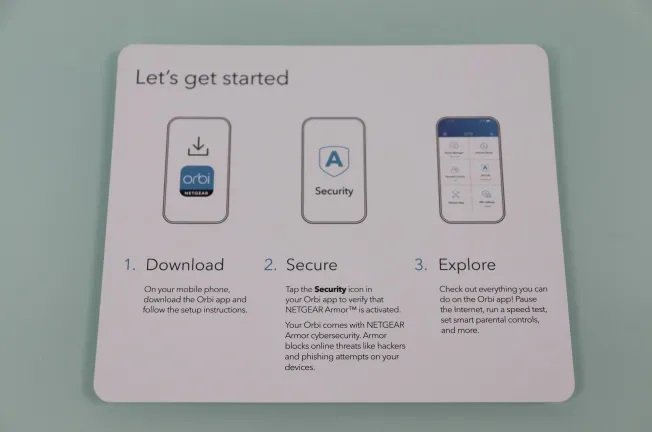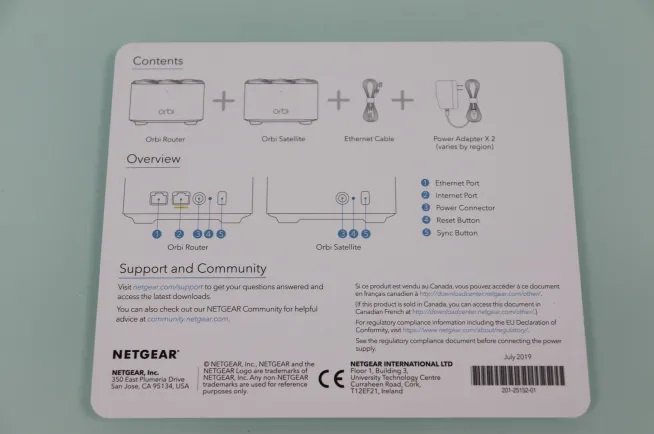NETGEAR Orbi RBK12 AC1300 Wi-Fi Mesh System
We present you with a complete analysis of the NETGEAR Orbi RBK12 AC1300, the solution to all problems of coverage and WiFi speed at home. The NETGEAR Orbi RBK12 is sold in a kit that incorporates a total of two nodes, the main router and an extender node, ideal for covering our entire home. In this kit, on the one hand, we have the NETGEAR Orbi Router (RBR10), and on the other hand, we have a NETGEAR Orbi Satellite (RBS10). Thanks to these two nodes, we will have full coverage and high speed, since they are simultaneous dual-band equipment.
This WiFi Mesh system allows connecting several Orbi Satellite to the Orbi Router. We do not have to only connect the only extender node that comes in the kit, but later we can add more up to a maximum of 7 satellite nodes. If, for example, we have a huge house horizontally, we will be able to connect the Orbi Router in the center of the home, and the rest of the nodes evenly distributed throughout our house.
This equipment is also for sale in Leroy Merlin stores, in addition to being able to buy it online on Amazon or other stores.
The main characteristics of the NETGEAR Orbi RBK12 are simultaneous dual-band with WiFi AC1300; therefore, these two teams interconnect with each other in the 2.4GHz 5GHz band, depending on the distance between them when we go to install the system. WiFi Mesh in our home.
This model does not have a dedicated backhaul network as it does with the NETGEAR Orbi RBK50 or the NETGEAR Orbi RBK23 that we have previously analyzed in Droidcops interconnection backbone is shared with WiFi clients; besides, we do not have any extension nodes. They have Ethernet ports, so we will not be able to interconnect them via cable to have a 1Gbps return network.
Regarding the WiFi clients that we are going to connect to the system, we have simultaneous dual-band with WiFi AC1300. In the 2.4GHz band, we can achieve a speed of up to 400Mbps, using 256QAM of quadrature amplitude modulation and 40MHz of WiFi 4 channel width. Thanks to this feature, compatible WiFi cards will achieve performance additionally. Regarding the 5GHz band, customers will be able to achieve a maximum speed of up to 867Mbpsthanks to WiFi 5 technology.
In both frequency bands, we have two antennas in MIMO 2T2R configuration, but in the 5GHz band, we have MU-MIMO technology to maximize the overall WiFi network’s overall performance. Another notable aspect is that it incorporates Beamforming technology (implicit and explicit) in both frequency bands, to focus the wireless signal on clients and provide them with both more excellent coverage and higher speed.
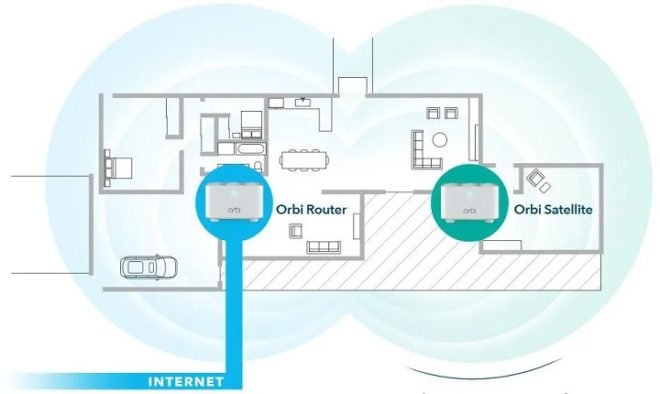
The NETGEAR Orbi RBR10 (the Orbi that acts as a router) has a Gigabit Ethernet port for the Internet WAN, with support for VLANs, making it compatible with FTTH operators in Spain. However, we will not be able to use the VLAN per port, and its firmware does not have the Movistar FTTH triple VLAN if we have only one Gigabit Ethernet port for the LAN.
If we need to connect more wired devices, we will have to buy a switch, since we only have one Ethernet port. The NETGEAR Orbi RBS10 does not have an Ethernet port, we can only connect to this equipment via WiFi, it is one of the handicaps of this WiFi Mesh system since the other Orbi models do have Ethernet ports in the satellites, ideal for interconnecting them via cable and achieving the maximum possible wireless speed in any circumstance.
Some characteristics of the complete firmware that this WiFi Mesh system has is that it has the protection of NETGEAR Armor, a technology that will allow us to navigate safely, since we will have a complete filtering of malicious sites, antivirus, built-in anti-malware, and other security features, such as the possibility of installing software on each device on the local home network to further protect us with its anti-malware solution.
To protect the smallest of the home, the Disney Circle parental control is one of the most complete parental controls incorporated in a router. We will be able to limit the hours of any device and set a navigation profile to protect the home’s smallest.
This WiFi Mesh system can be managed through the firmware via the web, just as it happens with the routers and other devices of the NETGEAR manufacturer, where we will have all the advanced configuration options available can also easily manage it from the NETGEAR Orbi application. App, available for free for Android and iOS systems.
This app will allow us to closely monitor everything that happens on the local home network. Besides, we can integrate the WiFi Mesh system in Amazon Alexa to easily send voice commands.
NETGEAR Orbi RBK12 Technical Specifications
- Wireless: Compatible with 802.11a / b / g / n / ac standards. In the 2.4GHz band with a speed of up to 400Mbps, in the 5GHz band with a speed of up to 867Mbps, thanks to WiFi 5. We will have a total of up to 1300Mbps of wireless bandwidth for customers. Communication between NETGEAR Orbi RBK12 is done with WiFi only, the band depends on the circumstances.
- CPU: Qualcomm IPQ4019 has four cores at a speed of 710MHz, supports WiFi AC Wave 2, MU-MIMO, and is a 2 × 2 MIMO.
- Ethernet: 2 Gigabit Ethernet ports on the RBR10, one for the WAN, and one for the LAN.
- RAM: 512 MB capacity
- Flash: 256MB capacity
- 2.4GHz Wireless Controller: WiFi 4 2T2R at 400Mbps.
- Wireless 5GHz Controller: WiFi 5 2T2R at 867Mbps.
- Power supply: You need a current-voltage of 12V and an intensity of 1.5A.
Once we know its technical characteristics, we go with the external analysis of the equipment.
External analysis
This new NETGEAR Orbi RBK12 WiFi Mesh system comes in a small box because inside, we find a total of two nodes, the RBR10 router, and the Orbi RBS10 Satellite. Another important detail is the very compact design of the devices, much more than their older brothers, the Orbi RBK23, or the Orbi RBK50.
On the front of the box, we will find that this WiFi mesh system is a simultaneous dual-band, and is suitable to cover an area of about 200 square meters, at a speed of up to 1.2Gbps via WiFi. Another feature to highlight is the incorporation of NETGEAR Armor Cybersecurity, to protect us against external threats and the Disney Circle smart parental control, one of the best parental controls for routers and WiFi Mesh systems that we currently have.
On the back of the box, we will find some of the main characteristics of this NETGEAR Orbi RBK12, the first and most important thing, is that it consists of two nodes. They interconnect with each other via WiFi at 2.4GHz or 5GHz We do not have a dedicated frequency band for interconnection. According to NETGEAR, it is capable of providing a bandwidth of more than 50Mbps when we are at the limit of 200 square meters of WiFi coverage.
The firmware of this WiFi Mesh system allows you to configure a single SSID and key for the two frequency bands, and have band steering so that it automatically places us in one frequency band or another, depending on the circumstances. It also tells us what NETGEAR Armor is, the incorporation of Disney Circle for parental control,
In the lower area of the box, we will find the contents of the box itself, the physical specifications (dimensions and weight), the technical specifications of the RBR10 router and also of the Orbi Satellite RBS10, it also informs us that it is compatible with Amazon Alexa and the assistant of Google to send you voice commands easily. Finally, we recommend using the Orbi App to install and manage it, as well as using the Circle parental control to have all Internet content under control for the little ones in the house.

Inside the box, we can see a quick installation guide in 3 steps; basically, we have to install the Orbi App and follow the instructions. Then we can activate NETGEAR Armor, and we can finally explore all the configuration options with the official application itself. The contents of the box of this NETGEAR Orbi RBK12 WiFi Mesh system are as follows:
- Orbi Router RBR10
- Orbi RBS10 Satellite
- 2 equal current transformers provide a current-voltage of 12V and an intensity of 1A.
- Flat Cat5e Ethernet Network Cable
- Quick three-step installation guide
- Card with package content and main parts of the Orbi Router and Orbi Satellite
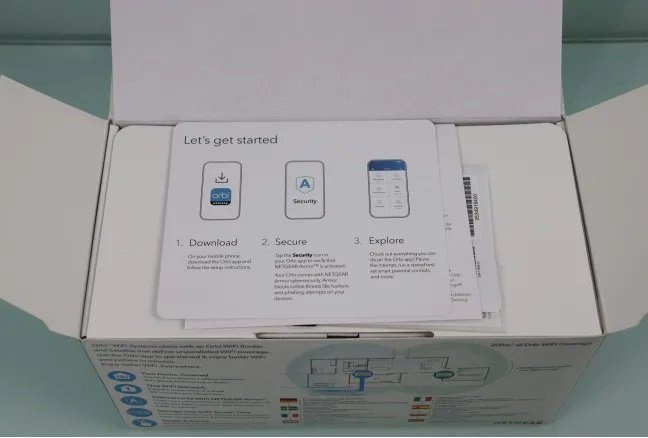
The quick installation guide that it does is to delegate all the settings in the Orbi App for Android and iOS devices. However, our recommendation is to configure this WiFi Mesh system with a computer connected via cable to the equipment to detail all the equipment’s parameters. The configuration is deployed to the other node. In this equipment, we will also find a small card with the contents of the package and the main parts of the Orbi Router and Orbi Satellite.
The two current transformers are exactly the same, they provide a 12V voltage and an intensity of 1A, enough to power the device since we do not have a USB port to connect external hard drives. We can also find a flat Cat5e Ethernet network cable.
On the front of the Orbi Router, we will find a plastic that will indicate the default SSID and also a QR code. However, the most important thing is that it says “router,” and that is that in NETGEAR WiFi Mesh systems, one The nodes always act as a router, and the rest as extenders it is very important to differentiate them. In this case, the only node that has Gigabit Ethernet ports is the Orbi Router, so there is no loss in finding the router.

On the right side of the Orbi Router RBR10 and on the left, we did not find any port or button, since everything is in the back of the equipment.
At the back of the NETGEAR Orbi RBR10, we will find a Gigabit Ethernet port for the LAN, a Gigabit Ethernet port for the Internet WAN with support for VLANs. Therefore, it is compatible with any FTTH operator. We will also find the power connector, the RESET button of the device, and the synchronization button to allow us to synchronize other Orbi Satellites nodes and WiFi wireless clients.
At the bottom of the Orbi RBR10, we can see a ventilation grille to cool the internal components. We will also find a sticker with the serial number and MAC address and the QR code and the electrical input characteristics. At the bottom, we will find another sticker with the exact model of the team and the logo of the different certifications.

The NETGEAR Orbi Satellite RBS10 also comes with a plastic strip that clearly indicates that it is the satellite, and we will also find the QR code in this area to quickly connect to the default SSID.
The physical appearance of the RBS10 is exactly the same as the previous RBR10, except that on the back we do not have any Ethernet port, we are only going to have the power connector, RESET button of the device, and the synchronization button, this button will serve us to sync with the RBR10 and also to sync other wireless devices to the Mesh network.
At the bottom of the Orbi RBS10, we can see a ventilation grille to cool the internal components, a sticker with the serial number and MAC address, as well as the QR code and electrical input characteristics. At the bottom, we will find another sticker with the exact model of the team and the logo of the different certifications.
Once we have seen in detail how this NETGEAR Orbi RBK12 WiFi Mesh system is, we will go to the test laboratory to check the real performance of the equipment in different scenarios.
Also Check: D-Link DIR-3060 EXO AC3000 Smart Mesh Router Review
NETGEAR Orbi RBK12 AC1300 Test
Like all the previous ones, the test laboratory will be LAN-LAN, LAN-WAN, and Wireless tests.
LAN-LAN testing
Because this WiFi Mesh system does not have two Gigabit Ethernet ports for the LAN, it is not possible to perform LAN-LAN tests, because the only way to do it would be to connect a switch (so all the traffic will go through it) or put it in AP mode without using routing functions.
LAN-WAN testing
In this test, we will simulate how it will behave with P2P since we will connect multiple threads from the LAN to the WAN. As we told you before, this router has NAT for hardware, and its firmware implements this feature, so we expect great performance in this test.
With 100 threads, we get a speed of 100MB / s, excellent performance. With this router, we will not have problems if we use P2P programs and have a high Internet bandwidth.
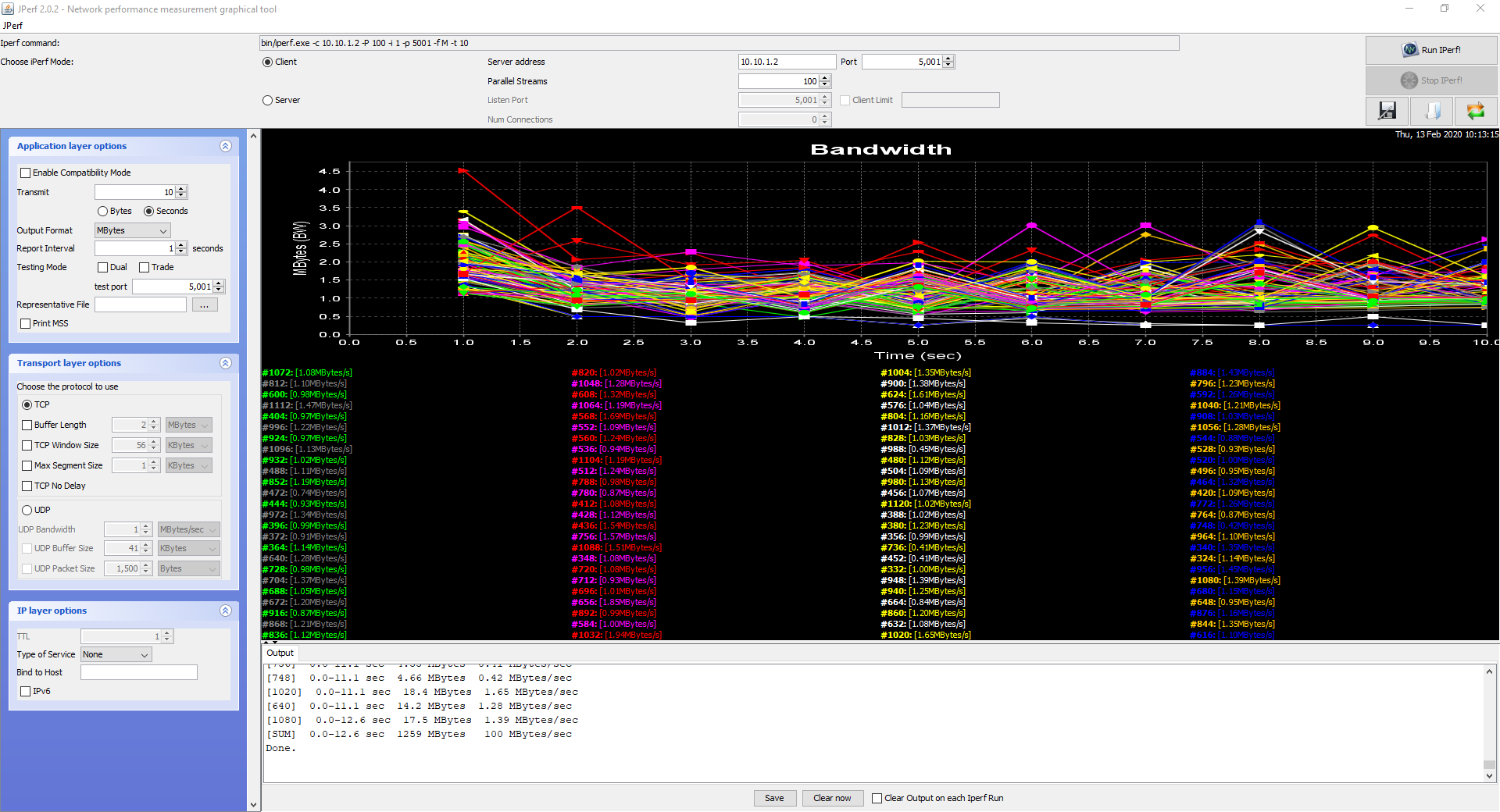
With 250 threads, we get a speed of 84.5MB / s, a really good speed, a remarkable performance.
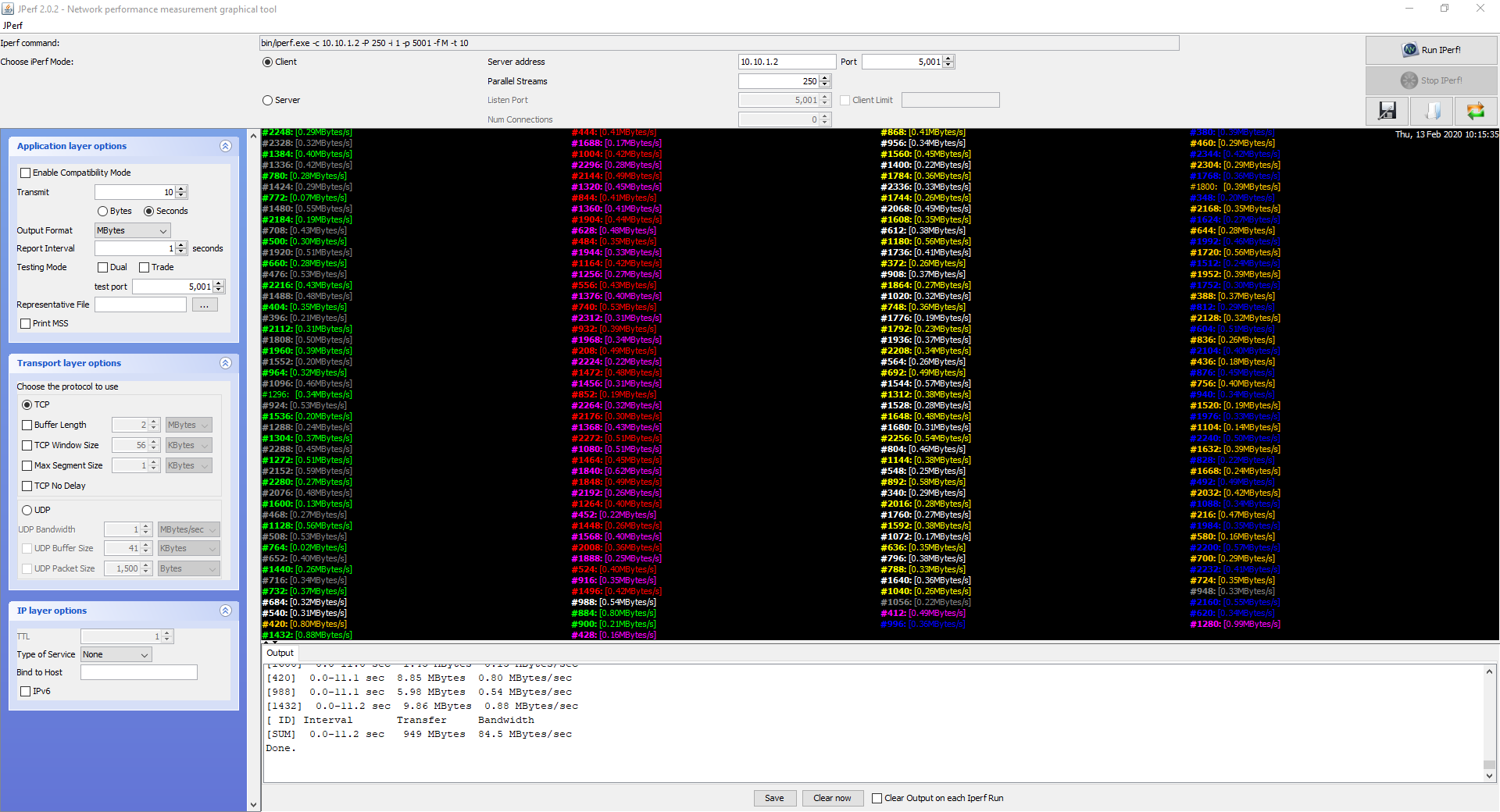
With 500 threads, we get a speed of 49.9MB / s, a sufficient speed since we have lost half the bandwidth compared to the test of 100 threads, we expected more speed from this test.
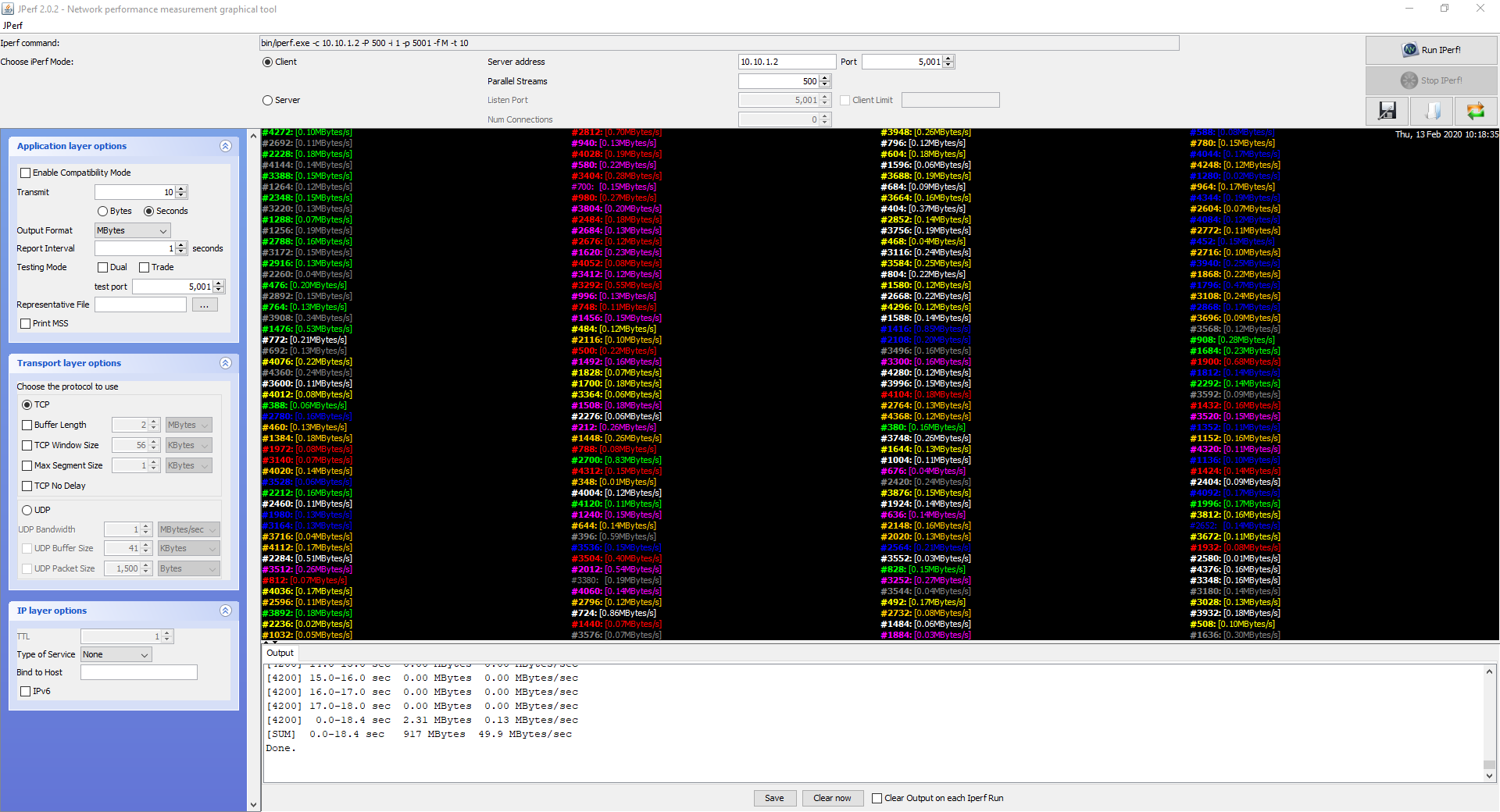
With 750 threads, we get a speed of 33.7MB / s, an insufficient performance considering that we have obtained 30% of speed than in the first performance test, its older brothers the RBK23 or RBK50 performed much better in this area.
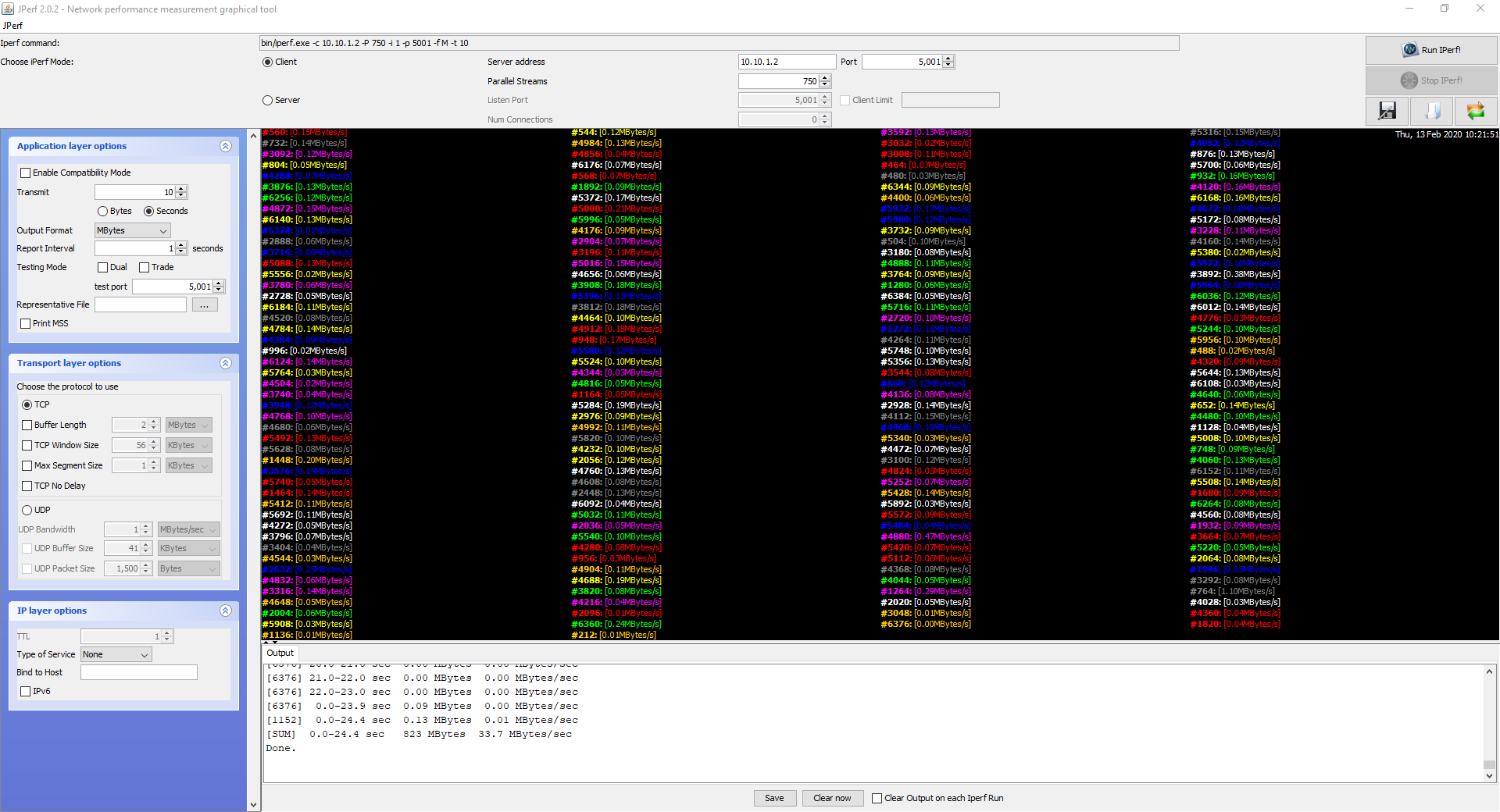
With 1000 threads we obtain a speed of 15.6 MB / s, although we have been able to pass the test, the speed is insufficient for the equipment that we find today in the market.
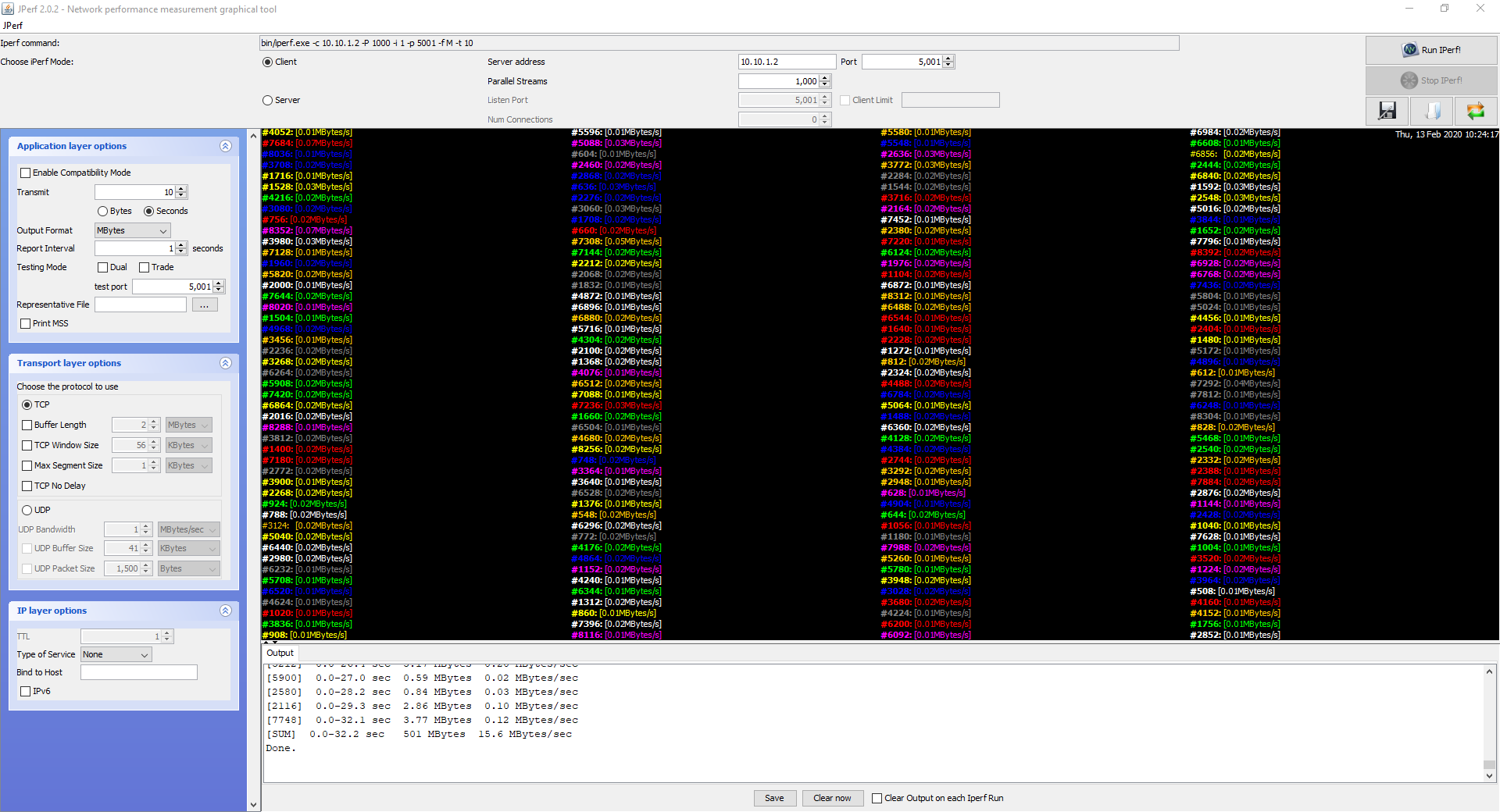
The following table shows the values we have obtained with a different number of threads:
| LAN-WAN threads | 100 | 250 | 500 | 750 | 1000 |
| NETGEAR Orbi RBK12 Router AC1300 | 100 MB / s | 84.5 MB / s | 49.9 MB / s | 33.7 MB / s | 15.6 MB / s |
LAN-WAN Conclusions
The hardware NAT in conjunction with the firmware, has done enough work on this equipment; with 100 threads, we have achieved a speed of 100MB / s, which is outstanding, but from 500 threads, the performance drops dramatically. If we compare it with other models like the RBK23 and the RBK50, we have how these last two models are much better at this speed test.
The positive point is that we have successfully passed the 1,000 concurrent TCP threads test, albeit at very low speed. However, this amount of traffic in a normal environment is difficult to reach this level of traffic.
LAN-WLAN (Wireless) testing with the NETGEAR Orbi RBK12 AC1300
It is time to check if the coverage and wireless speed are at the height of the best, or if, on the contrary, it is below.
The first test was carried out with the NETGEAR Orbi RBK12 AC1300 connected as the main router, without using any satellite at any time, in this way, we will know its performance as if it were acting as the only access point in the home.
NETGEAR Orbi RBK12 AC1300: Test on both bands (same SSID and key)
Currently, the NETGEAR Orbi RBK12 does not allow the activation of one band or the other, that is, they broadcast in the two frequency bands at the same time with the same SSID and the same key, therefore, we will not be able to decide in which frequency band to connect, from This will be taken care of by the device itself because it incorporates the Band Steering feature, which we have found to work very well.
Here are the results obtained with the JPerf client-server with 50 concurrent TCP threads:
| NETGEAR Orbi RBK12 | Adjoining Room | Downstairs bedroom | Storage room |
| Intel Dual-band Wireless AC 7265 | Synchro: 867Mbps Speed: 40.2MB / s | Synchro: 270Mbps Speed: 7.7MB / s | Synchro: 162 Mbps Speed: 2.5MB / s |
| TRENDnet TEW-805UB | Synchro: 867Mbps Speed: 38.7MB / s | Synchro: 240Mbps Speed: 7.1MB / s | Synchro: 292.5 Mbps Speed: 8.6 MB / s |
| Linksys WUSB6300 | Synchro: 867Mbps Speed: 39.9MB / s | Synchro: 240Mbps Speed: 10.7MB / s | Synchro: 150 Mbps Speed: 4.4MB / s |
| TP-LINK Archer T4U | Synchro: 867Mbps Speed: 37.8MB / s | Synchro: 270Mbps Speed: 10.1MB / s | Synchro: 150 Mbps Speed: 2.9MB / s |
| D-Link DWA-182 | Synchro: 867Mbps Speed: 38.2MB / s | Synchro: 270Mbps Speed: 10.1MB / s | Synchro: 150 Mbps Speed: 5.1MB / s |
| Edimax EW-7811USC | Synchro: 433Mbps Speed: 14.7MB / s | Synchro: 150Mbps Speed: 7.6MB / s | Synchro: 90 Mbps Speed: 4.9MB / s |
| Edimax EW-7833UAC | Synchro: 867Mbps Speed: 43.5MB / s | Synchro: 400Mbps Speed: 15.9MB / s | Synchro: 400 Mbps Speed: 7.2MB / s |
| ASUS USB-AC56 | Synchro: 867Mbps Speed: 36.2MB / s | Synchro: 270Mbps Speed: 8.1MB / s | Synchro: 325 Mbps Speed: 8.9MB / s |
Conclusions Wireless
The coverage and performance provided by this team have impressed us pleasantly. In places near the AP, the client device connects directly to the 5GHz band, since the WiFi system believes that in this band, we will have the maximum possible performance, which is not mistaken.
In locations as far away as the room below, all connections are made through the 2.4GHz band, and that shows in the speed of up to 127Mbps real that we have achieved. Finally, in the most horizontally distant location (storage room), some WiFi cards work at 5GHz, and others at 2.4GHz, the NETGEAR Orbi RBK12 itself is in charge of placing them in the best possible band. In this case, the maximum speed has been 70Mbps, expected performance, and that is that we are in difficult conditions.
The maximum speed achieved is almost 350Mbps, so if you have symmetrical 300Mbps Internet connections, you will have no problem squeezing your connection via WiFi with a single node.
LAN-WLAN (Wireless) testing with NETGEAR Orbi RBK12 WiFi Mesh system
Once we have carried out the WiFi tests on the NETGEAR Orbi RBK12 as if it were a single router, we will connect the Orbi RBS10 node of the NETGEAR Orbi RBK12 WiFi Mesh system to create a meshed WiFi network of a total of two devices.
This NETGEAR Orbi RBK12 satellites we will connect in the same locations as always, and we will connect via WiFi to check the performance of the equipment, in other analyzes, we also checked the performance via cable to see the speed of the return network, without clutter, the Orbi RBS10 does not have an Ethernet port.
We must remember that the backhaul network is shared with wireless clients. This is a very important aspect, especially if we are going to connect many WiFi devices that consume high bandwidth.
Adjoining room
First, we have placed the NETGEAR Orbi RBK12 in the next room, in the same place where we carried out the WiFi tests with the laptop on all wireless equipment.
We have tried to connect to the NETGEAR Orbi RBK12 with the Intel Dual-band Wireless AC 7265 WiFi card to check the performance via WiFi. We get a speed of 27.6MB / s since we are in the same room as the access point. In this case, the speed is also as expected, obtaining half that of other WiFi Mesh systems when the return network is dedicated, such as with the Orbi RBK23 that we have previously tested.
Downstairs bedroom
After we have achieved excellent performance in the next room, we have placed the NETGEAR Orbi RBK12 Satellite in the room below, in the same place where we conducted WiFi tests with the laptop on all wireless equipment.
The speed that we have achieved via WiFi with the node below is 10.8MB / s, which is expected because it uses a shared return network with the return network. If it were dedicated, the speed would increase by approximately 100%. The performance achieved in this test is remarkable due to difficult conditions.
Storage room
We will check the horizontal coverage with various walls after visiting the downstairs room, where we tested the vertical coverage of these devices. We have placed the NETGEAR Orbi RBK12 Satellite in the storage room, in the same place where we carry out WiFi tests with the laptop on all wireless equipment.
The speed that we have achieved via WiFi with the storage room node is 8.8MB / s, something expected because it uses a shared return network with the return network. If it were dedicated, the speed would increase by approximately 100%. The performance achieved in this test is remarkable due to the difficult conditions.
In the following table, you have a summary of the speed obtained via cable and via WiFi.
| NETGEAR Orbi RBK12 | Adjoining Room | Downstairs bedroom | Storage room |
| Intel Dual-band Wireless AC 7265 | Synchro: 867Mbps Speed: 27.6 MB / s | Synchro: 867Mbps Speed: 10.8 MB / s | Synchro: 867Mbps Speed: 8.8MB / s |
Experience with the WiFi mesh system
Before finishing the WiFi tests, we would like to tell you about our experience with the NETGEAR Orbi RBK12 WiFi Mesh.
In this test, we have used our main smartphone Huawei P30, to connect to the WiFi network that creates the WiFi Mesh system and connect it to the 5GHz band when we are in nearby places. We must remember that if our smartphone had low coverage at 5GHz, the NETGEAR Orbi RBK12 would automatically switch to the 2.4GHz band to continue having good coverage.
We have verified that in our case, the WiFi Mesh system has made several AP Steering as we moved, but also some band-steering before moving on to the WiFi network of the main node. We must be careful about where we place the different nodes, to force the system to roam WiFi instead of band-steering for a few seconds so that the user experience is perfect.
We have tried to make a video call via WhatsApp directly, which goes through VoIP. We have made the call from the next room, and we have been going from the main node to the storage room. At no time has the video call been cut, but we have noticed a slowdown of 1 second, which is due to the fact that before roaming WiFi, it does band-steering, which adds additional latency.
The operation has been very good, and the user experience too, but if we stay right in the “center” of both nodes, this is where we will have the “problem,” and that is that we will be in the middle of the dichotomy: band-steering or doing roaming WiFi, and it is possible that in this case, we have a small cut.
Finally, we have used the ultrabook with Windows 10, and we have made an infinite ping (ping 192.168.1.1 -t) to check if we lose packets when moving from one node to another. We have verified that in some cases, it loses a package and the latency of the previous or next to one increases in about 30 ms. Still, in other cases, it does not lose any package, and the latency increases to approximately 50ms, the change is so fast that it has not given time to lose no package. In this case, the PC has clearly performed better than our smartphone.
In conclusion, we can say that the user experience with the Mesh network is outstanding, and that is that we will completely forget about which network we should connect to, and whether or not we receive coverage. The NETGEAR Orbi RBK12 will take care of everything to provide us with the best possible coverage and speed.
Firmware setup wizard
The first thing we need to do is connect and power on all nodes to run the firmware setup wizard. Once connected and switched on, we put the Internet connection in the RBR10 in the WAN port. In the LAN port, we proceed to connect our computer to start with the configuration wizard. When we enter the IP address http://192.168.1.1 we will see that NETGEAR recommends installing through the Orbi app for Android and iOS; however, we have configured it via cable with the configuration wizard via the web.
In the first menu, you will welcome us to Orbi, and we will have to accept the terms of service. The RBR10 will be in charge of detecting the Internet connection automatically. However, if we have not put the cable, it will indicate this fact, and it will allow us to carry out the configuration manually in the firmware, that is, it allows us to skip this step.
After checking the Internet connection, it will check the rest of the nodes around us. In this case, we only have one node, and it will be able to connect automatically. Although the menu indicates an error of “No Orbi peripherals have been detected,” we click on “Ignore” because it has actually incorporated it into the Mesh network without problems.
Once the nodes have been interconnected, we must enter the administration password and two secret questions and answers, to recover the administration password in case of forgetting it.
Once the administration password has been entered, we can configure the name of the SSID network and also the WPA2-PSK password. By doing so, all the nodes will automatically update this information, and it will summarize all the changes we have made in the WiFi Mesh system.
Before finishing the configuration wizard, the RBR10 is in charge of consulting NETGEAR if there is any new firmware, and if so, we can update it and the other RBS10 nodes that we have registered. When we are done, we can log into the router and ask if we want to change passwords and secret questions/answers.
Upon entering the firmware, NETGEAR will indicate that Disney Circle is available on this router, and also NETGEAR Armor, BitDefender’s cybersecurity suite to protect us against external threats. We will be able to see the main menu of the NETGEAR Orbi RBK12 WiFi Mesh system when we have left these two suggestions.
So far, we have come with the NETGEAR Orbi RBK12 web configuration wizard; as you have seen, it is very intuitive, and in a few steps, we can start the complete WiFi Mesh system. Now we are going to see in detail all the configuration options of the device firmware, both in the basic menu and in the advanced menu.
Firmware
The firmware of this WiFi Mesh system has two menus, a basic one with the main settings, and an advanced one for the most expert users to configure each and every parameter in detail. A very important detail is that the firmware of this NETGEAR Orbi RBK12 allows us to put it in Spanish; therefore, we will not have any problems with the language.
To enter the firmware of this WiFi Mesh system, simply enter the IP address 192.168.1.1 in the address bar of the browser, enter the access credentials that we have configured in the configuration wizard, and we will enter directly into the advanced administration equipment.
Basic menu
In the basic menu, we can see the status of the Internet, the wireless connection, the linking devices, whether we have activated parental control or not, the WiFi network of guests, and also NETGEAR Armor to protect our cybersecurity. On the left side is where we will have different menus with the basic configuration options.
In the ” Internet ” section, we can configure the basic parameters of the Internet connection, such as PPPoE, automatic or fixed IP, DNS servers, and if we have to clone the MAC address. In ” Wireless connection,” we can modify only the 2.4GHz channel, neither the SSID nor the password can we modify it, because the backbone uses this information. If we change it, the Orbi Satellite nodes will disconnect, if we have to modify these parameters, we must run the configuration wizard again.
One aspect that we really like about the WiFi Mesh systems is the « Linked Devices « section. Here we can see separately the Orbi Satellites nodes that we have in the meshed network and the devices connected via cable or WiFi. Besides, we can see the type of connection and even the state of the return network (2.4GHz or 5GHz and the quality of the wireless link).
The “parental control” of this NETGEAR Orbi RBK12 is Disney’s Circle, one of the most advanced parental controls that we can find in a router or WiFi Mesh system since it will allow us to make advanced settings for content filtering, the time limitation for each device, and much more, and all without the need to install any software on our children’s PC or smartphone.
This WiFi Mesh system will allow us to configure a guest WiFi network and create a second SSID that only has access to the Internet and not to the local home network, to minimize any possible security problem. Finally, we will have a menu to add an Orbi satellite to the Mesh network. Basically, we will have to follow the brief installation wizard, and press the “Sync” button on the Orbi Satellite to successfully register it.
As you have seen, we will have the main configuration options in this basic menu, but if we want to access in detail all the configuration options, we must choose the “Advanced Menu.”
Advanced Menu
In the advanced menu, we can see the general status of the WiFi Mesh system in the ” Advanced start ” section. We will be able to see the exact model of the equipment, the firmware version, the language version, the operating mode, the MAC address, the default IP address, and whether or not the DHCP server is enabled. In this part, we will have a “Restart” button to easily restart the RBR10.
In the Internet port section, it will show us the status of the Internet WAN, with its corresponding MAC address, IP and netmask that it has obtained, as well as the type of connection and the DNS servers that we have configured. We can also show statistics and connection status.
In the ” Configuration Wizard ” section, we can run it again in case we want to change some basic parameters easily, however, once we have finished it for the first time, then it is best to use the firmware directly where we can see all the configurations in detail.
In the ” Configuration ” section we will have several sections to configure the different parameters of the RBR10 router, then you can see in detail what they are:
- Internet configuration: we can configure exactly the same configuration options as in the basic menu, the PPPoE connection, if we want to obtain the IP by DHCP or fixed IP, the DNS servers that the LAN clients will use, as well as the MAC address of the router, which we can clone or put the one we want.
- Wireless configuration: we can only modify the 2.4GHz channel. We cannot change the SSID, the key, or the 5GHz channel because it is being used by the Orbi Satellite, and if they are changed, the wireless connection of the nodes will be lost. If we want to change the SSID or key, we must run the configuration wizard again.
- Guest network: we will enable the guest WiFi network with the SSID and security settings that we want, besides, we will be able to allow or not that the guests access the local network or communicate with each other.
- WAN configuration: in this part, we can disable protection against DoS attacks and port scanning, we can also configure the DMZ, if we want to respond to ping from the WAN, activate the IGMP proxy, configure the MTU and NAT filtering.
- LAN configuration: we can change the device name, change the LAN subnet, as well as the subnet mask, we can also activate or not the DHCP server and incorporate equipment in the Static DHCP.
- Speed test: we can perform a speed test directly from the router, this will allow us to know first-hand the real speed of our connection.
- Device name: we can also change the device name from here.
In the ” Security ” section, we can enable the Disney Circle parental control, we can also configure access control to block devices connected to the local network, block sites, services, configure the scheduling of blockages, and we can also configure the SMTP service for the router to send us emails with different events when they occur.
In the ” Administration ” part we can see the general state of the router, access all the logs of the equipment, see the devices currently linked (both the Orbi Satellite and the equipment connected via cable or WiFi), perform a backup / restore router settings, and even revert to factory default settings. We will also be able to establish a new password with its corresponding secret questions/answers, configure the NTP server, as well as update the firmware of the RBR10 equipment and also of the Orbi Satellite RBS10.
In the ” Advanced Settings ” part, we can access the most advanced equipment settings, in this section, we can configure the following aspects:
- Wireless configuration: we can configure the region, HT20 / 40 Coexistence, preamble, emission power, WMM, and we can even enable daisy chain network topology, activate implicit Beamforming, MU-MIMO and roaming fast (802.11r).
- AP / Router mode: we can choose the WiFi Mesh system to work as a WiFi access point without the router features.
- Open ports on the router, both port forwarding, and port triggering. NETGEAR provides us with different popular service names, but we can open any TCP and UDP port that we want.
Other options available in this section are:
- Dynamic DNS: we can choose between the NETGEAR service, No-IP, and also Dyn.
- VPN service: we can activate the OpenVPN server, although, for security reasons, it is not recommended to enable it because it uses an internal configuration that is not secure. We will always have the same CA and client certificates, they are not modified with a reset but are integrated into the firmware, and it is exactly the same for any user of this WiFi Mesh system.
- Static routes: we can create several static routes in case we have other subnets in our local network, such as a well-configured OpenVPN server on a Raspberry Pi.
- Remote management: we can enable remote management, limiting by source IP, and we also have the possibility of changing the listening port.
Other options available in this section are:
- UPnP: we may or may not enable this protocol.
- IPv6: This WiFi Mesh system fully supports the IPv6 protocol, both on the Internet WAN and also on the LAN. However, it does not support 6in4.
- Traffic meter: we can measure the consumption of download and upload in MB globally, and we can even limit a certain consumption.
- VLAN / Bridge configuration: we can configure VLANs in the Internet WAN and also VLANs per port in the only LAN port for IPTV services, but we must bear in mind that we will not be able to use it for the Internet.
So far, we have come with the complete management firmware of this NETGEAR Orbi RBK12, now we are going to show you the Orbi App for smartphones.
Also Check: Dongles VS Portable WiFi : Pros and Cons
NETGEAR Orbi RBK12 app for smartphones
The manufacturer NETGEAR has a free application for Android and iOS smartphones. Thanks to this application, we will be able to install the WiFi Mesh system completely in a few steps or join a WiFi Mesh system that we already have configured. This application is simple and will allow us to make simple changes, do not expect to configure the WiFi in detail, or open the ports of the router; for this, we already have the graphical user interface we can see everything. In the official stores of Android and Apple, you can download this application:
As soon as this application is installed, it will ask us if we want to configure a new WiFi Mesh system or join one that already exists. In our case, we have configured the WiFi Mesh system through the web configuration wizard. Therefore, we have joined an existing one. The application will ask us for the user and password to access the administration. In fact, it is interesting that we can later authenticate with our fingerprint, as long as our smartphone has a fingerprint reader.
In the latest updates, NETGEAR allows you to log in to your Cloud with credentials shared between NETGEAR Nighthawk, Orbi, NETGEAR Insight (Professional Cloud) and also Meural, so that with a single user/password we will be able to access all services easily, without need to create several separate accounts.
To detect the WiFi Mesh system, we must be connected to the same WiFi network, once it has detected the RBR10, we can click on it and connect to start managing and administering it from our smartphone. Logically we will have to enter both the username and the password that we have previously configured.
In the main menu of the Orbi App, we can see direct access to the main options. The first thing we will see is a small network map with the main router and the Orbi Satellites; besides, we can click on both devices to see what wireless or wired devices we have connected, and even stop them or resume their access to the Internet. We can also see information on the satellite backhaul network with the main router and other details such as the hardware version, firmware, MAC, etc.
With the Orbi app, we will be able to enable NETGEAR Armor, Bitdefender’s cybersecurity suite that will protect both the router and the devices connected to it, and we will even be able to install specific software on end equipment (computers, smartphones, etc.) to further increase the security.
NETGEAR Armor is capable of detecting Bitdefender-compatible devices, we can also see the number of vulnerabilities we have if it detects dangerous URLs and a global security state. We must remember that this service has a 30-day trial, but later if we want to enjoy all the services, we must pay the subscription.
The Orbi App has an integrated speed test, the same as that of the router, and we can even activate Disney’s Circle, the advanced parental control. To manage parental control, it is necessary to download the official Circle app and install it. This service is not integrated into the NETGEAR app itself. You can download the official app from here:
One of the most interesting features of the Orbi App is the “WiFi Analytics” section, and that is that it incorporates a WiFi scanner that will indicate the coverage received by the different nodes, we can even perform speed tests to find the best place to place the Orbi Satellite, and we can even filter through different fields. This tool is very useful to know at all times the signal received by the smartphone, the channels used by other equipment, etc.
With the application, we can also change the SSID and password settings, activate and configure the guest WiFi network, measure real-time traffic both in download and upload, and even add one more node to the WiFi Mesh network.
As you have seen, the Orbi app is essential to have it on our smartphone to manage and monitor everything that happens on the local home network, in fact, we can enable remote management easily and quickly to access this information from the Internet, without the need to be connected to the local home network.
So far, we have come with our analysis of the NETGEAR Orbi RBK12, an entry-level WiFi Mesh system, and with which we have verified how well this equipment from the manufacturer NETGEAR works. However, we must understand that this equipment has its limitations in terms of performance, especially if we compare it with the RBK23 or RBK50 that we have previously analyzed. Now we are going to list the strengths, weaknesses and finally, we will present some conclusions about this team.
Pros
- Remarkable LAN-WAN performance in the first two measurements, but after 500 TCP threads, performance drops dramatically.
- Outstanding WiFi performance in both frequency bands, always selecting the best band for WiFi clients.
- The trunk link speed between the Orbi Router and Orbi Satellite is remarkable, but we must bear in mind that the frequency band is shared with customers, and it is around 50% that if we had a dedicated link as it happens with the Orbi RBK23.
- Complete configuration wizard that helps us with the setup of the equipment in very few steps.
- The firmware has a basic menu, and an advanced menu to perfectly adapt to the knowledge of all its users. This equipment incorporates a large number of configuration options for the most advanced users, so they can configure it in detail. Besides, it has services such as Disney’s Circle, NETGEAR Armor to protect our cybersecurity, OpenVPN (which is not highly recommended to use it for security), among other interesting features.
- Supports 802.1Q VLAN Tagging, to be compatible with ISPs that use VLANs in their Internet service.
- It is managed through the application for mobile devices such as the NETGEAR Orbi app.
- WPS button (NETGEAR calls it Sync).
- Quality/price: well, this KIT costs about 170 euros, it is the cheapest Orbi, but it is also the entry-level one, this we must take into account. For € 30 more, we have the Orbi RBK20, which is clearly superior.
Cons
- LAN-WAN throughput drops dramatically with high data traffic, unsuitable for connections of over 300Mbps.
- It does not incorporate the Movistar Triple VLAN functionality.
- The firmware incorporates an OpenVPN server with poor security and does not allow any configuration to increase security.
- The firmware does not support 6in4 IPv6 tunnels to use services like Tunnelbroker.
Conclusions
This NETGEAR Orbi RBK12 is the manufacturer’s entry-level WiFi Mesh system, below the NETGEAR RBK50 and also the NETGEAR Orbi RBK23, although logically it is cheaper than these two models. Before buying this WiFi Mesh system we must be clear about its limitations, we do not have a dedicated frequency band for interconnection, which translates into a 50% decrease in the real speed that we will achieve, besides, the Orbi Satellites do not They have Gigabit Ethernet ports, we can only connect via WiFi.
We have not been able to test the LAN-LAN performance because there is only one Gigabit port for the LAN. Still, the LAN-WAN performance has been insufficient above 500 threads, so it is not recommended for connections of more than 300Mbps approximately.
Regarding wireless performance, NETGEAR firmware does not allow to distinguish between the two frequency bands, nor to deactivate one of them to carry out WiFi tests in one of them, and later in the other. The NETGEAR Orbi RBK12 will take care of locating clients in 2.4GHz or 5GHz, depending on where they are located to provide them with the best possible wireless performance.
Still, we will not be able to define any advanced parameters, everything is done transparently. In this way, we will have not only WiFi roaming between nodes but also band steering if necessary. The speed and coverage in all tests have been outstanding, without any type of wireless cut or strange behavior, everything has worked perfectly and smoothly.
Regarding the performance of the “trunk” between the NETGEAR Orbi RBK23, it has been remarkable. However, logically we must take into account that it is a frequency band shared with customers, so the speed compared to the RBK23 is around 50% approximately, something completely normal, and that always occurs in all similar WiFi Mesh systems.
As for the experience with the WiFi Mesh network, the behavior is as expected. The transition between one node and another is carried out transparently, without us noticing the connection cut. We have verified that a package may be lost in the transition, but, for example, with the WhatsApp video call that we have maintained, it has not been cut at any time, although we have noticed a certain delay of around 1 second. With this WiFi Mesh system, you will completely forget which WiFi network you will connect to, everything will be under the same SSID, and the Orbi system will take care of everything, you just have to connect and enjoy.
As for the firmware, we have the same options that we have already seen previously in its older brothers. We have a basic and advanced graphical user interface, in this way, we can configure or not very specific options. We must not forget some of the most important features of this firmware, the support for Disney’s Circle is very important since it is one of the best parental controls that exist in routers. NETGEAR Armor from Bitdefender is also an aspect to consider As it will protect the home network and the end equipment with Bitdefender software.
The firmware continues to drag the negative points of the rest of the NETGEAR equipment, but it is not compatible with the Movistar FTTH triple VLAN. However, it does not support 6in4 tunnels to make use of services like TunnelBroker, nor does it have sufficient security settings to use the server. Incorporating OpenVPN.
As for the price of 170 euros for the pack of two nodes, we believe that it is a good price, but the competition has this class of cheaper WiFi Mesh systems. We believe that for the price difference of € 30, it is much more worth going for the NETGEAR Orbi RBK20, which has a dedicated band for the interconnection of the nodes and also has Gigabit Ethernet ports on the Orbi Satellite. Without a doubt, it is worth the extra outlay to acquire one of the best NETGEAR WiFi Mesh systems without going to the top of the range.
We hope you liked the analysis if you have any questions you can put us a comment and we will be delighted to reply.