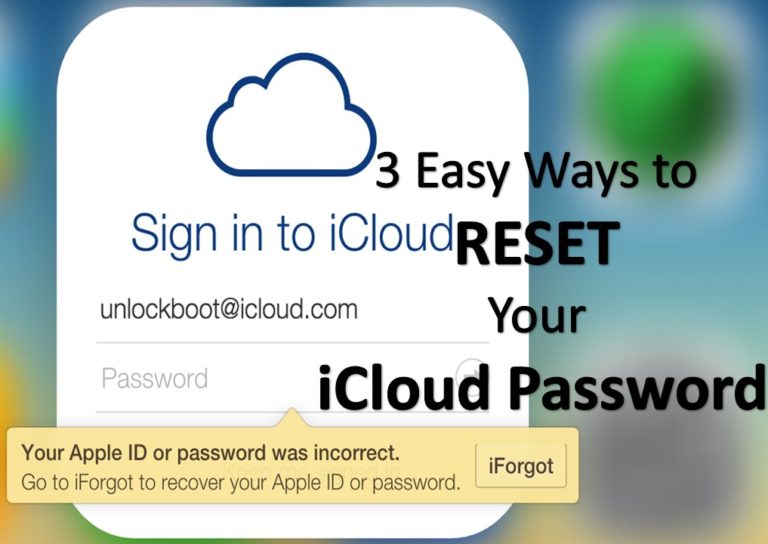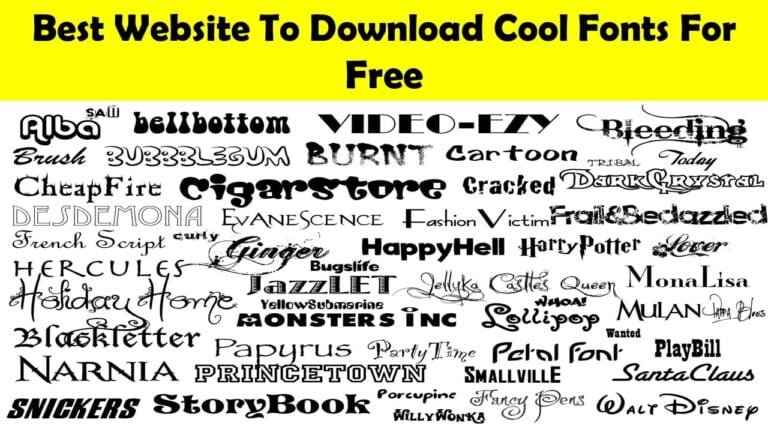20 Best WhatsApp Secret Tips and Hacks
Today, WhatsApp is one of the most used apps by smartphone owners with more than a billion users, whether they are on IOS or Android. Practical and effective, it allows people to communicate with each other while sending all kinds of files. If you run out of credit, it also works under WiFi and allows you to chat everywhere, all the time and with everyone… even abroad! If it has become so popular, it is also because the application is enjoying some success among young people, always looking for more innovations. And that’s why WhatsApp developers strive to improve the platform over time. But there are still a few tricks that remain secret and you might well know.
20 Best secret tips of WhatsApp
Read Articles to know the secrets of WhatApp
1. Hide your status, last connection and profile picture
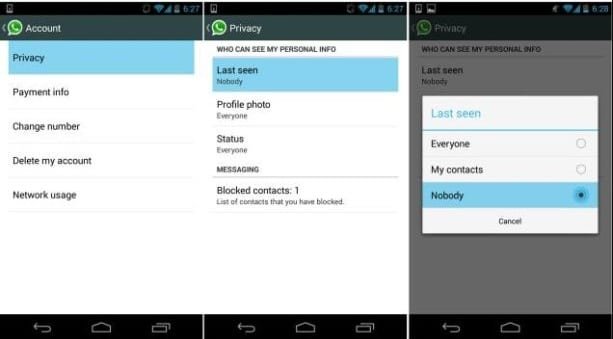
You may not always want your contacts to know that you are online or that you have seen their last message. Sometimes you just want to have some time before you respond. And for reasons that are your business, you may also not want someone to see your profile picture.
In Privacy Account Settings, you can change who can see what: “everyone,” “just your contacts” or “person” will be able to see or not your “seen to,” “profile photo” and “status.”
2. Lock your conversations on WhatsApp (password)
We all measure how important it can be to preserve your private WhatsApp conversations. With the Password for WhatsApp app (there are others on Android and the Apple Store), a password will be required every time the app opens.
3. Turn off notifications on WhatsApp
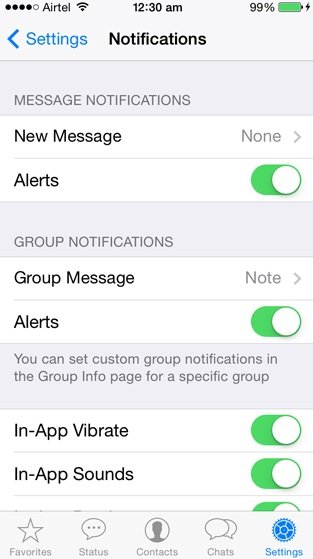
There are messages that you don’t necessarily want to see popper on our locked screen. Whatever the reasons, there is a way for you to get no WhatsApp message.
Open the app, go to Settings-Notifications and uncheck the view.
4. Turn off playback confirmation on WhatsApp
On WhatsApp, it’s very easy to stop showing your last connection and no longer confirm that you’ve read our contacts’ messages. But beware it’s double-edged: by changing this option, you will also not be able to see the last connections of your contacts and if they have received your messages.
Open the app, go to Privacy Account Settings and uncheck “read confirmation.”
5. Block contacts on WhatsApp
Is your ex harassing you or just don’t want to hear from any of your contacts? As on all social networks you can block any number.
Click on the name of the person in question and then “block that contact.” You will no longer be able to send messages to this contact. He will still be able to send them to you, but you won’t see them again.
6. Know exactly when a message has been read on WhatsApp
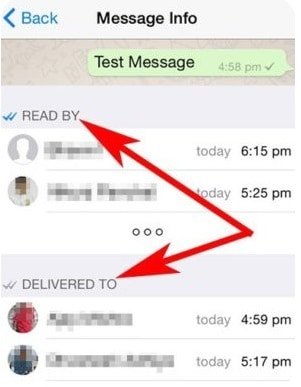
If blue double-check is good indicators to make sure your message has been received and read, there is another technique to get more information about it
Press the message at length or “slide” it to the right (for iOS) you’ll see the time it was distributed and read.
7. Use WhatsApp on a computer
Despite the fact that this is a real revolution, few WhatsApp users are chasing their computers. And yet, this can be very practical: for more discretion at work for example.
Go to web.whatsapp.com to check your account and scan the QR code on his phone. This is not the most intuitive technique because it necessarily goes through its mobile, but once installed, the trick is played!
8. Run WhatsApp without a SIM card on a tablet
It’s a simple trick, but you had to think about it. No need to insert your SIM card into the tablet, just have a valid phone number matching a SIM next to it.
First download the WhatsApp app on your tablet, follow the identification process until you check the SMS on your phone. Enter the code on your tablet, and you’re done!
9. Customize WhatsApp notifications
There are bound to be contact messages that you care about the most. So to differentiate them from others, WhatsApp offers the customization of notifications.
Go into your favorite contact’s conversation, type on their first name and then “custom notifications.”
10. Create shortcuts for your contacts (Android only)
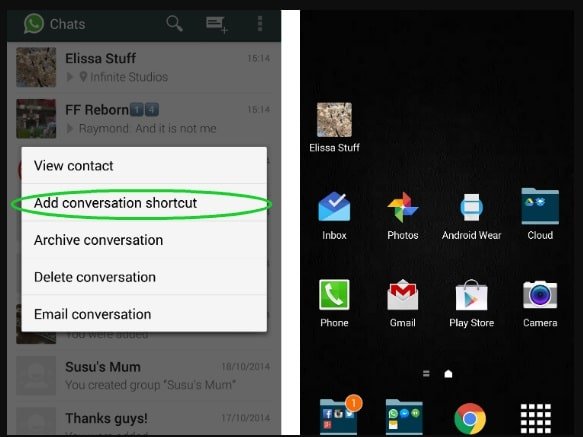
You must have one or two friends (or a darling) with whom you talk all day. So to make your exchanges easier, WhatsApp offers shortcuts to access your conversations with one click. Unfortunately, this manipulation is only available on Android.
Go into your conversations, press at length the one you want to create a shortcut. Choose “add a shortcut” and you’ll have a widget of that WhatsApp conversation on your main display screen.
11. Send the same message to multiple contacts on WhatsApp
You don’t know what to do tonight and want to offer a movie to your friends without making the public announcement in a common group? Easy. You can send the same message to multiple contacts, but separately!
You go into your conversations, click “broadcast list” at the top right and then “new list.” All you have to do is compose your message.
12. Change your number and let your contacts know
When you change your phone model, sometimes you also have to have a new number. So if WhatsApp can find all its contacts, the app has an option to inform all your friends of this change.
Go to Number Account-Change Settings. All you have to do is replace your old number with the old one. After checking the security code on your current laptop, you’re done.
13. Search WhatsApp
Have you ever searched for a topic or info in your WhatsApp conversations and never got your hands on it?
On iOS, scroll to the top of the WhatsApp home screen, or just down your archived conversations.
In the search bar, type the word corresponding to your search.
With WhatsApp you have the option to transfer large files such as ZIP, PDF, APK, RAR, EXE to your contacts.
You first need to install Dropxbox and the CloudSend app on your mobile. Check all permission devices and then share a file on CloudSend. At the same time, it will be downloaded to Dropbox, which will generate a link for you. Copy and paste it in a conversation and your file transfer can begin.
15. Send files from your PC on WhatsApp and vice versa
It’s very easy to use WhatsApp to transfer files to your computer. Add yourself as a new contact in your phone, you can now chat with yourself.
To transfer files via/to the computer, log on to the web version of the app. Send files from one platform or the other, and you’re done.
16. Tag your friends and make quotes (only on Android)
In a group conversation it can be funny to quote your contacts and identify them so that they see a particular message. On Android, it is possible to tag them and even to pick up quotes from his contacts!
You have to press the same message for a few seconds and you’ll see the little arrow icon at the top left. Click on it and type in the name of the person you want to send the message to.
17. Create false WhatsApp conversations
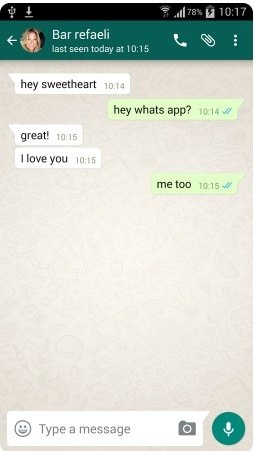
Have you always dreamed of making your friends think you were dating Bar Rafaeli? It’s possible! With some apps, you can take a screenshot of the conversation of your dreams. Good or bad jokes, it’s up to you!
Download one of the many apps available (WhatsFake for the best known) and create your fake conversation with the person/personality of your choice.
18. Write in bold or italics on WhatsApp
You want to put some shape to your messages or bring out some words in bold or italics! It’s now possible. Since March, WhatsApp has introduced a new feature that allows you to edit your messages.
To write in bold, add two additional characters to your message: an asterisk at the beginning and end of a word or phrase, as in the ‘fat’ example. For the italics, he must use two low dashes (italics) and for the barred, two tilde signs (barred). It is also possible to combine two formats, such as ‘Grasitalic’.
19. Save conversations and email them
If you don’t have a lot of space in your phone or just want to back up a conversation with a nearby contract and email it? It’s possible.
Go on the desired conversation, “export the discussion” options and email the contact of your choice
20. Prevent automatic media downloading
In order to keep space in your memory or simply because you don’t want to have the files you were sent on WhatsApp in your gallery, there is a simple trick to make.
Go to Data And Storage-Usage Settings.
Also Read :