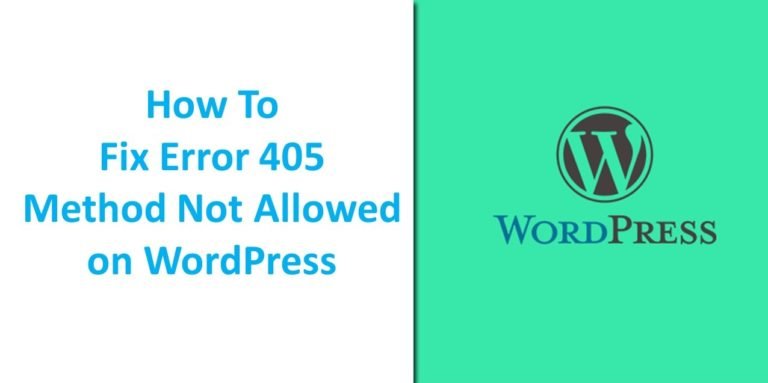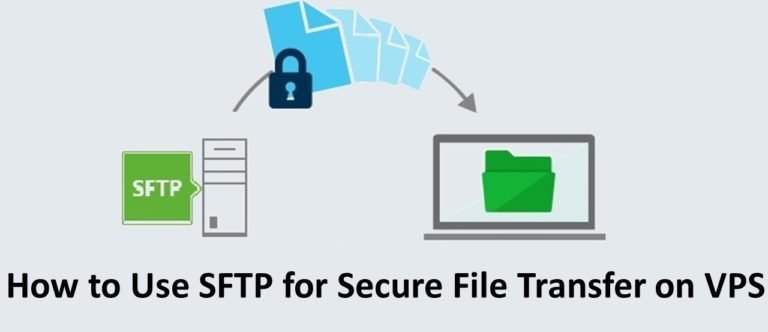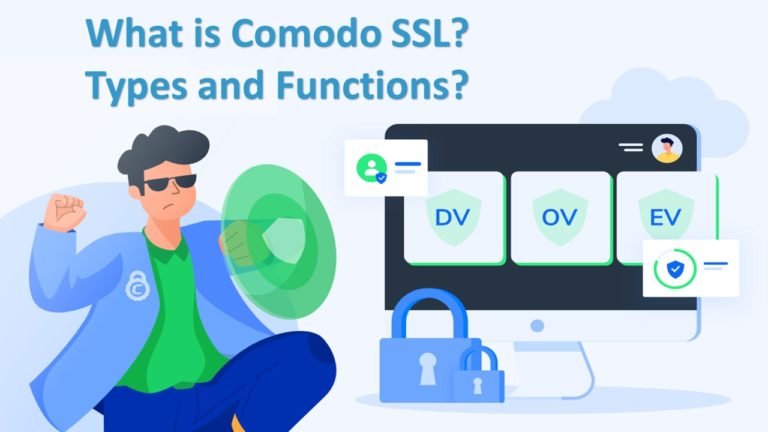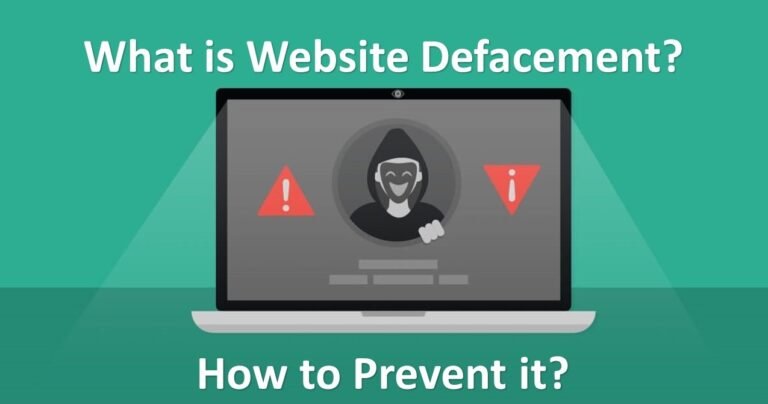MX Record: Definition, Function & How to Set up
You may have found the MX record option when fiddling with your domain’s DNS settings.
What is an MX record? What is its function? In this article, you will find the answers. Not only that, but you will also learn how to create new MX record settings. Happy reading!
What is MX Record?
MX ( mail exchanger ) record is a type of DNS record that plays a role in sending an email. This information is used to state the purpose of the email sent to your domain’s email address.
Therefore, you need to make sure that the DNS record settings in your domain’s settings panel are correct. Later you can learn how to set it up in another section of this article.
MX Record function
The use of an MX record is not much different from an IP address. When you access a website, your computer contacts DNS to look up the IP address used by the site’s domain. As a result, you can access the website.
Well, say you already have an email address with your domain behind it, for example, andi@bisnisonline.com.
When someone emails you, the email server used by that person’s account contacts the DNS to look up MX records from your email address. So, this type of DNS record is used so that your domain’s email address can receive messages.
Besides, the MX record also functions to connect your domain’s email address with an email client provided by a third party. If you use an email client provided by your hosting provider (for example Horde and RoundCube), you most likely don’t need to set this type of DNS record.
However, you need to make new arrangements if you want to use a third-party email client (Zoho Mail, G Suite, etc.) for your domain.
How to Set up MX Records in cPanel
Adding MX record settings is very easy. To do this, you first need to access the cPanel Dashboard.
Generally, you can access cPanel by typing your domain, followed by / Cpanel for example, websiteku.com/cpanel.
Then, enter the username and password provided by the hosting provider when you buy hosting and domain.
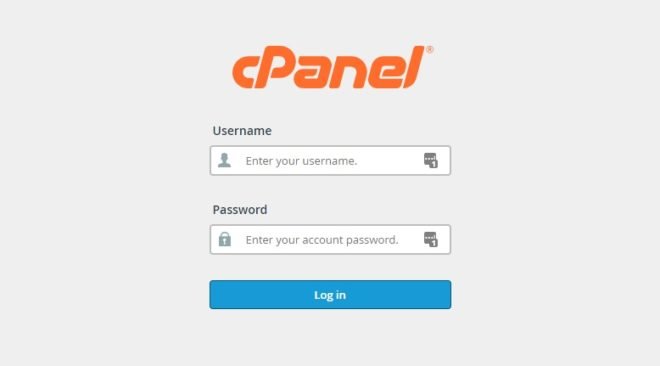
Apart from that, you can also access cPanel without logging in if the hosting provider has it. At Hostgator, for example, you can do this through the Member Area.
After successfully logging in to cPanel, follow the steps below.
Look for the Zone Editor Menu
Scroll down until you find the Domains category. Then, click the Zone Editor menu.
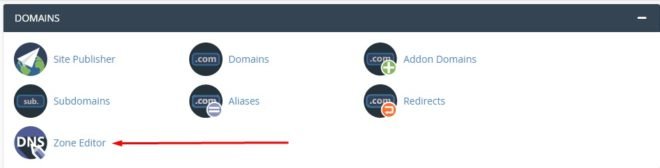
For convenience, you can also type Zone Editor in the search bar located above the cPanel Dashboard.
Create a New Setting
After entering the Zone Editor menu, find the domain for which you want to set the new record settings. Then, click the + MX Record button to the right of the domain name.

In the pop-up that appears, enter the priority and destination provided by the third-party email client that you want to use.
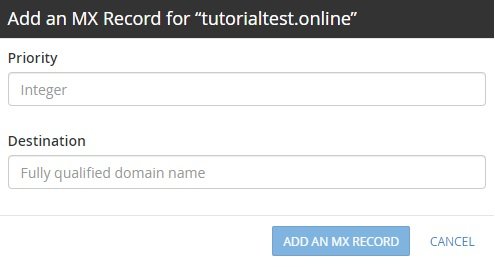
Priority is usually a number and shows the priority level of the email client you are using. If your domain has more than one MX record, having a higher priority number will take precedence.
The destination is the domain server owned by the email client provider. Therefore, this information is in the form of a URL.
Both of this information can only be found when you have created an account at a third-party email client provider. Below is an example of priority and destination given by Zoho Mail.
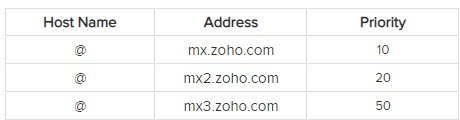
If you have entered both in the fields available in cPanel, click Add an MX record.
Thus, you have successfully created a new MX record-setting. However, the process of connecting an email server with your domain can take up to 24 hours. So, it would be best if you waited before you can use the email client.
Also Check: Learn How To Install a WordPress Plugin| 3 Ways
How to Check MX Records in cPanel
If later you want to change the record that has been used, you can check it in the Zone Editor menu.
This time, click the Manage button located to the right of the + MX Record button. Here you will see a list of all the DNS records that your domain has.
Find the settings that you are using, then click Edit. When done, click Save Record.
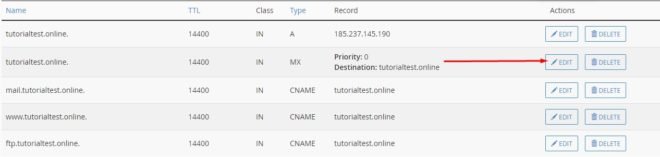
You can also delete the settings that have been made by clicking the Delete button. These need to be done if you no longer use an email client or move to another.
How to Set up MX Records in the Hostgator Member Area
In the Member Area, you can make MX Record settings without having to enter cPanel. Follow the steps below to do it.
Access the Manage Domains Page
On the Home page, click the Domain tab. Then, click the Manage Domain button to the right of the domain for which you want to give the new settings.
Create MX Record Settings
Click the DNS Management tab, then click the Add New Record button.
After the pop-up appears, change the DNS record type to MX record.
Next, you type the email client domain and its priority. If so, click Save Record.
As in cPanel, you are synchronizing email clients with your domain will take time.
Own Your Email Domain with MX Record Settings!
The MX record is responsible for ensuring that your domain’s email account can receive an email. Besides, this type of DNS record also functions to connect your domain with third-party email clients such as G Suite and Zoho Mail.
If you want to use a third-party email client, you can create new MX Record settings through cPanel. You can also do this in the special panel of your hosting provider if you have one.
We hope this article can help you understand the usefulness of MX records. If you have questions, feel free to leave comments in the fields provided below.
Also Check: 5 Easy Ways To Fix Error 429 Too Many Requests on WordPress