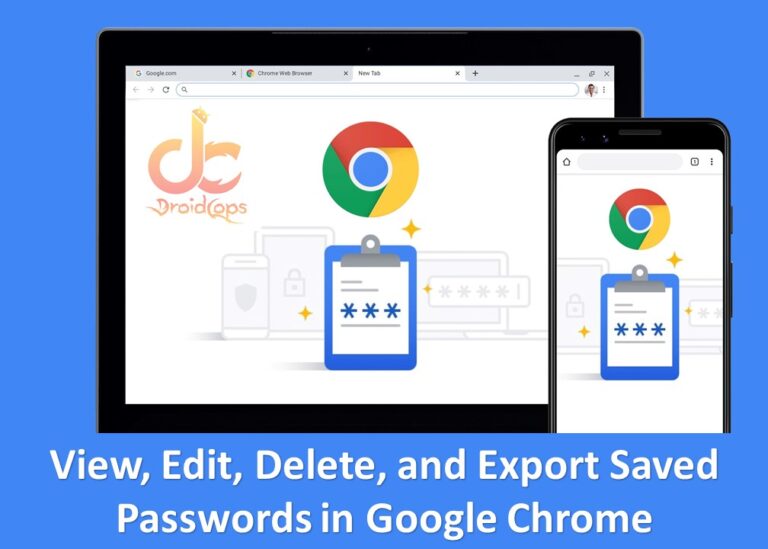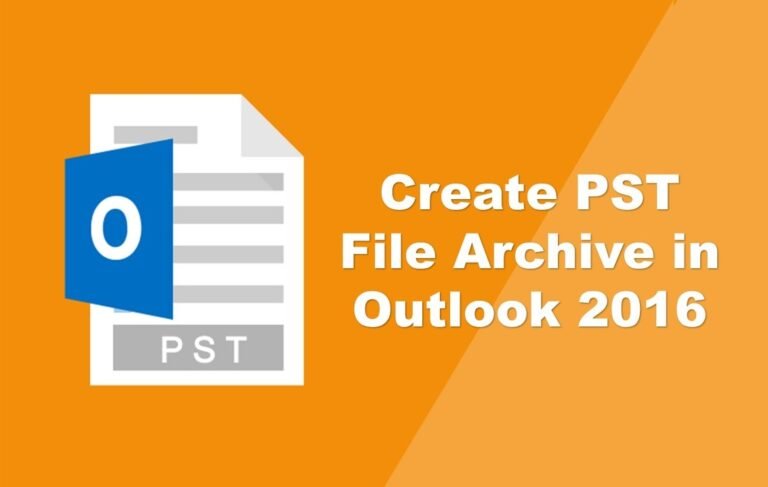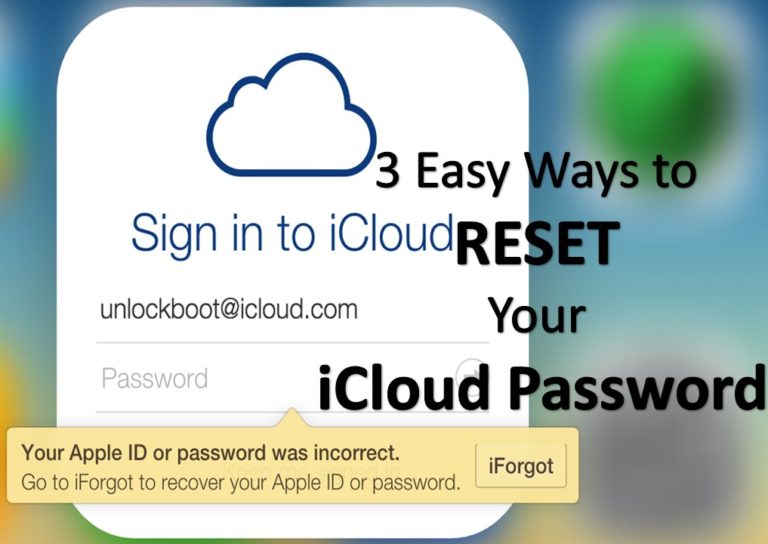Recover Deleted Files On Android in 2020 Easily
Whether by mistake, carelessness or even to do so, on various occasions we may face the situation of needing a file or document that we had stored on our Android mobile phone and that no longer exists due to having removed it from the device, of which of course We do not have a backup, neither in the cloud nor on a Pendrive. How many of us have been this happened to? Most likely, all of us.
Recover Deleted Files On Android
Users will know that if we need to recover a deleted file on a Windows, Linux or macOS computer installed on it, the procedure is usually simple, at least in the first stage of removal, since we can restore it from the recycle bin, a simple and effective method that has been among us for many years showing its reliability. But can we recover deleted files on Android?
Unfortunately, in the case of Android, the same does not happen, since if we need to recover deleted files on our tablet or cell phone, in this case, we do not have a recycle bin from which we can recover the file without problems, so maybe we have to start from scratch everything we were doing, at best.
However, not everything is lost, since some solutions can save our day. In the case of needing to recover a deleted file on Android, we can resort to some applications developed for this purpose. Many are available in the Google Play Store, which will allow us to carry out the process of recovering a deleted file seamlessly, in the same way as in Windows.

In any case, it is recommended that before installing an app for file recovery, we verify if this file was deleted, since sometimes it may happen that we have accidentally moved it from the folder, so the first thing will be to make sure that the file no longer exists on the phone.
Once we verify that the file is no longer on the Android device, then we can go to the second stage, which will be installing an application that allows us to perform the procedure to restore the deleted file that we want to recover. This task can be carried out in two ways. The first is by rooting the cell phone and the second is by not doing it.
As performing the root procedure many times can bring inconveniences, especially to less experienced users, it will always be better not to have to root the cell phone, and for this the most appropriate option to recover deleted files on Android is to use an application for Windows, connecting our phone to the computer.
Although there are several applications developed to recover a file deleted from a phone, the truth is that Recuva, a development of the same team responsible for CCleaner and other well-known apps, is one of the best tools available to carry out this task. Since it always provides more than satisfactory results.
But to better understand what we are about to do, nothing better than a simple and concise explanation of what it means to delete a file, with which we will be in a position to make the right decision at the right time.
How does file deletion work?
When we delete a file from our device, the operating system marks the sectors that the file occupied as free, which can be occupied again with other files. However, a complete deletion is not carried out, it simply marks the space as free, as we mentioned, which favors that even after eliminated, if the space has not been occupied by another file, we can recover a deleted document.
This type of deletion, which allows the file to still be deleted, and if the space it occupied has not been used by another file, it can be recovered, it is called “Common deletion”.

Now, if we have used some special type of deletion tool, such as an app that implements the so-called “Secure Erase”, it is impossible for us to recover a deleted file since most of these elimination systems overwrite multiple zeros on it. space occupied by the file deleting with these systems.
However, most of us have either deleted a file by mistake or because we think it was no longer useful, using the traditional method, that is we have great possibilities of recovering a deleted file, if its space has not been occupied.
That is why from this point on we will teach you how to recover deleted files on Android using Recuva. Let’s start.
Recover deleted files on Android with Recuva step by step

Before starting to use Recuva to recover deleted files on Android, we must know some data about this application, fundamentally knowing exactly what the famous data recovery app is for.
Recuva is a simple but powerful free application specifically designed to recover all kinds of deleted files, both in Windows and Android. With Recuva we can recover images, music, documents, videos, emails or any other type of file that we have deleted.
Besides, it allows us to recover deleted files on any medium, including USB sticks, memory cards, hard drives and external storage drives. Even if the drives are damaged, or if we have recently formatted them, with Recuva we have a high chance of recovering deleted files from them.
All this makes it one of the best applications to recover deleted files and for this reason, it is so popular with users. Without further ado, let’s see how to install and use Recuva to recover deleted files on Android phone.
Steps to recover deleted files on Android with Recuva
Step 1
The first thing we have to do is download Recuva, which we can do by clicking on this link.
Step 2
Once the download finishes, we run it to install it. We adjust the appropriate parameters and click on “Start”.

Step 3
When the process ends, we will be able to recover deleted files on android using Recuva.
Step 4
Before continuing, it is necessary to highlight that we are going to use Recuva to recover deleted files from the memory card of an Android phone, for which we will have to extract it from the device. We will also need a memory card reader, which fortunately is quite inexpensive.
Step 5
When we remove the memory card from the Android phone or tablet, following the relevant instructions for each make and model, which we will surely find in their respective user manuals.
Step 6
After that, we insert the memory card that we just removed from the phone into the memory reader. If we have a laptop available, chances are we can insert the memory card without using an adapter.

Step 7
At this point, we will run Recuva. If we have just installed it, then a wizard will appear that will guide us through the entire process, which many novice users will appreciate. In this wizard we will be able to select among several options, which include Images, video, documents, videos and others. If we are not sure of the type of file that we delete, click on the “All files” checkbox. Click on the “Next” button.

Step 8
Then, click on the checkbox “On my memory card or iPod”, so that the search is limited only to memory cards. In the case of wanting to recover files from a USB stick or other external storage unit, we will click on “In a specific position”. Click on “Next”.
Step 9
Once we have completed the settings, a dialog box will be displayed, in which we can begin to search for deleted files. If the search does not return the expected results, it may be a good idea to click on the “Active deep scan” checkbox. When we have finished, click on the “Start” button.
Step 10
At this point, Recuva will start looking for all the deleted files matching the filters, which will take some time. When the search is complete, a list will appear with all the deleted files that the app has found.
It should be noted that files that can be recovered with 100% success will be shown with a green icon, while files that can only be partially recovered with this icon will be yellow. Unfortunately, files with a red icon in front of them cannot be recovered.

Step 11
In this list, we will mark the files that interest us, for this, we can use the checkboxes next to the file name.
Step 12
To finish with the procedure, click on the “Recover” button, after which a dialog box will immediately appear in which we can select the location where we will store the files that we are going to recover on the computer.
Other applications to recover deleted files on Android
Although Recuva is one of the best applications for recovering files on Android, especially since we do not need to have root user privileges to carry out the procedure, the truth is that it is not the only app of its kind on the market.
In this sense, we have many other tools available to recover deleted files that can be used on Android, such as Dumpster and GT Trash, which offer the possibility, in addition to recovering deleted files, we can use a recycle bin just like we have in our computers or laptops, which we will cover later in our post.
We also have Recoverit and Dr.Fone, which have been designed with the specific purpose of recovering deleted files on Android. Although we have only mentioned these four apps out of the hundreds that exist, the truth is that the ones we name in this post are proven and popular applications, that work in a fantastic way and through which we can obtain more than effective results.
Now, to go into a little detail about the applications that we named above, they are applications designed to recover files that we have deleted from Android in a simple and fast way. The first of these apps is, Recoverit, by Wondershare, it is a safe and effective data retriever, which can help us to recover deleted files from memory cards, USB sticks, forum cameras, and external storage drives.
Like Recuva, we can also recover deleted files on Android, by allowing us to scan the memory cards of these devices. With this application we will be able to recover documents of all kinds, including as we mentioned photos and videos, as well as music, recover WhatsApp audios and Word documents and other apps, in the most diverse situations. It should be noted that Recoverit offers versions for Windows and Mac.
Steps to recover deleted files on Android with Recoverit

Step 1
The first step is to download and install Recoverit on the PC, which we can do by clicking on this link.
Step 2
After that, we connect the phone or tablet on which we want to recover the deleted files. We do this by connecting the device using a USB cable.
Step 3
Then, once the Recoverit window has been displayed, we need to select the Android storage device to analyze it for deleted files, which we can do by selecting “Android Device” in the “Removable External Device” option.

Step 4
To start looking for the deleted files that we want to recover, click on the “Start” button, which will start the quick scan. In the event that we cannot find the files we need, we can activate the “Deep Scan” option, which will allow us to find more files, but it will take much longer.
Step 5
To finish, we click on the files that we want to recover in the preview and we click on “Preview and Recover”, which gives us a way to select the files that we really want to recover. When we come across our files, we click on “Recover”, to start the recovery.
Steps to recover deleted files on Android with Dr. Fone

Regarding Dr. Fone, it is an application developed specifically for direct use on Android, that is, we will not need a computer to recover deleted files.
It is also developed by Wondershare, Dr. Fone allows us to recover deleted documents in a simple and fast way, including photos and videos in JPG, PNG, BMP, GIF, TIF, TIFF, MP4, 3GP, MOV, AVI, MPG, WMV, ASF. FLV, RM / RMVB, M4V, 3G2, and SWF among others.
It also allows us to recover SMS text messages and applications such as WhatsApp, Messenger, Kik, Viber and LINE, call history and contacts that we may have accidentally deleted from the cell phone or tablet.
Other interesting features of Dr. Fone are the possibility of recovering deleted files both from the internal storage of the phone or tablet and from any memory card that it has installed.
It should be noted that for many of these functions it will be necessary to have root privileges. In this sense, to use some of the functions of Dr. Fone such as “Transfer” “Clone” “Backup” and “Root” it will be necessary to have the desktop version of Dr. Fone, which we can download by clicking on this link.
If you wish, you can download Dr. Fone from Google Play by clicking on this link.
Recover deleted files on Android using DiskDigger (root)
Like Dr. Fone, DiskDigger is an application for recovering deleted files designed specifically to be used directly on an Android phone or tablet, as well as being one of the most famous and popular apps of its kind on Google Play.
As a first feature, we must mention that DiskDigger is completely free, which has precisely allowed this application to become one of the favorites of all users, without forgetting its features and capacity, of course.

The only drawback that DiskDigger is an app that requires root permissions, so if we do not have this option available, we will have to subject the cell phone or tablet to unlocking, which may not be a process too difficult to carry out if you follow it properly and if you are stuck somewhere we are always here to help you know Some Benefits and drawbacks of rooting an Android Device.
If our cell phone is already rooted, it is time to install Diskdigger on our Android device, since we may have compatibility errors related to permissions if we install the app before we have rooted the phone.

Once we have done the process of rooting our phone, it is time to start with the step by step to recover deleted files on Android with DiskDigger from any Android phone or tablet. To do this, we follow the instructions detailed below.
Step 1
If we don’t already have DiskDigger installed on the phone, we install it, following the steps for any other Google Play app. To download DiskDigger, click on this link.
Step 2
When we finish installing, we run DiskDigger and we accept all the permission requests that the system requests when the app is running for the first time.
Step 3
Once we have finished configuring DiskDigger, we can see that the app shows us a list of all the available storage units on the device. There we must select the location where our images are located.

Step 4
When we have finished selecting the drives in which we believe were the files that we want to restore, we press the “Scan Device” button, after which the app will begin to search for all the deleted files that are on these drives.
In the event that the procedure is carried out successfully, we will see a new list with all the images that had been removed, and that we can recover. It should be noted at this point that the names of the deleted documents that have been recovered are not the originals since the most probable are that they have been replaced by a succession of numbers and letters.
In this scenario, the only thing that remains is that we visualize them one by one to verify that these images are the ones that we eliminate and want to recover.

Step 5
When we have decided which are the deleted images that we want to recover, all we have to do is press the “Save” button to recover them and make them available again on our cell phone or tablet. It is also possible to send the recovered image by email.
As we could see, recovering images that have been deleted is a fairly simple process to carry out if we have the right tools for it, and in this sense DiskDigger is one of them. And although in order to get the most benefit from the app we must root the cell phone, the truth is that rooting is not a hard process if you do it carefully.
Installing a Recycle Bin on Android is a good idea
We talk above in broad strokes that when we are working with cell phones, tablets or computers, it is quite likely that we will make the mistake of deleting a file by mistake, especially in these times when we do not have a second option. Fortunately, the developers of operating systems over the years have achieved some very effective ways to recover files deleted by mistake, One is with the help of recycle bin, available in modern operating systems such as Windows, macOS and Linux, the most popular and easy to use.

The recycle bin is basically a special storage space in which all the files that we delete will be kept, up to a limit, which we can modify. This system allows us to recover deleted files on android in a simple and effective way, simply by opening a folder, with the clear advantages that this means for the daily life of computer users.
However, despite the fact that cell phones and tablets play a fundamental role today, still recovering a deleted file on Android devices is a real nightmare, if not impossible.
This is mainly due to the fact that the operating systems for cell phones and tablets do not include any mechanism similar to the recycle bin. In this sense, Android, the most important mobile operating system, has not implemented tools that allow us to recover deleted files, so if we do not have the necessary knowledge and audacity, our files will be lost forever.
But rest assured, since some developers have taken up the matter and have created applications that try to imitate the behavior of desktop operating systems, at least in regards to deleted files, so we could have a Recycle Bin to do recycling on Android easily and with little effort.
In this sense, there are a couple of recycle bin applications for Android that works similarly to the Windows Recycle Bin, which means that we will always be able to access the files that we have deleted so that we can recover them when we need them.
These applications are Dumpster and GT Trash, and we can download them completely free of charge from the Google Play Store, and the best of all is that to use them and recover deleted files with them we will not need to root the cell phone.
Dumpster
The first of these recycle bins for Android is Dumpster, whose main advantage is that this app automatically monitors all the files that have been deleted from the system, so we can ignore the matter and trust the app for this task.

In addition, another advantage of this recycle bin for Android is that it offers support for a wide variety of file types, including images, videos, audios, PDF, ZIP, MP3, MP4, PPT, DOC, AVI, MPG, JPG and RAR among many others. However, the best feature of Dumpster is that it is really easy to use since it has a very easy to use graphical interface.
To use the application, all we have to do is install the app on our Android phone, run it and let it work in the background. From that point, Dumpster will begin to work, automatically verifying the internal storage of the device, caching each file that we remove from the system.
With the deleted files that Dumpster has cached, we can choose two procedures. The first of them is to recover the deleted file, and the second is to delete it completely from the system forever, with which we can free up storage to save other documents. It should be noted that the deleted files that we have recovered from the Android recycle bin will be stored in their original location.
Another of Dumpster’s great advantages is the filters it offers, which we can use precisely so that the app does not automatically store absolutely all the files that we delete.
We can control this from the configuration menu of the application, where we are going to be able to easily define which types of files we want to be stored in the cache and which are not. We can also configure the system to perform an automatic cleaning after a certain time, in order to always keep the cell phone or tablet with the largest amount of free space available.
If you wish, you can download Dumpster for free by clicking on this link.
GT Trash
Another well-known Android recycle bin application is GT Trash, which like Dumpster offers a wide variety of interesting features to recover deleted files on Android.
Some of the most important advantages that GT Trash offers, in addition to the recycle bin feature, is the ability to uninstall applications, including user applications and system applications, directly from the app interface and in a simple and fast.

Likewise, we may also have options that allow us to permanently delete files, in order to protect our identity. It also offers us the opportunity to preview images, videos, audio and other files before proceeding to recover them from the Android recycle bin.
However, the most important feature of GT Trash is that we do not need to be connected to the Internet to use the app, with which we will be completely sure of being able to use the application wherever we need it, regardless of whether or not we trust network.

In addition, to be able to use this recycle bin for Android, it will not be necessary to root the cell phone. However, if it is already rooted we can enjoy some other interesting features.
If you wish, you can download GT Trash from Google Play by clicking on this link.
Backup files to Google Drive
Although many users consider that the backup of the files that we have on the cell phone or on the tablet is a cumbersome task and that it takes a long time, the truth is that it is one of the best ways to have our images, videos, music, and documents stored safely in another location in the event of having an accident with the device that leads us to lose all those precious files.

In this sense, one of the best cloud file storage services is Google Drive. In addition to offering the advantage of being perfectly integrated with Android, we can access it from any device, since we can count on Google Drive in Windows and other operating systems such as macOS, iOS and Linux through applications or the web browser that we like the most.
However, the possibility of backing up files in this service is only one of the advantages offered by the system, since we can also use Google Drive as a kind of recycle bin in Android, since when deleting a file, why do I do it? what if we need that file in future, we will always have a backup of file store in google drive even if we delete it from our android, for this we have to do a regular backup of files.
If we want to implement a good cloud storage service, nothing better than Google Drive, and while there are many others as good as Drive, such as Microsoft’s OneDrive or Dropbox, the truth is that integration at this point plays a key role.
In the case of considering the possibility of backing up files with Google Drive, from this point we will show you how to download, install and use Google Drive to save files in the cloud or simply to use it as a recycle bin for Android.
Step 1
The first thing we have to do is download and install Google Drive, for which you can click on this link.
Step 2
Once Google Drive is ready, that is, downloaded and installed, which is done automatically by Google Play, click on the “Open” button.
Step 3
When the access process is complete, we will be in a position to back up files with Google Drive, which is a really simple task, since the photos, videos and other files will be automatically saved according to the parameters that we have selected in the menu. of “Settings” or “Backup”.

If you like the post please share and follow us on Social media and if you know any other way to Recover Deleted Files On Android please comment down below.
Thankyou for Reading.
Also Read