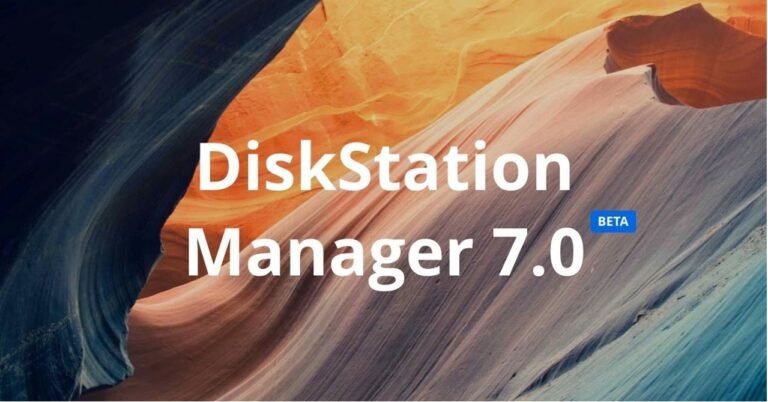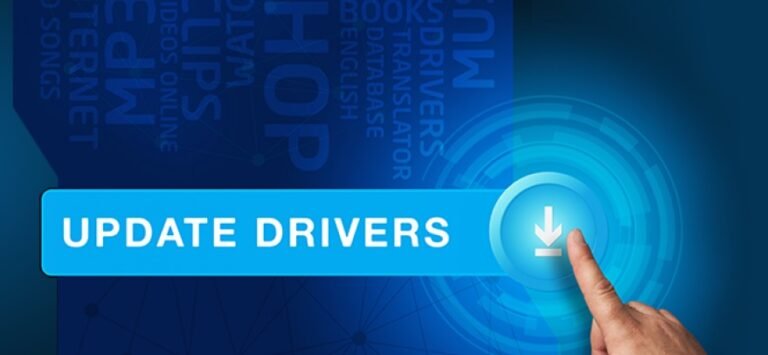How to turn off website notification on Google Chrome PC and laptop
Currently, many websites use push notifications in the Google Chrome browser to notify readers about the latest posts on their website. This feature is very useful, especially if the website contains something that we are very interested in.
But if we have activated too many notifications from various websites, the notifications that come when turning on the laptop or PC become piled and a lot.
This actually makes us confused which one to open. Especially if our laptop has mediocre specifications and there are many startup programs that must be loaded, too many notifications can actually make the laptop slow.
That’s why we have to turn off notifications from websites that are less relevant so that the laptop loads faster. On this occasion, technocentric will provide tips.
How to turn off website notifications on Google Chrome PCs and laptops
1. Open the Google Chrome browser on the computer
2. Click the icon (⋮) in the upper right corner then select Settings
3. Select the Advanced menu
Upon entry into setttings menu, scroll down until you find the option of Advanced.
4. Select Site Settings
5. Select Notifications
6. Turn off or remove notifications from the website that you want to remove
There you will see a list of websites that have access to push notifications on our PC or laptop. To get rid of it, we can delete it permanently. But if in the future there is a possibility that we want to turn it on again then just block it.
After removing or blocking in the above method, notifications from the website will no longer appear in Google Chrome. If you use the same Google account on your cellphone and PC and the sync is on, this setting will also be applied on both devices.
This push notification is usually more often accidentally pressed on the cellphone, this is what often causes us to subscribe to too many notifications from websites that are less relevant to our interests. Hopefully these tips on how to remove notifications from websites in the Chrome browser can help.
Also Read: