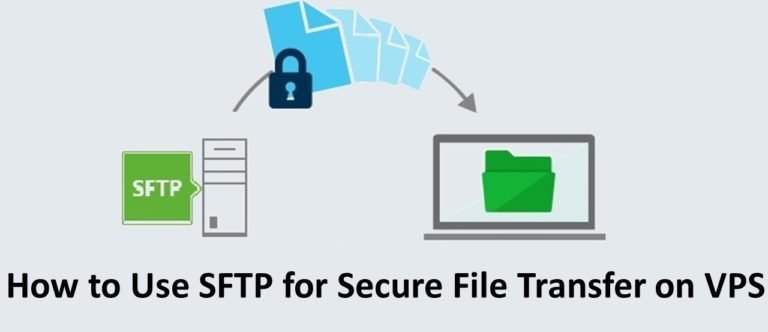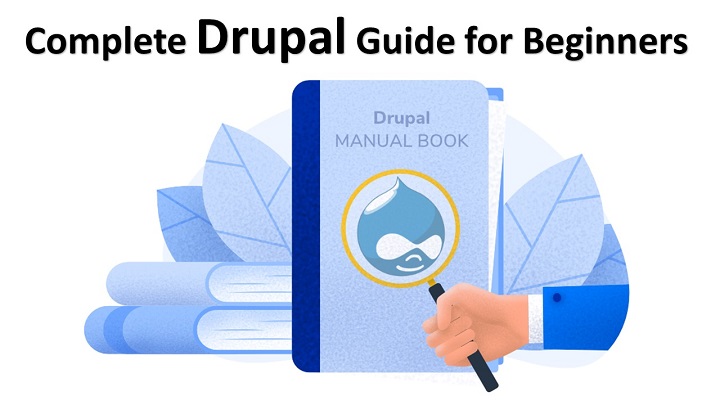5 Easy Ways To Fix Error 429 Too Many Requests on WordPress
Are there 429 too many requests that appear on your WordPress website? If so, you are reading the right article.
Error message 429 is one of the common problems on the WordPress website. Although the cause is difficult to detect, the solution is quite simple.
In this article, we will explain what error 429 are too many requests, various possible causes, and 5 easy ways to overcome them. Check it out!
What is Error 429 Too Many Requests?
Error 429 too many requests are error messages that appear when the server receives too many requests from the website.
You may see this message in different forms, such as:
- Error 429 (too many requests),
- Error 429,
- or HTTP 429.
In addition to limiting the number of requests, this error message also serves as an indicator of website security. Because the excessive number of requests may come from third parties who try to access the dashboard of your website many times ( brute force attack )
Although the purpose is positive, sometimes, this error message appears at an unwanted moment. The cause was not necessarily due to security problems. For that, you need to know various other possible reasons.
What Causes Error 429 Too Many Requests?
As explained above, Error 429 too many requests are error messages that can prevent security problems caused by brute force attacks or DDoS.
Both attacks will send many requests to the server. These are where the error message 429 serves to provide a limit so that there are no more requests for entering the server.
However, this error message does not always appear because of a security problem; sometimes, other problems can cause this message to appear:
- Problematic plugins
- Problematic theme
- Problems using SSL
- Server Problem
We will explain each of the solutions to the above problems because the cause of this error message’s appearance is difficult to identify.
How Can You Overcome Error 429 Too Many Requests on WordPress?
Now you know what an error message 429 is too many requests and the various causes. Below, we will explain 5 easy ways to overcome them. Let’s get started!
1. Change the Login URL
First of all, you need to make sure that this error message does not appear because of a security problem. You can do this by preventing the dashboard login from your website from being penetrated.
Typically, attacks that target your WordPress website dashboard will try to log into www.yourdomain.com/wp-admin. It is a very predictable URL.
For that, you have to change your admin dashboard URL to make it more difficult to guess. The easiest way to do this is to use the WPS Hide Login plugin.

Please install and activate the plugin first to be able to use it. If so, follow these steps:
- Go to the WordPress dashboard admin page.
- On the left menu, click Settings> WPS Hide Login.
- Change your login URL in the URL column. Don’t use “wp-admin” or “wp-login,” which is easy to guess.
- Furthermore, you can set the URL on page 404. Type the URL of your website 404 pages in the URL Redirection column. So, people who try to access your dashboard will be sent to this page.
- Save the changes by clicking the Save Changes button.

2. Look for Troubled Plugins
In addition to security issues, problematic plugins are among the leading causes of the appearance of error messages 429 too many requests.
Sometimes, specific plugins send too many requests to the server to carry out their functions. These can trigger an error message to appear.
However, it is difficult to know which plugins are causing problems. Therefore, you must disable all plugins on your WordPress website, then find the plugins that are having problems:
- Go to your WordPress dashboard admin page.
- On the left menu, click Plugins> Installed Plugins.
- Select the Deactivate column, then click Apply. These will disable all plugins.

Now recheck your website. Does the error message still appear? If not, then there is a problem with the plugin.
To find out which plugin is having problems, you can try activating the plugins one by one. If there is one plugin that after activating raises an error message, you can choose one of the solutions below:
- Look for a replacement plugin.
- Preach plugin developers to get solutions.
3. Using a Default WordPress Theme
Not only plugins. Sometimes some themes send requests in large numbers also to the server.
The reason is twofold: Between the theme functions, it does generate a lot of requests, or because there are problematic plugins that come installed when activating the theme.
For the solution, you need to deactivate the theme you are using, then use the default theme from WordPress:
- Go to the WordPress dashboard admin page.
- On the left menu, click appearance> Themes.
- Choose one of the default WordPress themes, like Twenty Twenty or Twenty Nineteen. Then click Activate.

If the error message disappears after the theme is replaced, there are two solutions to choose from:
- Look for a replacement theme.
- Contact the theme developer to solve the problem.
4. Check the use of SSL.
Secure Socket Layer (SSL) is one of the critical aspects to secure a website. The easiest way to install it is to use the Really Simple SSL plugin.
By using SSL, all information on your website will be encrypted. Thus, third parties cannot penetrate or steal information on your website.
Websites that use SSL prefix will change from HTTP to HTTPS. However, sometimes there are still links on the site that have not been fully converted to HTTPS. These can cause error 429 too.
For this, you can resolve this problem by following these steps:
- On the admin dashboard page, click Plugins> Installed Plugins.
- Look for Really Simple SSL. Then click Deactivate. These will disable SSL on your website.
- On the left menu, enter Plugins> Add new.
- Look for the Search & Replace plugin and click Install Now. Don’t forget to click Activate afterward.
- After the plugin is active, go to Tools> Search & Replace in the left menu.
- Go to the Search & Replace tab.
- Enter the URL of your website that uses HTTP in the Search for field.
- Enter the URL of your website that uses HTTPS in the Replace for the column.
- Select wp_postmeta in the Select Tables column.
- Check the Dry run box.
- Click the Do Search & Replace button. This process will change all the links on your website from HTTP to HTTPS.
- Activate the Really Simple SSL plugin to reactivate SSL on your website.
Contact the Hosting Provider
If the four solutions above have not eliminated the error message, don’t worry, there is still one more solution that you can try, namely contacting your hosting provider.
Sometimes, the number of requests that accumulate can be caused by an application or program that is blocked by your hosting. Examples such as Googlebot or Google Search Console. The solution, you can request to your hosting provider to unblock it.
But, make sure you know every program and application that will be unblocked. These are to prevent the entry of specific programs or applications that have the potential to endanger your website.
Besides, you can also consult with your hosting customer service about this error message. Maybe they can provide new insights or even help you solve the problem.
Now’s the Time to Overcome Error 429 Too Many Requests on Your WordPress Website!
Now you know how to handle error 429 messages too many requests on the WordPress website. There are 5 ways you can use:
- Change the login URL.
- Look for problematic plugins.
- Use the default WordPress theme.
- Check the use of SSL.
- Contact the hosting provider.
Try the methods one by one until you find the root problem of the error message.
Hmm, is your WordPress website experiencing other problems? Please comment down below we will be happy to help you.
Also Check: 8 Best CDN to Optimize Website Loading Speed